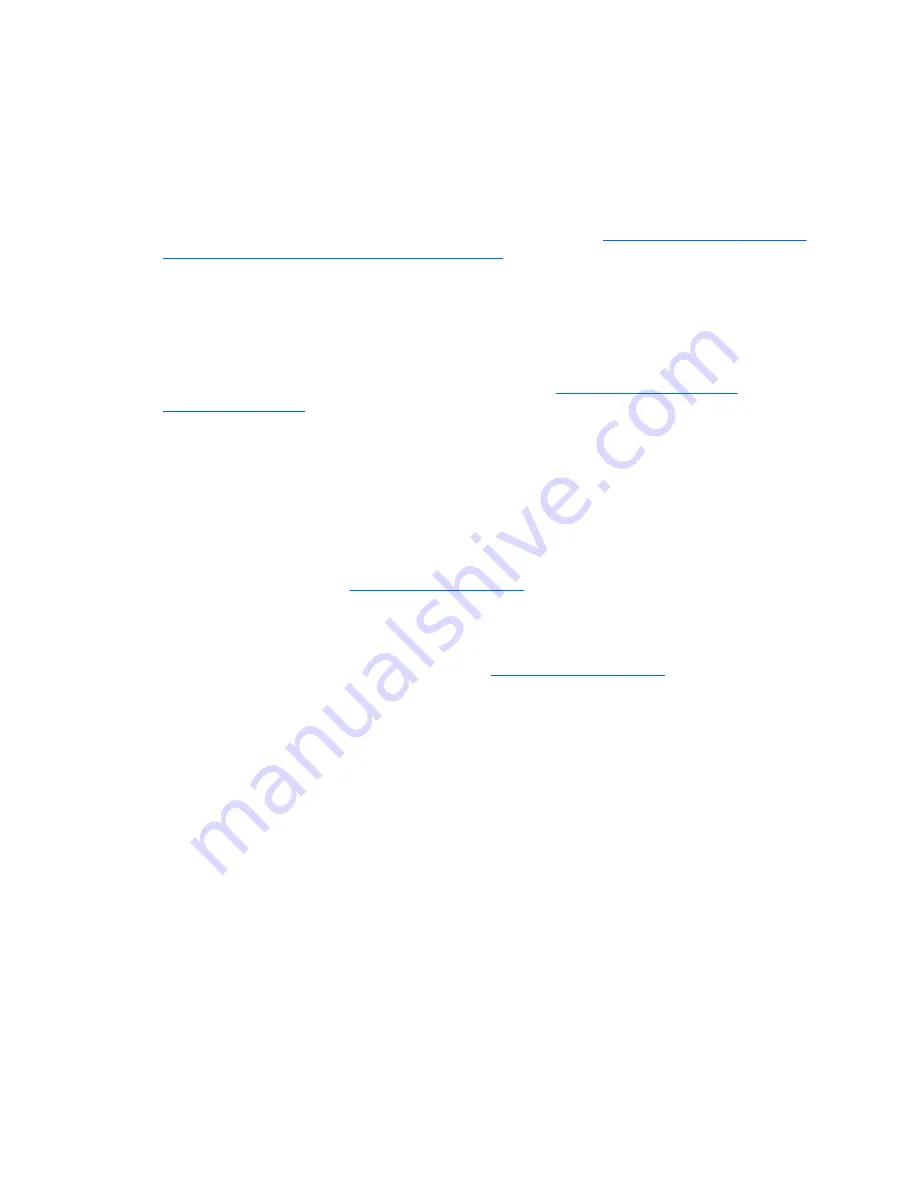
HP System Software Manager
HP System Software Manager (SSM) is a utility that is available on Windows computers. It enables you to
update system-level software on multiple systems simultaneously. When executed on a PC client system,
SSM detects hardware and software versions and then updates the software from a central repository,
known as a
file store
. Driver versions supported by SSM are noted with a special icon in the software, on the
driver download website, and on the Support Software CD.
To download the utility or to obtain more information about SSM, go to
http://www8.hp.com/us/en/ads/
clientmanagement/drivers-bios.html#system-sw-mng
.
ROM Flash
BIOS settings are stored on a programmable flash ROM. By establishing a setup password in Computer Setup
(F10) Utility, you can protect unauthorized users from modifying the BIOS settings. This function is important
to be sure that the operating integrity of the computer.
To upgrade the BIOS, download the latest SoftPaq images from
http://www.hp.com/support/
workstation_swdrivers
.
Remote ROM Flash
Remote ROM Flash allows system administrators to safely upgrade the ROM on remote HP computers from a
centralized network management console, resulting in a consistent deployment of, and greater control over,
HP PC ROM images over the network.
To use Remote ROM Flash, the computer must be turned on, or turned on using Remote Wakeup.
For more information about Remote ROM Flash and HPQFlash, see the HP Client Manager Software or System
Software Manager sections at
http://www.hp.com/go/ssm
.
HPQFlash
The HPQFlash utility is used to locally update or restore the system ROM on PCs using a Windows operating
system. For more information about HPQFlash, go to
http://www.hp.com/go/ssm
, and enter the name of the
computer.
FailSafe Boot Block
FailSafe Boot Block enables BIOS recovery in the unlikely event of a ROM flash failure.
For example, if a power failure occurs during a ROM upgrade, Boot Block uses a flash-protected section of the
ROM to verify a valid system ROM flash when power is restored to the computer.
If the system ROM is valid, the computer starts normally. If the system ROM fails the validation check,
FailSafe Boot Block provides enough support to start the computer from a BIOS image CD that has been
created from a SoftPaq. The BIOS image CD programs the system ROM with a valid image.
When Boot Block detects an invalid system ROM, the computer power LED blinks red eight times and the
computer beeps eight times; then the computer pauses for two seconds. On some models, a Boot Block
recovery mode message appears.
In preparation for system recovery, use the BIOS CD media file in the SoftPaq to create a BIOS image CD or
USB flash drive.
Desktop management
35
















































