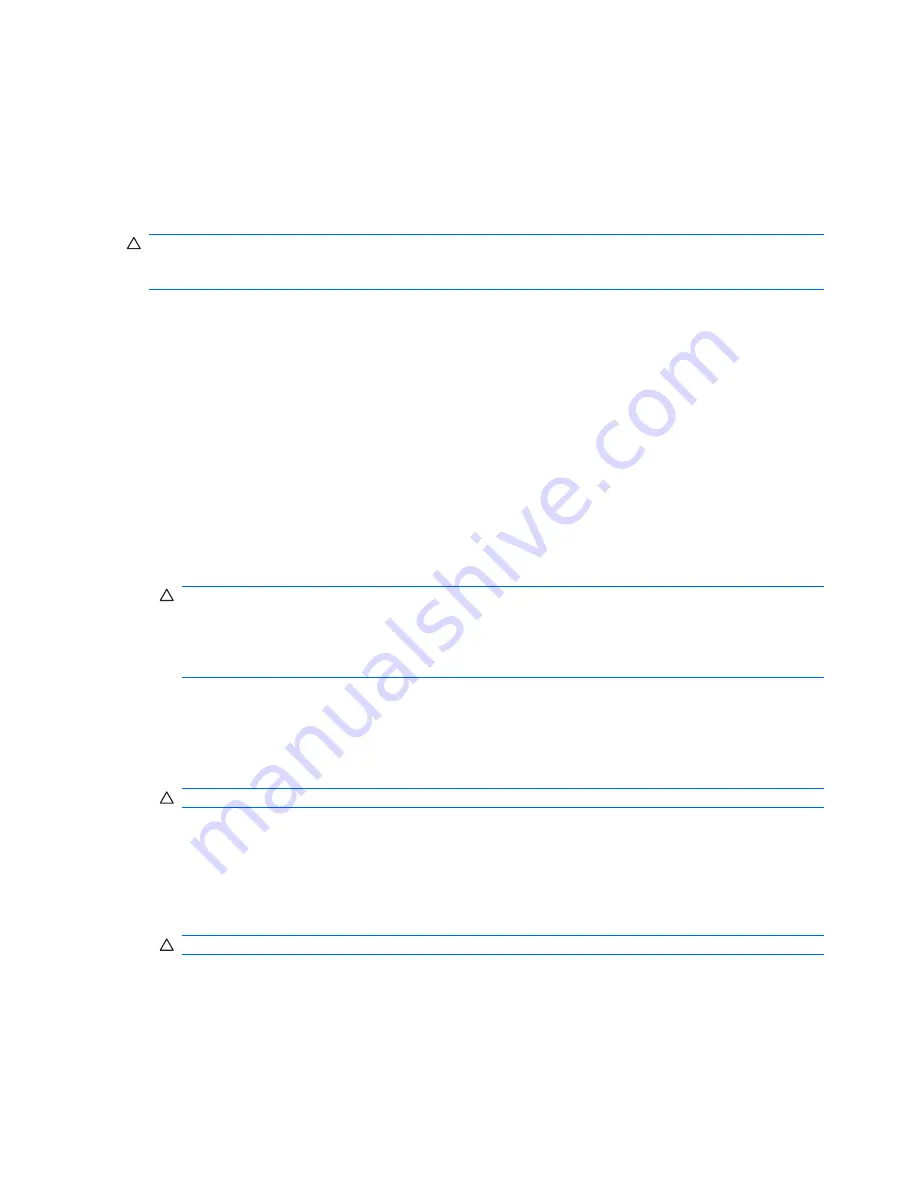
To create a bootable USB flash media device, you must have:
●
a supported USB flash media device
●
a bootable DOS diskette with the FDISK and SYS programs (If SYS is not available, FORMAT may
be used, but all existing files on the USB flash media device will be lost.)
●
a workstation that is bootable from a USB flash media device
CAUTION:
Some older PCs may not be bootable from a USB flash media device. If the default boot
order in the Computer Setup (F10) Utility lists the USB device before the hard drive, the workstation can
be booted from a USB flash media device. Otherwise, a bootable diskette must be used.
1
.
Turn off the workstation.
2
.
Insert the USB flash media device into one of the workstation's USB ports and remove all other USB
storage devices except USB diskette drives.
3
.
Insert a bootable DOS diskette with FDISK.COM and either SYS.COM or FORMAT.COM into a
diskette drive and turn on the workstation to boot to the DOS diskette.
4
.
Run FDISK from the
A:\
prompt by typing
FDISK
and pressing Enter. If prompted, click
Yes
(
Y
) to
enable large disk support.
5
.
Enter Choice [
5
] to display the drives in the system. The USB flash media device will be the drive
that closely matches the size of one of the drives listed. It will usually be the last drive in the list. Note
the letter of the drive.
USB flash media device drive: __________
CAUTION:
If a drive does not match the USB flash media device, do not proceed. Data loss can
occur. Check all USB ports for additional storage devices. If any are found, remove them, reboot the
workstation, and proceed from step 4. If none are found, either the system does not support the USB
flash media device or the USB flash media device is defective. DO NOT proceed in attempting to
make the USB flash media device bootable.
6
.
Exit FDISK by pressing the
Esc
key to return to the
A:\
prompt.
7
.
If your bootable DOS diskette contains SYS.COM, go to step 8. Otherwise, go to step 9.
8
.
At the
A:\
prompt, enter
SYS x:
where x represents the drive letter noted above.
CAUTION:
Be sure that you have entered the correct drive letter for the USB flash media device.
After the system files have been transferred, SYS will return to the
A:\
prompt. Go to step 13.
9
.
Copy any files you want to keep from your USB flash media device to a temporary directory on
another drive (for example, the system's internal hard drive).
10
.
At the
A:\
prompt, enter
FORMAT /S X:
where
X
represents the drive letter noted before.
CAUTION:
Be sure that you have entered the correct drive letter for the USB flash media device.
FORMAT will display one or more warnings and ask you each time whether you want to proceed.
Enter
Y
each time. FORMAT will format the USB flash media device, add the system files, and ask
for a Volume Label.
11
.
Press
Enter
for no label or enter one if desired.
32 Chapter
4
Desktop management
ENWW
Summary of Contents for xw3400 - Workstation
Page 1: ...Service and Technical Reference Guide HP xw3400 Workstation ...
Page 4: ...iv About This Book ENWW ...
Page 10: ...x ENWW ...
Page 56: ...46 Chapter 4 Desktop management ENWW ...
Page 60: ...50 Chapter 5 Serial and Parallel ATA drive guidelines and features ENWW ...
Page 128: ...118 Appendix C POST error messages ENWW ...
Page 178: ...168 Appendix F Memory ENWW ...






























