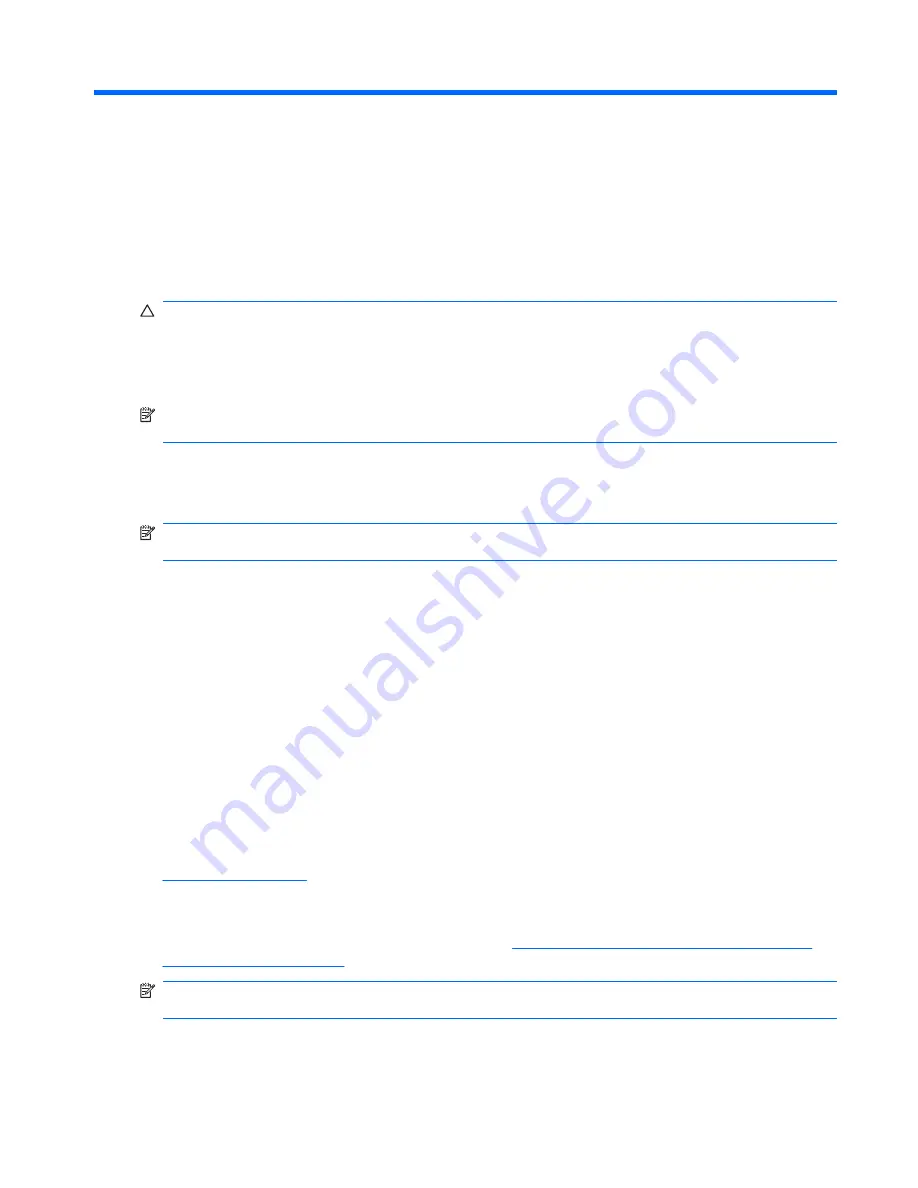
1
Install the operating system
CAUTION:
Do not add optional hardware or third-party devices to your workstation until the operating
system is successfully installed. Doing so may cause errors and may prevent the operating system from
installing properly. Once the automatic installation has begun, DO NOT TURN OFF THE WORKSTATION
UNTIL THE PROCESS IS COMPLETE. Turning off the workstation during the installation process might
damage the software that runs the workstation or prevent its proper installation.
NOTE:
Be sure there is a 10.2-cm (4-inch) clearance at the back of the unit and above the monitor to
permit the required airflow.
The first time the workstation is turned on, the operating system is automatically installed. This takes
approximately 10 minutes, depending on the operating system being installed. Carefully read and follow
the instructions that appear on the screen to complete the installation.
NOTE:
If the workstation shipped with more than one operating system language on the hard drive, the
installation process could take up to 60 minutes.
If the workstation was not shipped with a Microsoft operating system, some portions of this documentation
do not apply. For complete operating system installation and configuring instructions, refer to the operating
system documentation. Additional information is available in online help.
Microsoft security updates are available on the Microsoft Web site.
Installing or upgrading device drivers
To install optional hardware devices after the operating system installation is complete, the drivers for
each of the devices must also be installed.
If prompted for the I386 directory, replace the path specification with
C:\i386
, or use the
Browse
button in the dialog box to locate the i386 folder. This action points the operating system to the appropriate
drivers.
Obtain the latest support software, including support software for the operating system from
www.hp.com/support
. Select the appropriate country and language then, select
Download drivers
and software
, enter the model number of the workstation, and press
Enter
.
You can also obtain the latest support software on CDs. The following Web site provides information on
how to purchase a support software CD subscription:
http://h18000.www1.hp.com/support/files/
desktops/us/purchase.html.
NOTE:
If the workstation has a writable optical drive, install the appropriate application to be able to
write to the drive.
ENWW
Installing or upgrading device drivers
1
Summary of Contents for xw3400 - Workstation
Page 1: ...Service and Technical Reference Guide HP xw3400 Workstation ...
Page 4: ...iv About This Book ENWW ...
Page 10: ...x ENWW ...
Page 56: ...46 Chapter 4 Desktop management ENWW ...
Page 60: ...50 Chapter 5 Serial and Parallel ATA drive guidelines and features ENWW ...
Page 128: ...118 Appendix C POST error messages ENWW ...
Page 178: ...168 Appendix F Memory ENWW ...


























