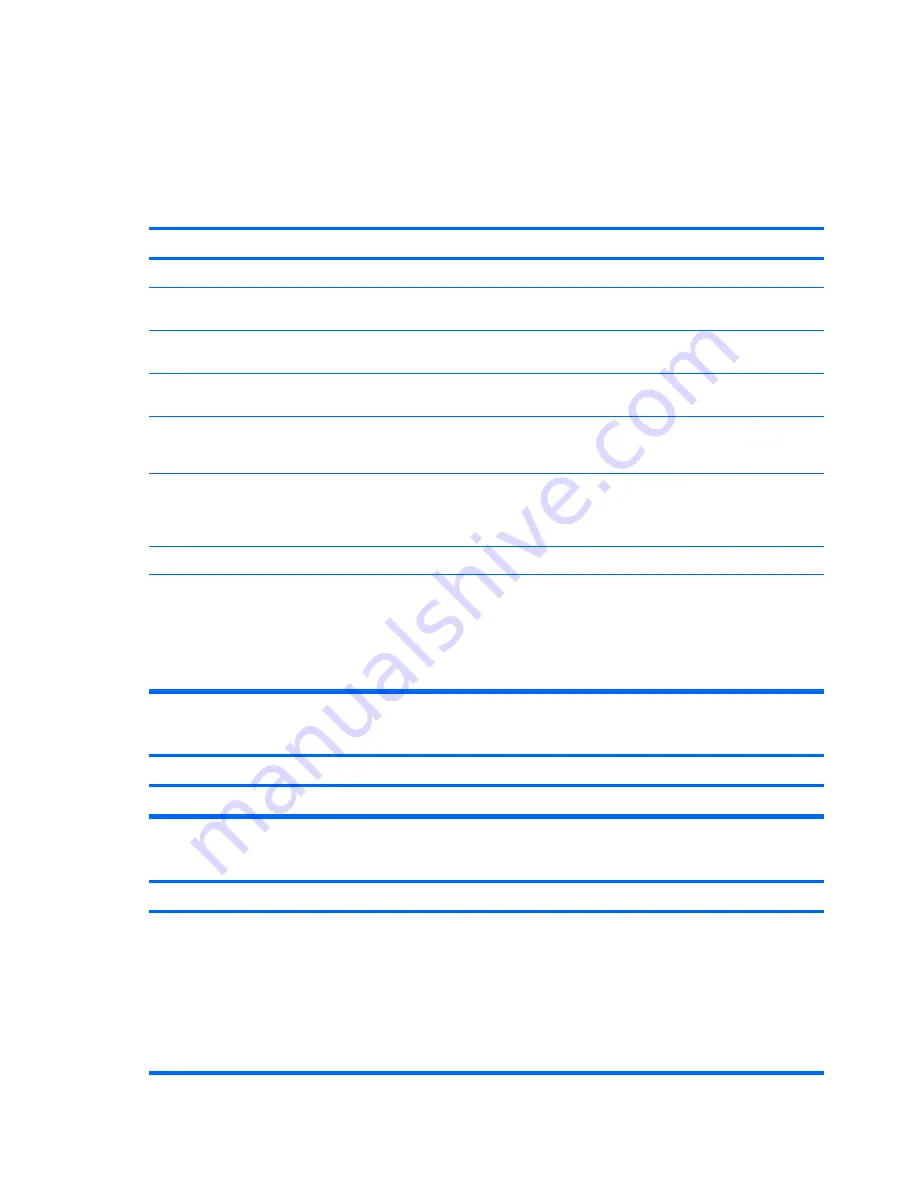
Solving internet access problems
If you encounter Internet access problems, consult your Internet Service Provider (ISP) or refer to the
common causes and solutions listed in the following table.
Table
D
-
18
Solving Internet Access Problems
Unable to connect to the Internet.
Cause
Solution
Internet Service Provider (ISP) account is not set up properly.
Verify Internet settings or contact your ISP for assistance.
Modem is not set up properly.
Reconnect the modem. Verify the connections are correct using
the quick setup documentation.
Web browser is not set up properly.
Verify that the Web browser is installed and set up to work with
your ISP.
Cable/DSL modem is not plugged in.
Plug in cable/DSL modem. You should see a “power” LED light
on the front of the cable/DSL modem.
Cable/DSL service is not available or has been interrupted due
to bad weather.
Try connecting to the Internet at a later time or contact your ISP.
(If the cable/DSL service is connected, the “cable” LED light on
the front of the cable/DSL modem will be on.)
The CAT5 UTP cable is disconnected.
Connect the CAT5 UTP cable between the cable modem and
the workstations’s RJ-45 connector. (If the connection is good,
the “workstation” LED light on the front of the cable/DSL modem
will be on.)
IP address is not configured properly.
Contact your ISP for the correct IP address.
Cookies are corrupted. (A “cookie” is a small piece of
information that a Web server can store temporarily with the
Web browser. This is useful for having the browser remember
some specific information that the Web server can later
retrieve.)
Windows XP
1
.
Select
Start
>
Control Panel
.
2
.
Double-click
Internet Options
.
3
.
On the
General
tab, click the
Delete Cookies
button.
Cannot automatically launch Internet programs.
Cause
Solution
You must log on to your ISP before some programs will start.
Log on to your ISP and launch the desired program.
Internet takes too long to download Web sites.
Cause
Solution
Modem is not set up properly.
Verify that the correct modem speed and COM port are
selected.
Windows XP
1
.
Select
Start
>
Control Panel
.
2
.
Double-click
System
.
3
.
Click the
Hardware
tab.
156 Appendix
D
Troubleshooting without diagnostics
ENWW
Summary of Contents for xw3400 - Workstation
Page 1: ...Service and Technical Reference Guide HP xw3400 Workstation ...
Page 4: ...iv About This Book ENWW ...
Page 10: ...x ENWW ...
Page 56: ...46 Chapter 4 Desktop management ENWW ...
Page 60: ...50 Chapter 5 Serial and Parallel ATA drive guidelines and features ENWW ...
Page 128: ...118 Appendix C POST error messages ENWW ...
Page 178: ...168 Appendix F Memory ENWW ...






























