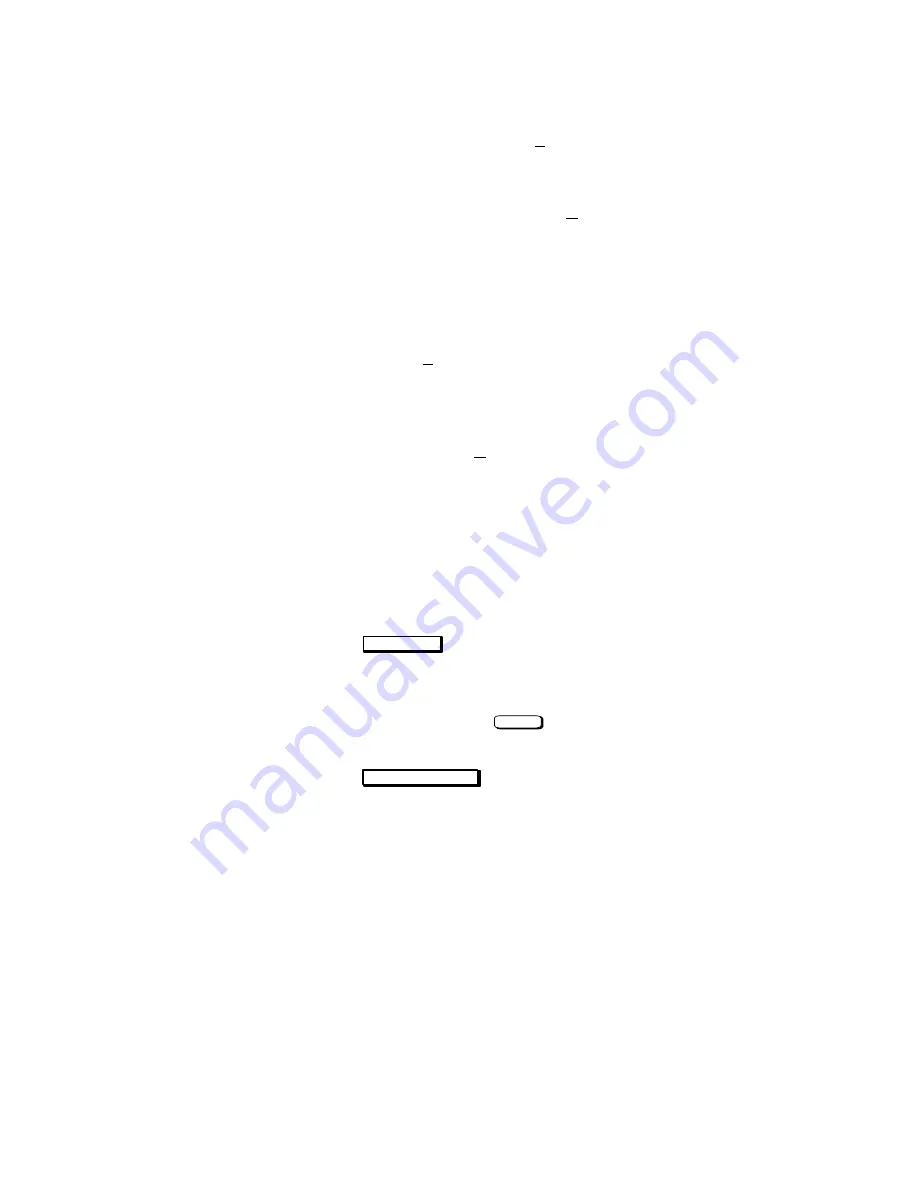
2-6
9.
Another menu opens. If your printer is connected to the parallel port
on your workstation, click on Add Parallel Printer/Plotter.
If your printer is connected to one of the serial connectors on
your workstation, click on Add Serial (RS-232C) Printer/Plot-
ter.
A window opens displaying the available parallel or serial inter-
faces.
10.
If you chose Add Parallel Printer/Plotter in the previous step,
only one parallel interface will be listed. Place the mouse cursor
on the listed parallel interface and click the left mouse button.
If you chose Add Serial (RS-232C) Printer/Plotter in the pre-
vious step, more than one serial interface may be listed. The seri-
al interfaces are listed in ascending order. The lowest numbered
serial interface corresponds to the lowest numbered serial con-
nector on your workstation. Choose the serial interface that cor-
responds to the connector to which you have connected your
printer. Place the mouse cursor on the selected serial interface
and click the left mouse button.
11.
Click on
O K
.
12.
A window opens. Click on the Printer Name box. Then enter
the printer’s name and press
Enter
.
13.
Click on
Printer/Model Interface
.
Summary of Contents for Visualize J5000
Page 3: ...xiii Preface ...
Page 18: ...xii ...
Page 27: ...1 9 Removable Device Bays 2 Figure 1 3 System Unit with Removable Device Door Open ...
Page 156: ...B 28 6 5 4 3 2 1 0 15 14 13 12 11 10 9 8 Figure A 15 Fast Wide Hard Drive Jumper Settings ...
Page 190: ...A 2 ...
Page 216: ...C 22 Figure C 1 Rear Panel SCSI Connectors with Terminators Attached ...
Page 271: ...Index 5 0 N 0 O 0 0 P 0 ...
Page 273: ...Index 7 0 0 0 0 0 0 0 0 0 0 0 See 0 0 0 0 0 0 T 0 See also 0 U 0 V W ...






























