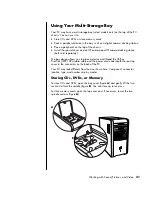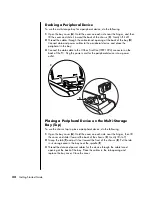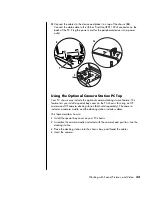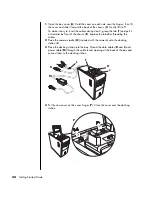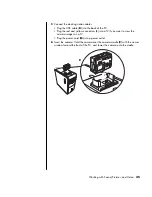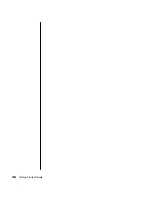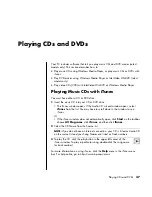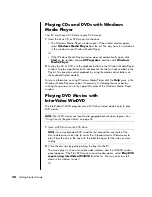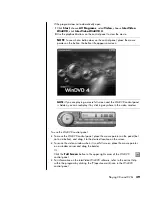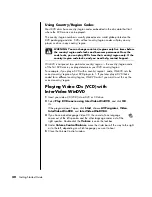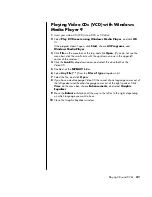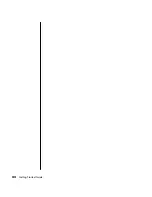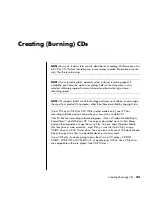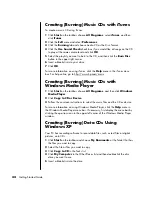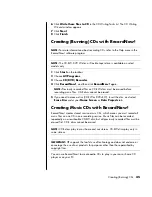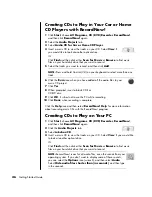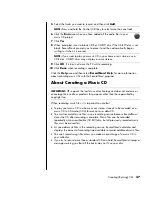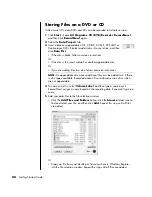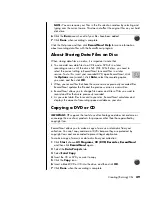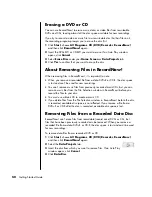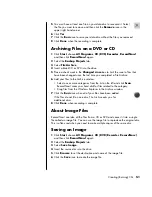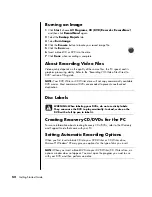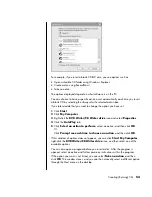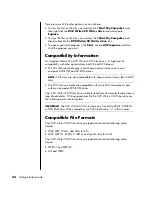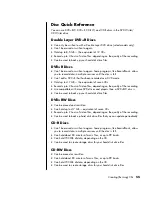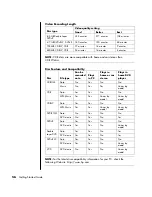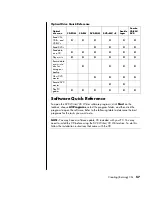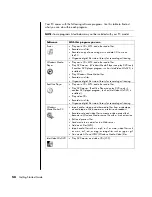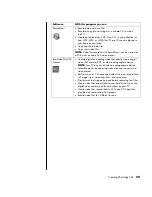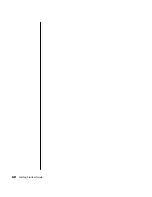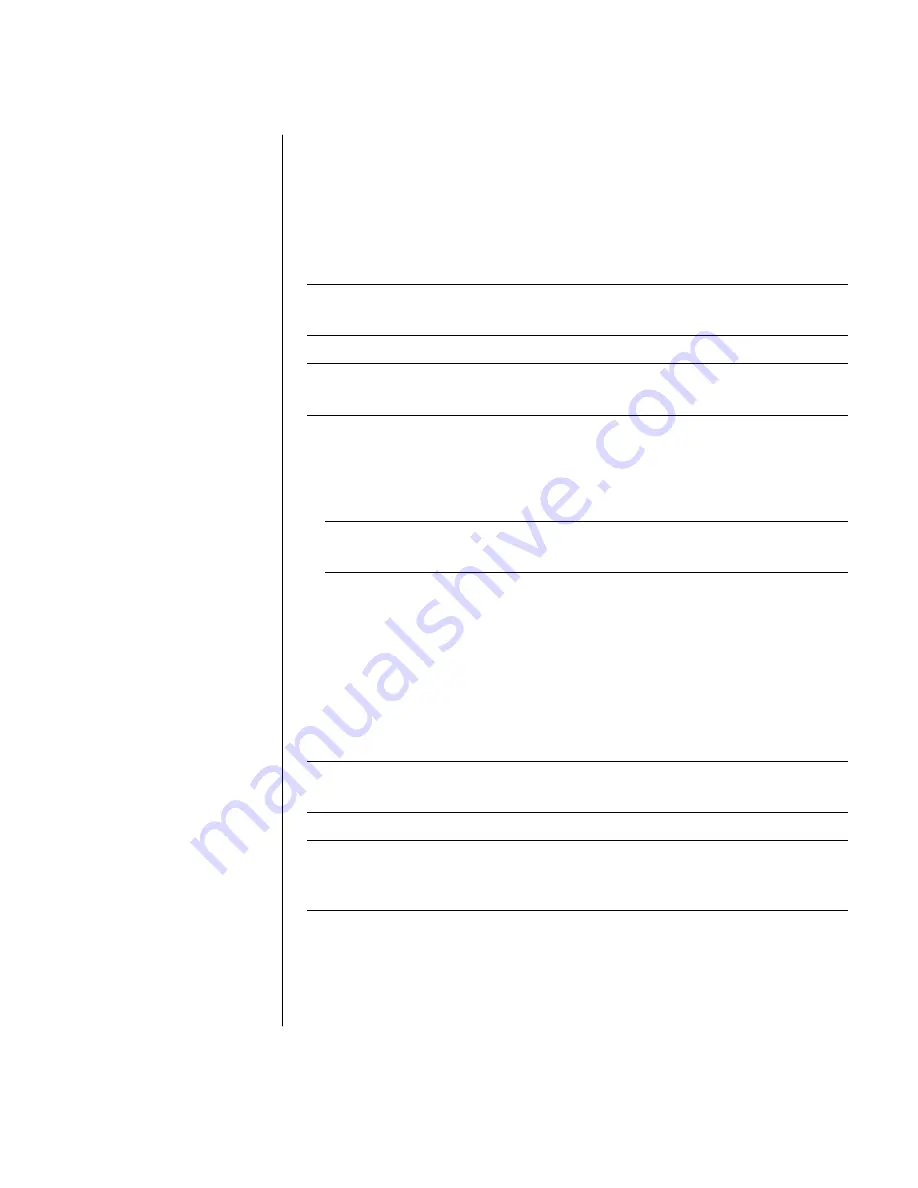
Creating (Burning) CDs
45
6
Click
Write these files to CD
in the CD Writing Tasks list. The CD Writing
Wizard window appears.
7
Click
Next
.
8
Click
Finish
.
Creating (Burning) CDs with RecordNow!
NOTE:
For more information about recording CDs, refer to the Help menu in the
RecordNow! software program.
NOTE:
The CD-RW, DVD Writer, or Double Layer drive is available on select
models only.
1
Click
Start
on the taskbar.
2
Choose
All Programs
.
3
Choose
CD (DVD) Recorder
.
4
Click
RecordNow!
, and then click
RecordNow!
again.
NOTE:
Previously recorded files on CD-RW discs must be erased before
recording music files. CD-R discs cannot be erased.
5
If you need to erase a disc (CD-RW or DVD+RW): Insert the disc, and select
Erase
Disc
under your
Home Screen
or
Data Projects
tab.
Creating Music CDs with RecordNow!
RecordNow! creates
closed session
music CDs, which means you must record all
music files on one CD in one recording session. Music files can be recorded
repeatedly on a rewriteable CD-RW disc, but all previously recorded files must be
erased first. CD-R discs cannot be erased.
NOTE:
CD-R discs play in most home and car stereos. CD-RW discs play only in
some stereos.
IMPORTANT:
HP supports the lawful use of technology and does not endorse or
encourage the use of our products for purposes other than those permitted by
copyright law.
You can use RecordNow! to create audio CDs to play in your car or home CD
player or on your PC.
Summary of Contents for VH677UA#ABA - Pavilion Dv6-1244sb Entertainment
Page 1: ...Getting Started Guide ...
Page 6: ...vi Getting Started Guide ...
Page 8: ...2 Getting Started Guide ...
Page 42: ...36 Getting Started Guide ...
Page 48: ...42 Getting Started Guide ...
Page 66: ...60 Getting Started Guide ...