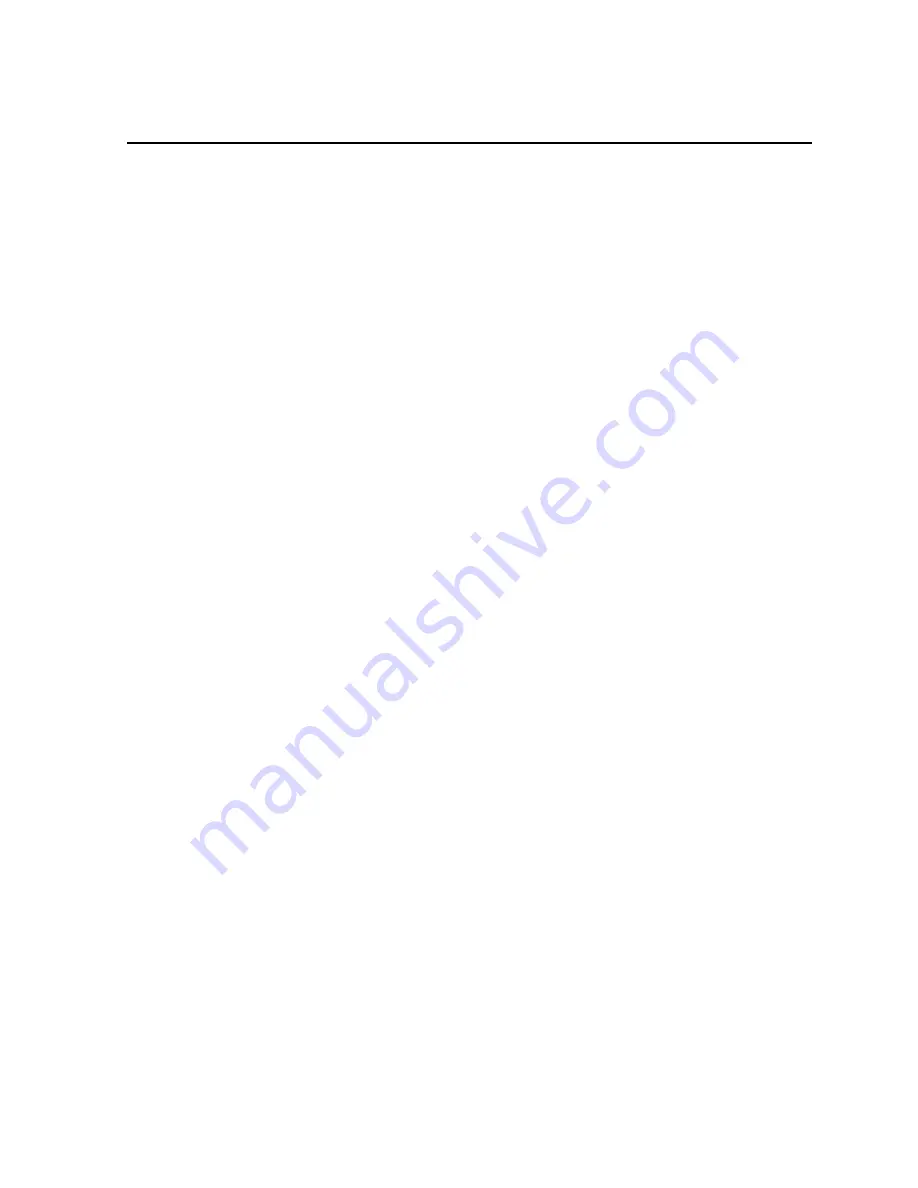
4 SUMMARY OF THE HP/PHOENIX BIOS
This chapter and the following two chapters give an overview of the features of the HP/Phoenix
BIOS.
SETUP PROGRAM
You can interrupt the POST to run the
Setup program by pressing [F2] once the F2=Setup
message appears on the initial “Vectra” logo screen.
The band along the top of the screen offers five menus: Main, Configuration, Security, Power,
and Exit. To select one of these, simply move to the appropriate name, using the left and right
arrow keys. Each menu is discussed in the following sub-sections.
MAIN MENU
The Main Menu presents the user with a list of fields, such as “System Time” and “Key auto-
repeat speed”. These can be selected using the up and down arrow keys, and can have their
values changed using the [F7] and [F8] keys.
The “Item-Specific Help” field changes automatically as the user moves the cursor between the
fields. It tells the user what the presently highlighted field is for, and what the options are.
Some fields are not changeable. Examples include fields that are for information only, and
fields whose contents become “frozen” by the setting of a value in some other field. Such fields
are displayed in a different color, without the “[” and “]” brackets. When the user moves the
cursor with the up and down arrow keys, such fields are skipped.
Some fields disappear completely when a choice in another field makes their appearance
inappropriate (for example, the “Key auto-repeat speed” and “Delay before auto-repeat” fields
disappear when the user selects Yes in the “Running Windows 95” field, since these
parameters can then be set within the operating system).
CONFIGURATION MENU
The Configuration Menu does not have the same structure as the Main Menu and Power Menu.
Instead of presenting a list of fields, it offers the user a list of sub-menus. Again, the user steps
between the options using the up and down arrow keys, but presses the [ENTER] key to enter
the chosen sub-menu (and the [ESC] key to go back again when finished).
If access to devices has been disabled in the Security Menu, then the configuration of those
devices on the Configuration Menu becomes frozen, as shown in the diagram below for Serial
port A. The field becomes starred, appears in a different color and cannot be changed.






























