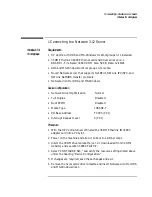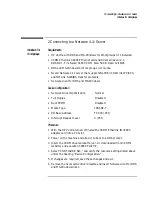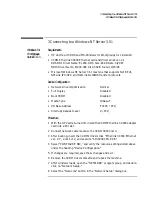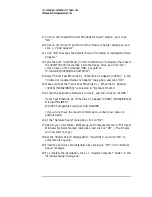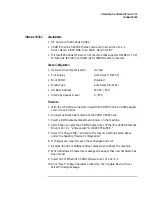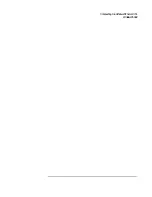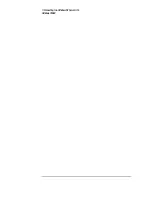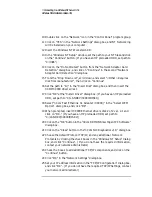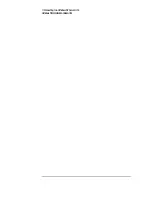1 Connecting to a Netware 3.12 Server
Windows 95 SR2
10
Set the path to “A:\” and click on “OK.” (If you have a Hewlett-Packard
pre-loaded HDD, set the path statement to “C:\LANDRV\3C900\Disk1\”)
11
“3Com Etherlink XL TPO 10Mb Ethernet Adapter” should now be listed.
Click on “Finish.”
12
When prompted, insert the 3C900 driver’s disk 2 of 2 and click on “OK.”
13
In the “Copying Files…” window, the path should read “A:\” (If you have
an HP pre-loaded HDD, set the path statement to
“C:\LANDRV\3C900\Disk2\”)
14
Click on “OK” to continue the installation.
15
Click on “OK” in order to provide Computer and Workgroup names.
16
At the “Network” dialogue box, click on the “Identification” folder.
17
Enter your “Computer Name,” “Workgroup,” and “Computer
Description.” And click on “Close.” (If you do not have a Computer name,
Workgroup name and Computer description, contact your network
administrator)
18
At the “Insert Disk” notification, click on “OK.”
19
Set the path to your Windows 95 SR2 media and click on “OK.”
(If you have an HP preloaded HDD, the media is located at
C:\Masters\Win95\System\Cabs\)
20
When prompted, insert the 3C900 driver’s disk 2 of 2 and click on “OK.”
21
Set the path to “A:\” and click on “OK.” (If you have an HP pre-loaded
HDD, set the path statement to “C:\LANDRV\3C900\Disk2\”)
22
Click on “YES” to complete installation and restart the machine.
Summary of Contents for Vectra VL6 6
Page 1: ...Etherlink XL PCI Network Interface Card 3C900 Installation Guide ...
Page 15: ...3 Connecting to a Windows NT Server 3 51 Windows 95 SR2 ...
Page 16: ...3 Connecting to a Windows NT Server 3 51 Windows 95 SR2 ...
Page 20: ...3 Connecting to a Windows NT Server 3 51 Windows NT Workstation Version 3 51 ...
Page 24: ...3 Connecting to a Windows NT Server 3 51 Windows NT Workstation 4 0 ...
Page 29: ...4 Connecting to a Windows NT Server 4 0 Windows 95 SR2 ...
Page 30: ...4 Connecting to a Windows NT Server 4 0 Windows 95 SR2 ...
Page 34: ...4 Connecting to a Windows NT Server 4 0 Windows NT Workstation Version 3 51 ...
Page 38: ...4 Connecting to a Windows NT Server 4 0 Windows NT Workstation 4 0 ...
Page 39: ......
Page 40: ...Version Number 3C900 Rev 1 ...