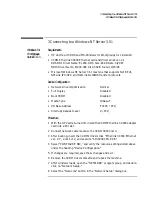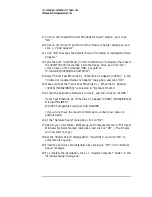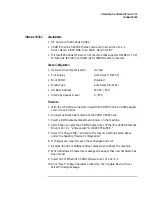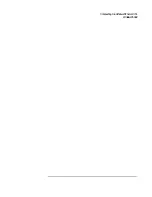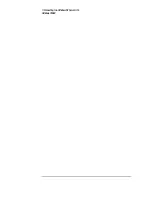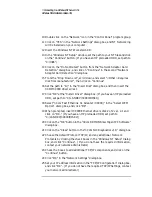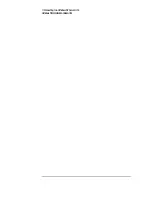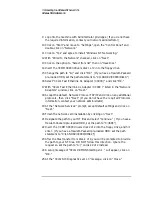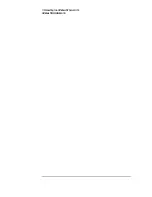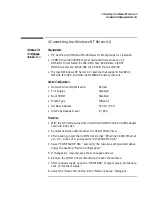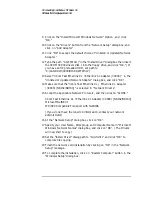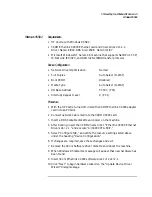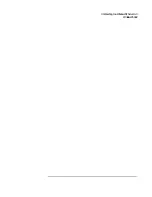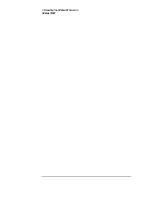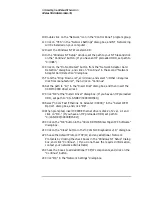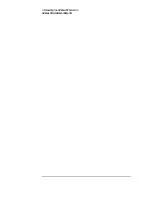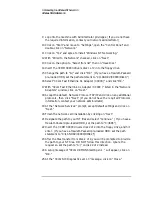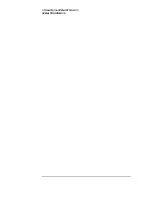3 Connecting to a Windows NT Server 3.51
Windows NT Workstation 4.0
26
If you know what your TCP/IP settings are, click “NO”, and enter the IP
settings when prompted. If You DO NOT know what your TCP/IP settings
will be click on “YES” to Obtain an IP address automatically, and continue.
(If you do not have the required information, contact your network
administrator)
27
At the “Show Bindings for:” window, accept default entries and click
“Next.”
28
When “Windows NT is now ready to start the network…” click on “Next.”
29
Specify your Computer Name, Workgroup or Domain and click on “Next.”
(If you do not have the required information, contact your network
administrator)
30
After “Network has been installed on this computer” click on “Finish.
31
To complete the installation, select “Yes” to reboot your computer.
Summary of Contents for Vectra VL6 6
Page 1: ...Etherlink XL PCI Network Interface Card 3C900 Installation Guide ...
Page 15: ...3 Connecting to a Windows NT Server 3 51 Windows 95 SR2 ...
Page 16: ...3 Connecting to a Windows NT Server 3 51 Windows 95 SR2 ...
Page 20: ...3 Connecting to a Windows NT Server 3 51 Windows NT Workstation Version 3 51 ...
Page 24: ...3 Connecting to a Windows NT Server 3 51 Windows NT Workstation 4 0 ...
Page 29: ...4 Connecting to a Windows NT Server 4 0 Windows 95 SR2 ...
Page 30: ...4 Connecting to a Windows NT Server 4 0 Windows 95 SR2 ...
Page 34: ...4 Connecting to a Windows NT Server 4 0 Windows NT Workstation Version 3 51 ...
Page 38: ...4 Connecting to a Windows NT Server 4 0 Windows NT Workstation 4 0 ...
Page 39: ......
Page 40: ...Version Number 3C900 Rev 1 ...