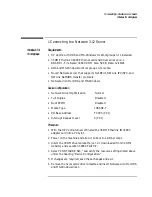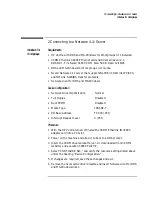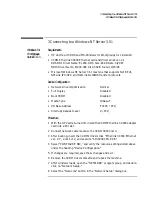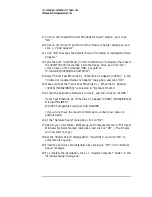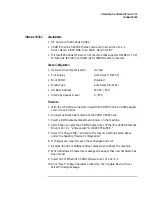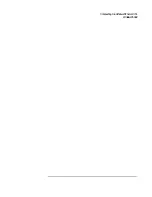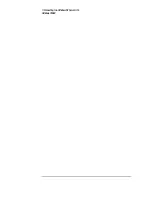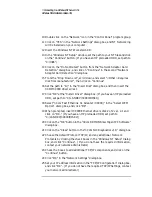1 Connecting to a Netware 3.12 Server
Windows for Workgroups
7
Execute INSTALL.EXE and set lines 1-5 as listed below;
•
C:\NWCLIENT
•
YES
•
YES
C:\WINDOWS
•
NO
•
3COM Etherlink XL/Fast Etherlink XL Family.
8
Highlight option 6 to continue with installation.
9
When prompted, insert the corresponding disks to complete file transfer
and driver installation.
10
When the install utility is finished, press <CRTL><ALT><DEL> to restart
the machine.
11
After windows loads, open the “NETWORK” folder and double-click the
“NETWORK SETUP” icon.
12
Select “Networks” and verify that “Novell Netware (Workstation Shell 4.0
and above)” is listed under “Install Windows support for the following
network only:” and click on “OK.”
Summary of Contents for Vectra VL6 6
Page 1: ...Etherlink XL PCI Network Interface Card 3C900 Installation Guide ...
Page 15: ...3 Connecting to a Windows NT Server 3 51 Windows 95 SR2 ...
Page 16: ...3 Connecting to a Windows NT Server 3 51 Windows 95 SR2 ...
Page 20: ...3 Connecting to a Windows NT Server 3 51 Windows NT Workstation Version 3 51 ...
Page 24: ...3 Connecting to a Windows NT Server 3 51 Windows NT Workstation 4 0 ...
Page 29: ...4 Connecting to a Windows NT Server 4 0 Windows 95 SR2 ...
Page 30: ...4 Connecting to a Windows NT Server 4 0 Windows 95 SR2 ...
Page 34: ...4 Connecting to a Windows NT Server 4 0 Windows NT Workstation Version 3 51 ...
Page 38: ...4 Connecting to a Windows NT Server 4 0 Windows NT Workstation 4 0 ...
Page 39: ......
Page 40: ...Version Number 3C900 Rev 1 ...