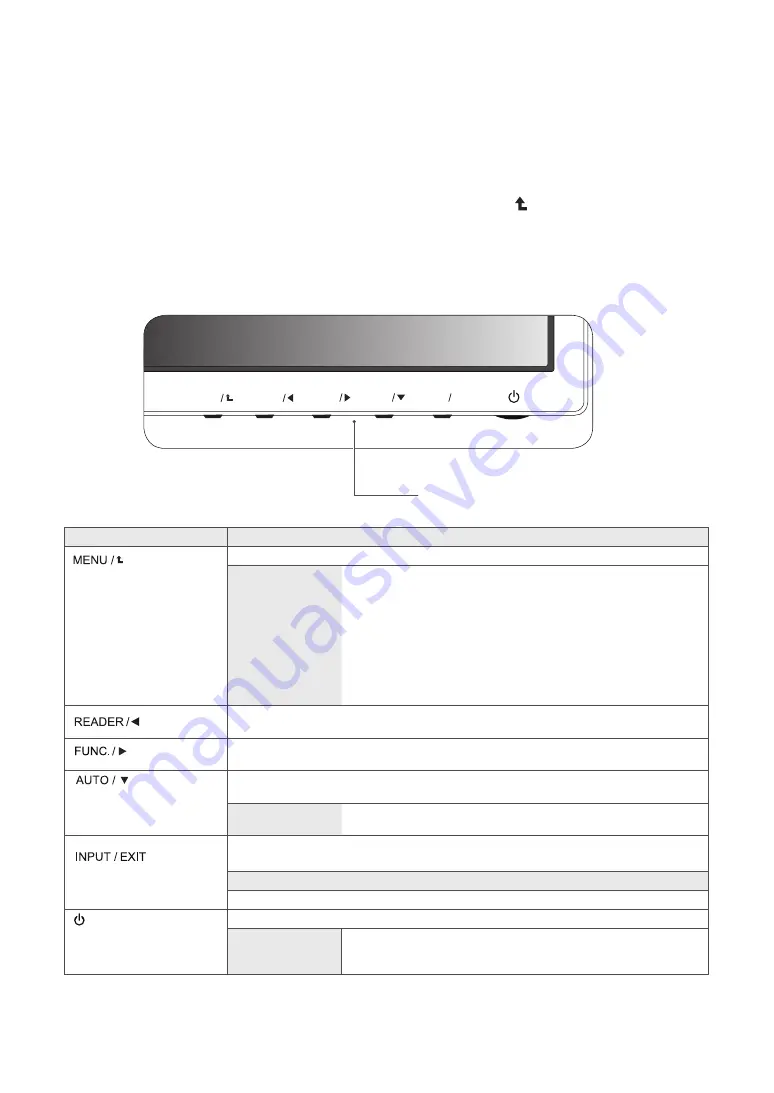
12
CUSTOMING SETTINGS
CUSTOMIZING SETTINGS
1
Press the desired button on the bottom of the Monitor set.
2
Change the value of the menu item by pressing the buttons on the bottom of the Monitor set.
To return to the upper menu or set other menu items, use the up arrow ( ) button.
3
Select
EXIT
to leave the OSD menu.
Monitor set Buttons
mode
•
When only one signal is connected, it is automatically detected. The default setting is
D-SUB.
EXIT
EXIT the OSD(On Screen Display).
(Power Button)
Turns the power on or off.
Power Indicator
The power indicator stays white
(for 15 sec)
if the display is running
properly (On
Mode). If the display is in Sleep Mode, the power
indicator blinks
white.
Button
Description
Accesses the main menus.(See p.16)
OSD Locked/OSD
Unlocked
This function allow you to lock the current control settings, so that
they cannot be inadvertently changed.
Press and hold the MENU button for several seconds. Then OSD
of “OSD Lock” will appear. After that, user can select lock or unlock
by pressing left/right button.
If user selects the “Lock” icon by pressing the “OK” button, the
message “OSD Locked” will appear.After selecting the “Lock”,
If you want to change to Unlock, you can push the “MENU” button
for several seconds. The message “OSD Unlocked” will appear.
Use this button to enter Reader Mode menu. Its function works to display screen as
paper-like picture for Eye comfort.If you want to more information(See p.
17
).
Use this button to enter SMART ENERGY SAVING
.
When adjusting your display settings, always press the AUTO button on the MONITOR
SETUP OSD. (Only supported in Analog Mode)
The best display
1366 x 768
MENU
FUNC.
AUTO
INPUT
EXIT
READER
Summary of Contents for V192B.BHP
Page 19: ......
























