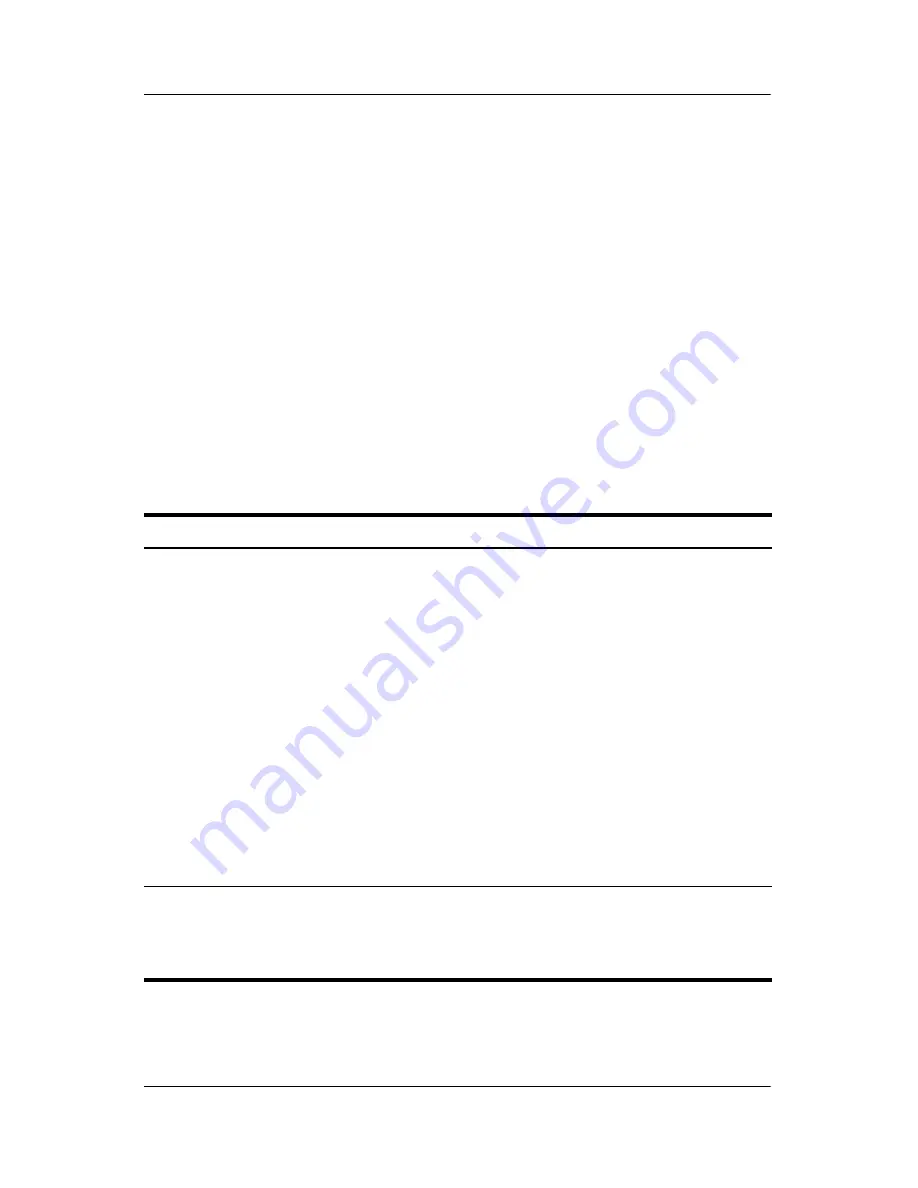
2–2
Maintenance and Service Guide
Troubleshooting
2.1 Troubleshooting Checklist
When troubleshooting a problem, check the following list for
possible solutions before replacing parts:
■
Verify that cables are connected properly to the suspected
defective part.
■
Verify that all required device drivers are installed.
2.2 Problems and Solutions
The following tables list possible problems, the possible cause
of each problem, and the recommended solution.
Docking Problems and Solutions
Problem
Possible Cause
Solution
The computer is not
properly connected to
the docking station.
The computer may
be properly aligned,
but is not fully seated
or docked in the
docking station.
Press the eject button all the
way in to eject the computer.
Lift the computer away from
the docking station. Then
realign the computer visual
alignment indicator with the
indicator on the docking
station, and reconnect the
computer. Ensure that the
computer is properly aligned
and seated, and fully docked
by gently pressing down on
the computer until you hear a
click. If accessories are
attached, they should now
work properly.
The computer is turned
on and properly docked,
but the power light and
dock light are not on.
Power cord is not
plugged into either
the docking station or
the AC outlet.
Properly plug in power cord.
















































