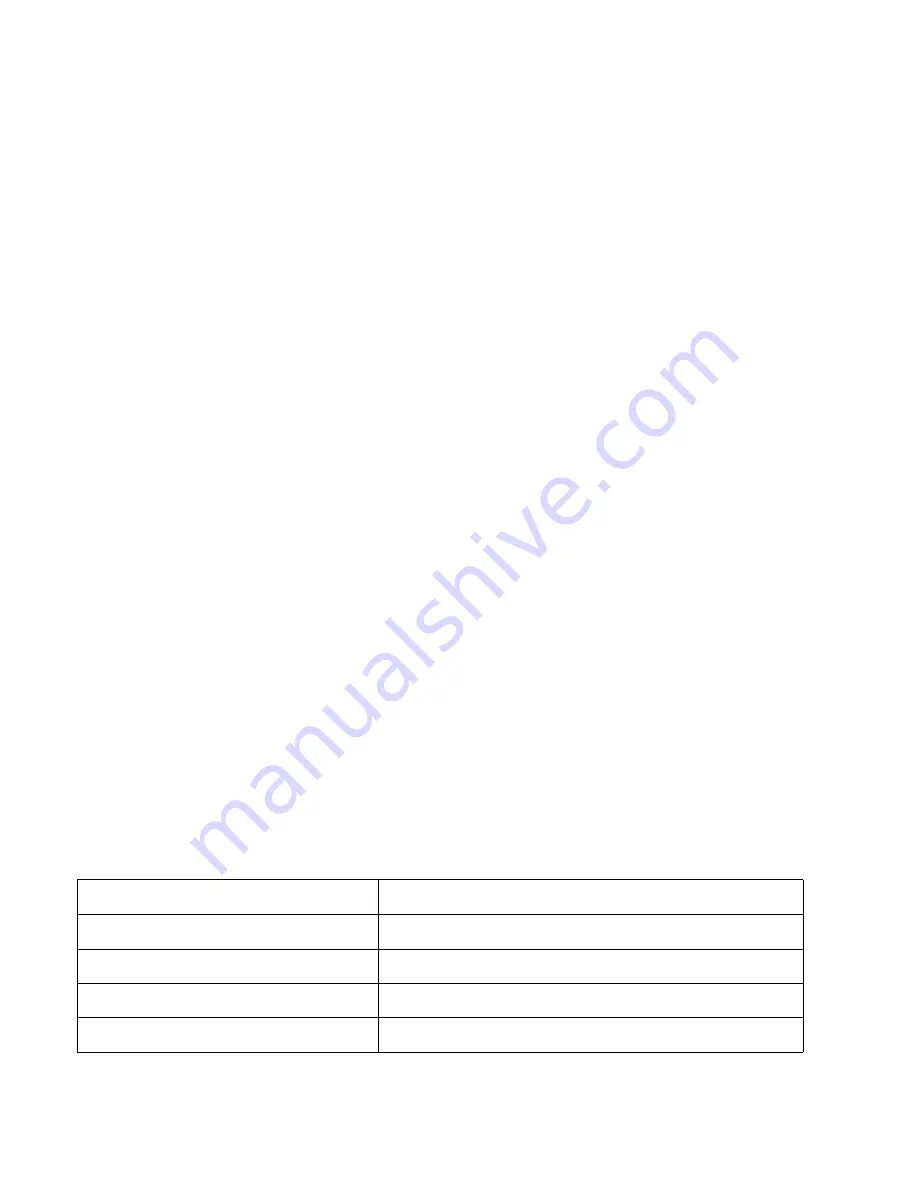
2
Copyright © 2005 by Hewlett-Packard Limited.
February 2005
Part Number: DW017-90905
Hewlett-Packard Company makes no warranty of any kind with regard to this material,
including, but not limited to, the implied warranties of merchantability and fitness for a
particular purpose. Hewlett-Packard shall not be liable for errors contained herein or for
incidental or consequential damages in connection with the furnishing, performance, or use
of this material.
This document contains proprietary information, which is protected by copyright. No part of
this document may be photocopied, reproduced, or translated to another language without
the prior written consent of Hewlett-Packard. The information contained in this document is
subject to change without notice.
Linear Tape-Open, LTO, LTO Logo, Ultrium and Ultrium Logo are trademarks of Certance, HP
and IBM in the US, other countries or both.
Patented under one or more of U.S. Patents Nos. 5,003,307; 5,016,009; 5,463,390;
5,506,580; held by Hi/fn, Inc.
Microsoft
®
, MS-DOS
®
, MS Windows
®
, Windows
®
and Windows NT
®
are U.S.
registered trademarks of Microsoft Corporation.
UNIX
®
is a registered trademark of The Open Group.
Hewlett-Packard Company shall not be liable for technical or editorial errors or omissions
contained herein. The information is provided ”as is” without warranty of any kind and is
subject to change without notice. The warranties for Hewlett-Packard Company products are
set forth in the express limited warranty statements for such products. Nothing herein should
be construed as constituting an additional warranty.
Printed in the U.K.
Product Details
Write your tape drive details here so you can find them easily if you need them. The model name is on the
front of the drive and the product and serial numbers are on a label on the bottom of the drive.
Model (type of drive):
Model (number):
Serial (number):
Date purchased/installed:
SCSI ID:
Summary of Contents for Ultrium 232e
Page 1: ...getting started guide hp StorageWorks Ultrium tape drive external model Ultrium 232e 448e ...
Page 2: ...1 2 3 ...
Page 12: ...10 Figure 3 checking the SCSI connection connecting to an HBA card in the server ...
Page 14: ...12 Figure 4 checking the SCSI ID ...
Page 16: ...14 Figure 5 connecting the SCSI cable SCSI IN Connector SCSI OUT Connector ...
Page 18: ...16 Figure 6 connecting the power cable ...
Page 24: ...22 Figure 9 write protecting cartridges padlock indicates cartridge is protected ...
Page 47: ......
Page 48: ...http www hp com support ultrium http www hp com go storagemedia ...





































