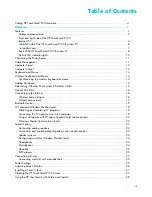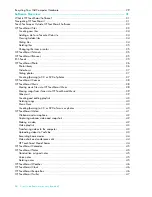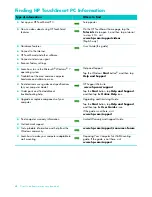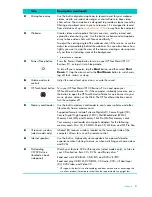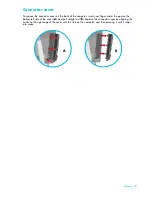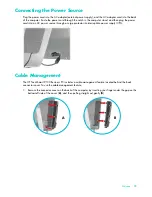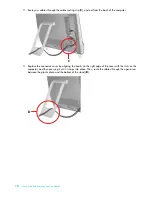iii
Table of Contents
Finding HP TouchSmart PC Information ........................................................................................... vi
Welcome .................................................................................................................... 1
Features ..................................................................................................................................... 1
Cables and accessories ........................................................................................................... 2
Front and right side of the HP TouchSmart 9100
Business PC ............................................................................................................................ 4
Lower-left side of the HP TouchSmart 9100 Business PC ............................................................... 6
Connector cover ..................................................................................................................... 7
Back of the HP TouchSmart 9100 Business PC ............................................................................ 8
Activity LED indicator lights .................................................................................................... 10
Connecting the Power Source ..................................................................................................... 11
Cable Management ................................................................................................................... 11
Computer Stand ........................................................................................................................ 13
Computer Swivel ....................................................................................................................... 13
Keyboard and Mouse ................................................................................................................. 14
Wireless Keyboard and Mouse ................................................................................................... 14
Synchronizing the wireless keyboard or mouse ......................................................................... 14
Adding Hardware ..................................................................................................................... 15
Determining Whether Your System Is 64-bit or 32-bit ..................................................................... 15
Optical Disc Drive ..................................................................................................................... 16
Connecting to the Internet ........................................................................................................... 16
Wireless home network ......................................................................................................... 16
Wired home network ............................................................................................................ 17
Bluetooth Devices ...................................................................................................................... 19
TV Tuner and Windows Media Center ......................................................................................... 19
Watching and recording TV programs .................................................................................... 19
Connecting the TV signal source to the computer ...................................................................... 19
Using a set-top box with Windows Media Center (optional step) ................................................ 20
Windows Media Center setup wizard ..................................................................................... 22
Sound Options .......................................................................................................................... 22
Connecting analog speakers .................................................................................................. 23
Connecting and enabling digital speakers or an audio receiver ................................................. 23
Speaker volume .................................................................................................................... 24
Configuring sound for Windows Media Center ........................................................................ 24
Headphones ........................................................................................................................ 24
Microphones ........................................................................................................................ 24
Headsets ............................................................................................................................. 25
MP3 players ........................................................................................................................ 25
Connecting a Printer .................................................................................................................. 25
Connecting a printer with a parallel port ................................................................................. 25
Power Settings ........................................................................................................................... 25
Adjusting Screen Display ............................................................................................................ 26
Installing a Security Lock ............................................................................................................. 27
Cleaning the HP TouchSmart 9100 Screen ................................................................................... 27
Using the HP TouchSmart with Safety and Comfort ........................................................................ 28
Summary of Contents for TOUCHSMART 9100
Page 1: ...1 User Guide ...
Page 36: ...30 User Guide Features may vary by model ...
Page 56: ...50 User Guide Features may vary by model ...
Page 60: ...54 User Guide Features may vary by model ...
Page 68: ...62 User Guide Features may vary by model ...
Page 72: ...66 User Guide Features may vary by model Y YouTube 43 ...