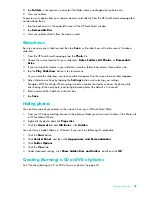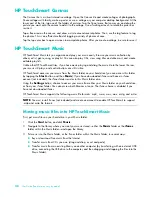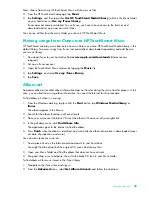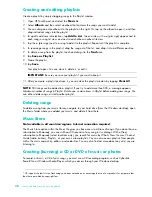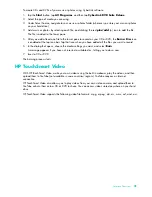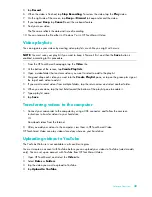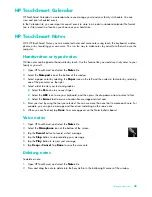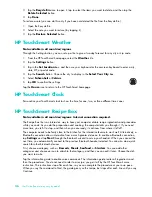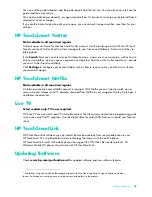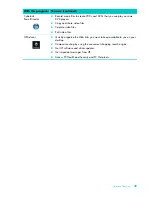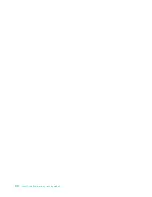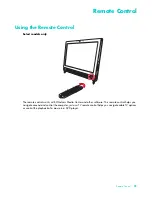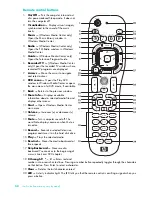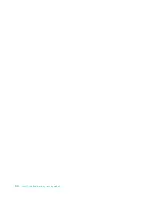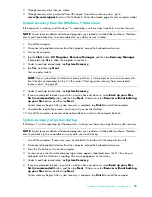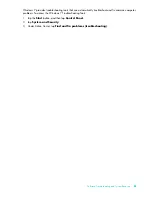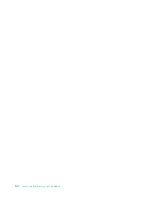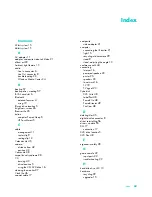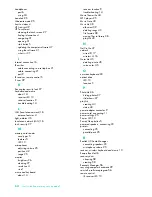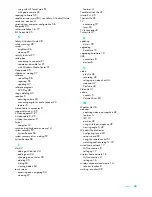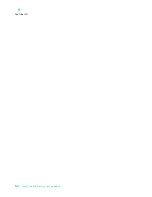Remote Control
51
Remote Control
Using the Remote Control
Select models only
The remote control works with Windows Media Center and other software. This remote control helps you
navigate around and control the computer, just as a TV remote control helps you navigate cable TV options
or control the playback of a movie in a DVD player.
Summary of Contents for TOUCHSMART 9100
Page 1: ...1 User Guide ...
Page 36: ...30 User Guide Features may vary by model ...
Page 56: ...50 User Guide Features may vary by model ...
Page 60: ...54 User Guide Features may vary by model ...
Page 68: ...62 User Guide Features may vary by model ...
Page 72: ...66 User Guide Features may vary by model Y YouTube 43 ...