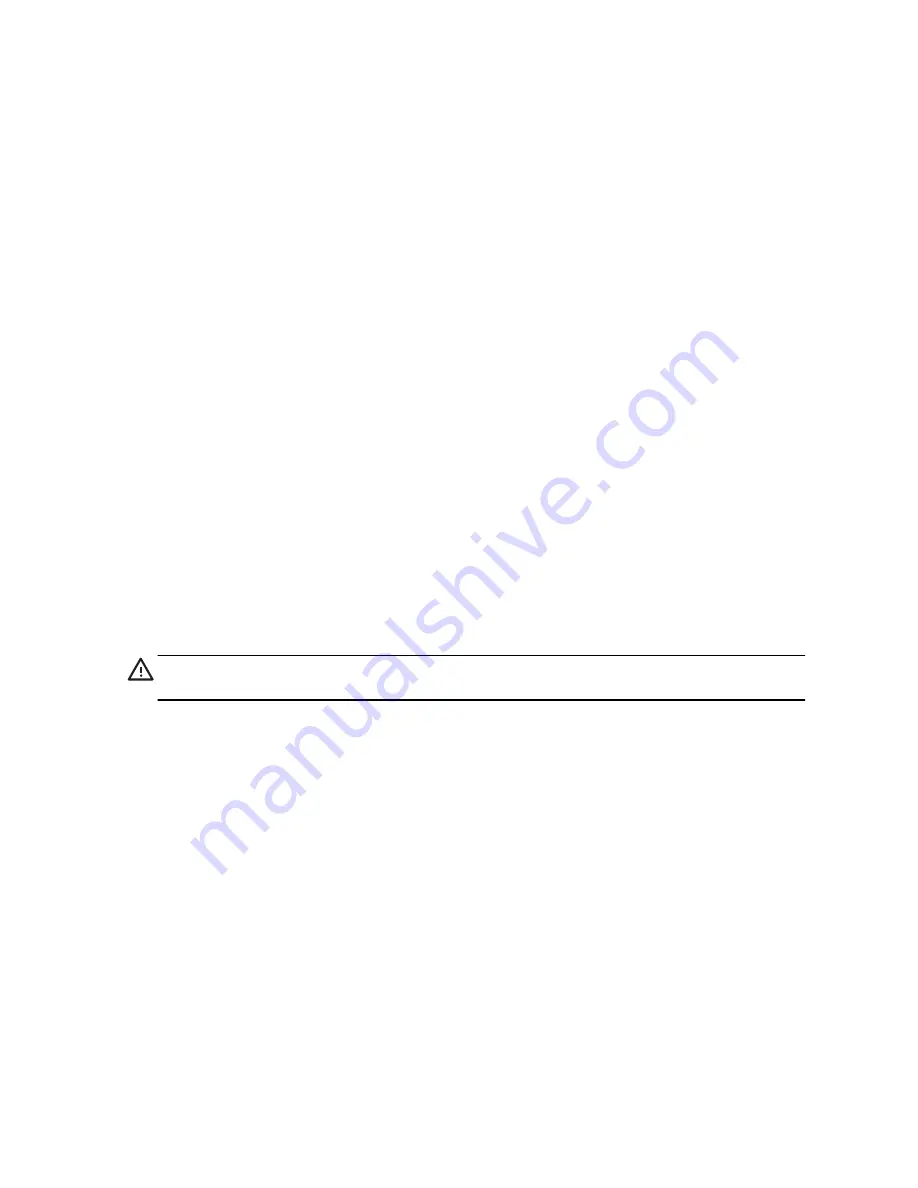
If the computer is working and Windows 7 is responding, use these steps to perform a System Recovery.
1.
Turn off the computer.
2.
Disconnect all peripheral devices from the computer except the keyboard and mouse.
3.
Turn on the computer.
4.
Tap the
Start
button, tap
All Programs
, tap
Recovery Manager
, and then tap
Recovery Manager
. If
prompted, tap
Yes
to allow the program to continue.
5.
Under
I need help immediately
, tap
System Recovery
.
6.
Tap
Yes
, and then tap
Next
. Your computer restarts.
NOTE:
If your system does
not
detect a recovery partition, it prompts you to insert recovery media. Insert
the disc, or USB flash drive, tap
Yes
, and then tap
Next
to restart the computer and run Recovery Manager
from the recovery disc, or the recovery USB flash drive. If using discs, insert the next system-recovery disc
when prompted.
7.
When the computer restarts, you will see the Recovery Manager welcome screen again. Under
I need help
immediately
, tap
System Recovery
. If you are prompted to back up your files, and you have not done so,
tap
Back up your files first (recommended)
, and then tap
Next
. Otherwise, tap
Recover without
backing up your files
, and then tap
Next
.
8.
System Recovery begins. After System Recovery is complete, tap
Finish
to restart the computer.
9.
Complete the registration process, and wait until you see the desktop.
10.
Turn off the computer, reconnect all peripheral devices, and turn the computer back on.
System Recovery at system startup
CAUTION:
System Recovery deletes all data and programs you created or
installed. Back up any important data to a removable disc.
30
Chapter 4 Troubleshooting and maintenance
ENWW
Summary of Contents for TouchSmart 320-1030
Page 1: ...Getting Started ...
Page 4: ...iv ENWW ...





































