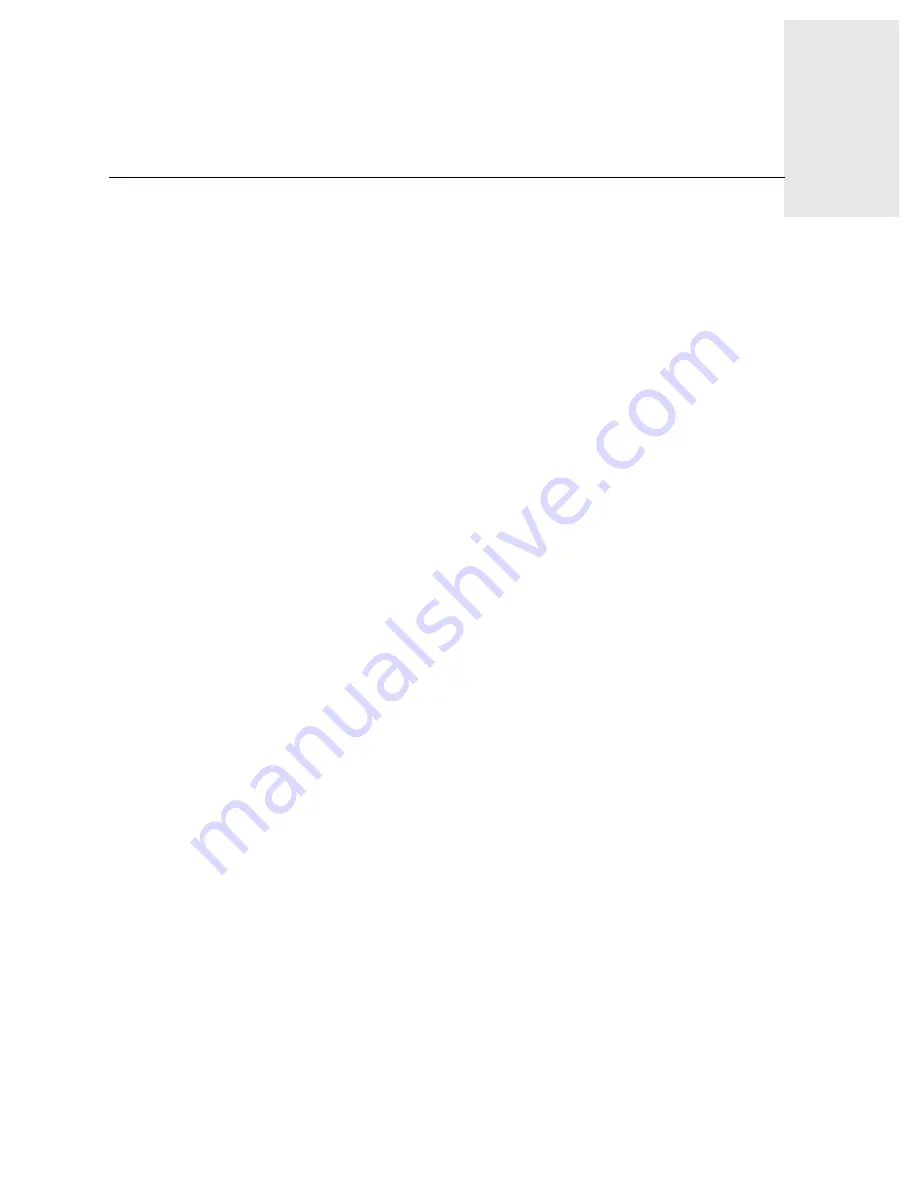
Installation and Reference Guide
3-1
Chapter
3
Operating the Switch
This chapter provides the following information:
•
Turning the Switch On and Off
on
page 3-1
•
Interpreting LED Activity
on
page 3-1
•
Interpreting POST Results
on
page 3-4
•
Maintaining the Switch
on
page 3-5
Turning the Switch On and Off
To turn the FC Entry Switch 8B or FC Switch 8B on, connect the power cable to the power
connector on the switch and to a power source. The switch takes approximately 4.5 minutes to boot
after it is turned on.
To turn the switch off, disconnect the power cable from the power source.
Note:
Removing all power from the switch triggers a system reset. When power is restored, all
devices are returned to the initial state and the switch runs POST, a system check that lasts
approximately 2.5 minutes.
POST can be skipped by using the
fastboot
command. For more information about this
command, refer to the Fabric OS Reference Manual. A fast boot requires approximately
two minutes to complete.
Interpreting LED Activity
System activity and status can be determined through the activity of the LEDs on the switch.
Note:
The LEDs may flash yellow during diagnostic tests, and green, yellow, or orange during
POST. This is normal, and does not indicate a problem unless the LEDs do not display a
healthy pattern after POST or the other diagnostic tests are complete.
The orange light may be referred to as “amber” in other documentation.
The switch includes the following LEDs:
•
Eight port status LEDs on the SFP media side (above and to the left of each port) to
indicate the status of each port.
•
Eight port speed LEDs on the SFP media side (above and to the right of each port) to
indicate the current link speed of each port.
•
One switch status LED on the SFP media side and one on the fan side, to indicate whether
the switch is on and has successfully booted, and whether any of the ports are faulty.
•
Two Ethernet port LEDs, one to show link speed and one to show link status.
















































