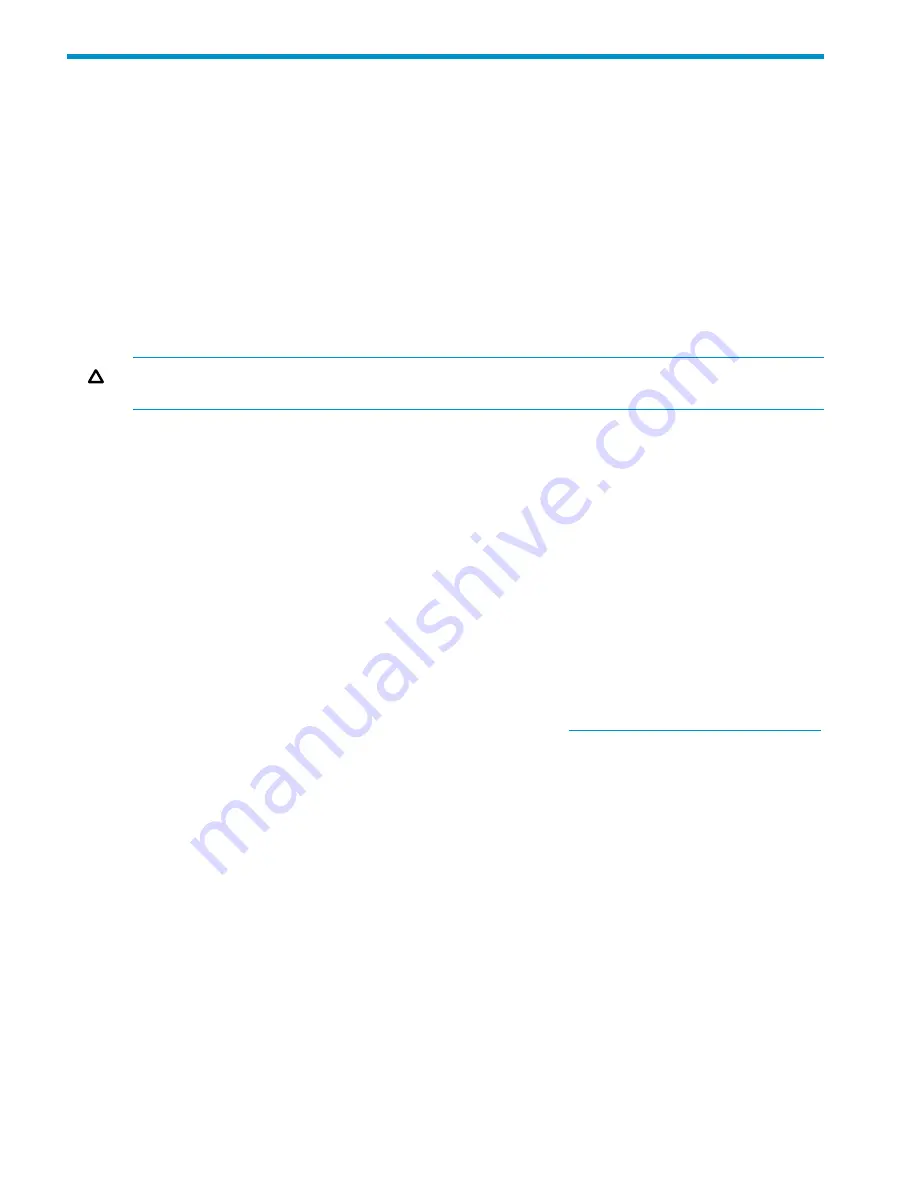
16 Recovering a file serving node
Use the following procedure to recover a failed file serving node. You will need to create a
QuickRestore DVD, as described later, and then install it on the affected node. This step installs
the operating system and X9000 Software on the node and launches a configuration wizard. Note
the following:
•
If you are restoring a file serving node that was previously a host for the agile management
console, you can configure the node as a passive agile management console during the
recovery.
•
If you are restoring a Management Server that was migrated to be a host for the agile
management console, start the recovery, as described in the following section, and then use
the manual procedure for configuring a file serving node. Configure the Management Server
as a passive agile management console.
CAUTION:
The Quick Restore DVD restores the file serving node to its original factory state. This
is a destructive process that completely erases all of the data on local hard drives.
Starting the recovery
To recover a failed file serving node, follow these steps:
1.
If a NIC monitor is configured on the user network, remove the monitor. To determine if NIC
monitoring is configured, run the following command on the Management Server:
ibrix_nic -i -h <hostname>
Check the output for a line such as the following:
Monitored By : titan16
To remove the monitor, use the following command:
ibrix_nic -m -h MONITORHOST -D DESTHOST/IFNAME
For example:
ibrix_nic -m -h titan16 -D titan15/eth2
2.
Obtain the latest Quick Restore image from the HP kiosk
http://www.software.hp.com/kiosk
(you will need your HP-provided login credentials).
3.
Burn the ISO image to a DVD.
4.
Insert the Quick Restore DVD into the server's DVD-ROM drive.
5.
Restart the server to boot from the DVD-ROM.
6.
When the following screen appears, enter
qr
to recover the file serving node.
86
Recovering a file serving node
















































