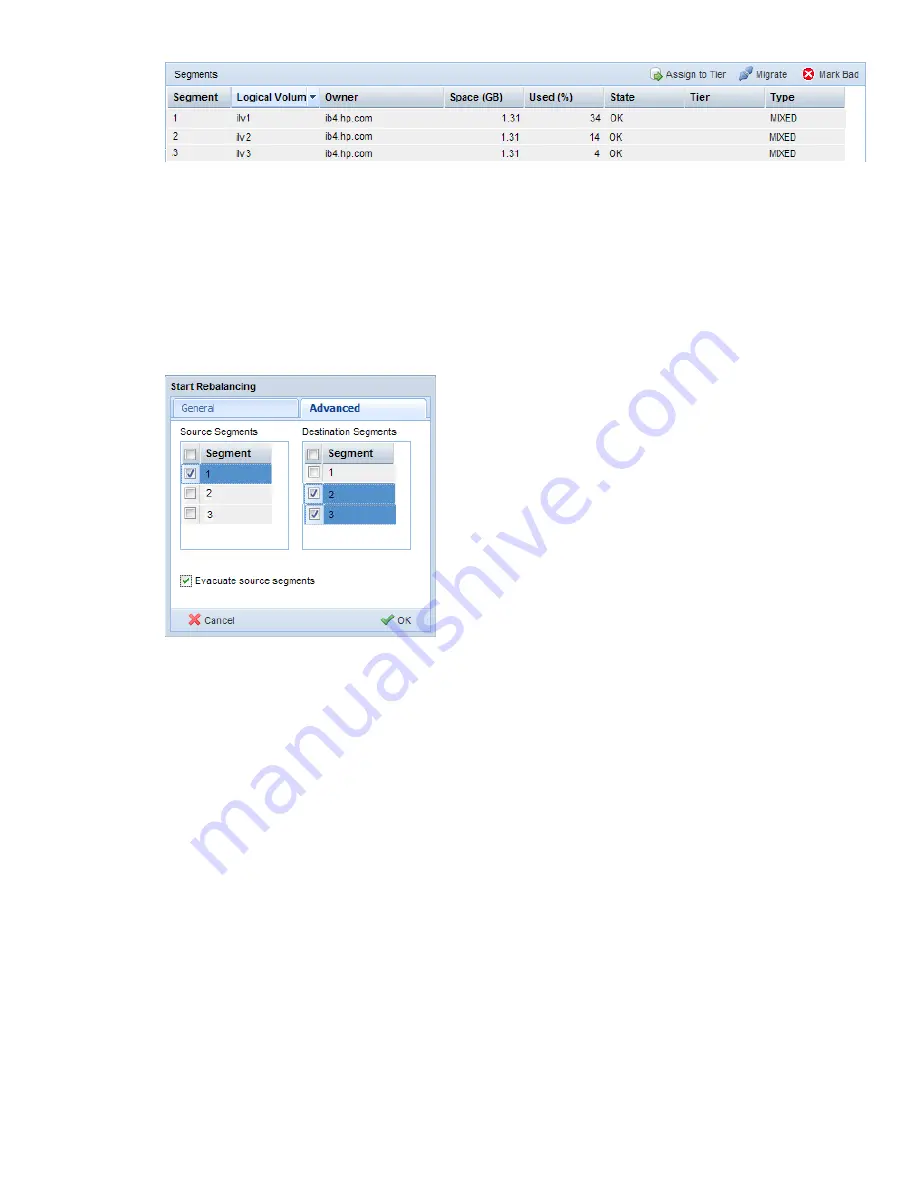
3.
If quotas are enabled on the file system, disable them:
ibrix_fs -q -D -f FSNAME
4.
Evacuate the segment. Select the file system on the management console GUI and then select
Tasks
>
Rebalancer
from the lower Navigator. Click
Start
on the Task Summary page to open
the Start Rebalancing dialog, and then open the Advanced tab. In the Source Segments
column, select the segments to evacuate, and in the Destination Segments column, select the
segments to receive the data. (If you do not select destination segments, the data is spread
among the available segments.) Then click
Evacuate source segments
.
The Task Summary window displays the progress of the rebalance operation and reports any
errors. If you need to stop the operation, click
Stop
.
5.
When the rebalance operation completes, remove the storage from the cluster:
ibrix_replicate -f FSNAME -b EVACUATED_SEGNUM
If you evacuated the root segment (segment 1 by default), include the
-F
option in the
command.
The segment number associated with the storage is not reused.
6.
If quotas were disabled on the file system, unmount the file system and then re-enable quotas
using the following command:
ibrix_fs -q -E -f FSNAME
Then remount the file system.
To evacuate a segment using the CLI, use the
ibrix_rebalance -e
command, as described
in the HP StorageWorks X9000 File Serving Software CLI Reference Guide.
Maintaining networks
Cluster and user network interfaces
X9000 Software supports the following logical network interfaces:
•
Cluster network interface.
This network interface carries management console traffic, traffic
between file serving nodes, and traffic between file serving nodes and clients. A cluster can
58
Maintaining the system






























