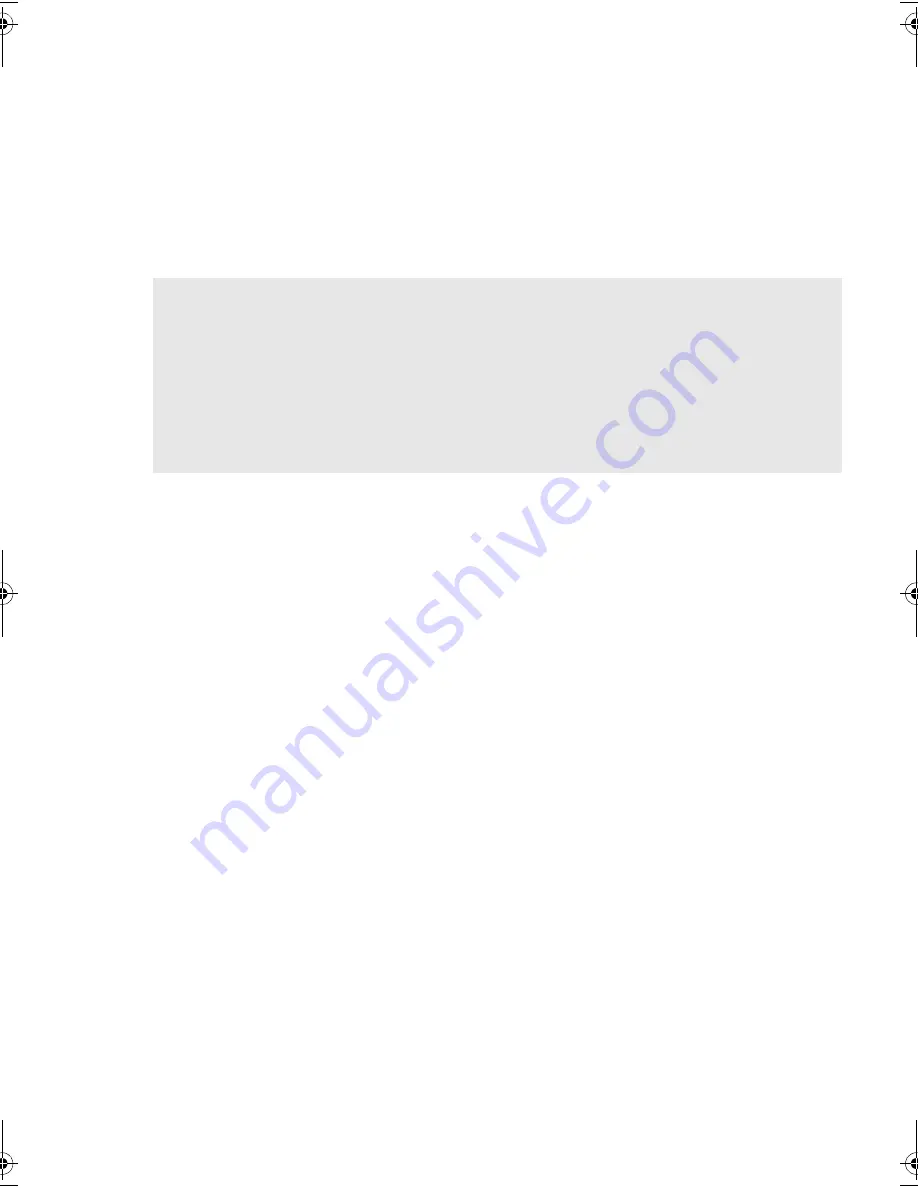
21
Step 6: Attach power and SCSI cables
1
Attach a spare power cable from the server's internal power supply to the power connector,
as shown in figure 8, item 1.
2
Attach a spare connector on the server's built-in SCSI bus or HBA’s SCSI ribbon cable to the
SCSI connector of the drive, as shown in figure 8, item 2.
3
If the drive is the last device on the SCSI chain, make sure that the SCSI cable is terminated
correctly.
Where should the SCSI terminator be?
Termination must be present at two and ONLY two positions on the SCSI bus—at the
beginning of the SCSI bus and at the end of the SCSI bus. Termination is normally enabled
by default on the HBA and most internal SCSI cables have a terminator attached. This will
usually be a small, rectangular block of plastic attached to the cable end and marked ‘SCSI
Terminator’.
Therefore, assuming the HBA is the first device on the bus, you should check that the second
terminator is placed after the last device, as shown in figure 8, item 2.
dds-internal-frame6.fm Page 21 Monday, January 5, 2004 5:01 PM
Summary of Contents for StorageWorks DAT 40i
Page 1: ...getting started guide hp StorageWorks DAT tape drive internal model DAT 40i DAT 72i ...
Page 2: ...open this flap for quick start installation poster ...
Page 3: ...5 1 4 ...
Page 4: ...2 3 6 7 UNIX ...
Page 14: ...10 2 4 1 8 NC TP 2 4 1 8 NC TP 2 4 1 8 NC TP 3 DEFAULT 6 11 Figure 3 checking the SCSI ID ...
Page 16: ...12 Figure 4 setting the UNIX configuration switches ...
Page 22: ...18 Figure 7 installing the drive power cable extension ...
Page 36: ...32 Figure 13a hp obdr step 1 Figure 13b hp obdr step 2 Figure 13c hp obdr step 3 ...
Page 49: ......
Page 50: ...http www hp com go storagemedia http www hp com support dat Printed in the UK C5686 90906 ...






























