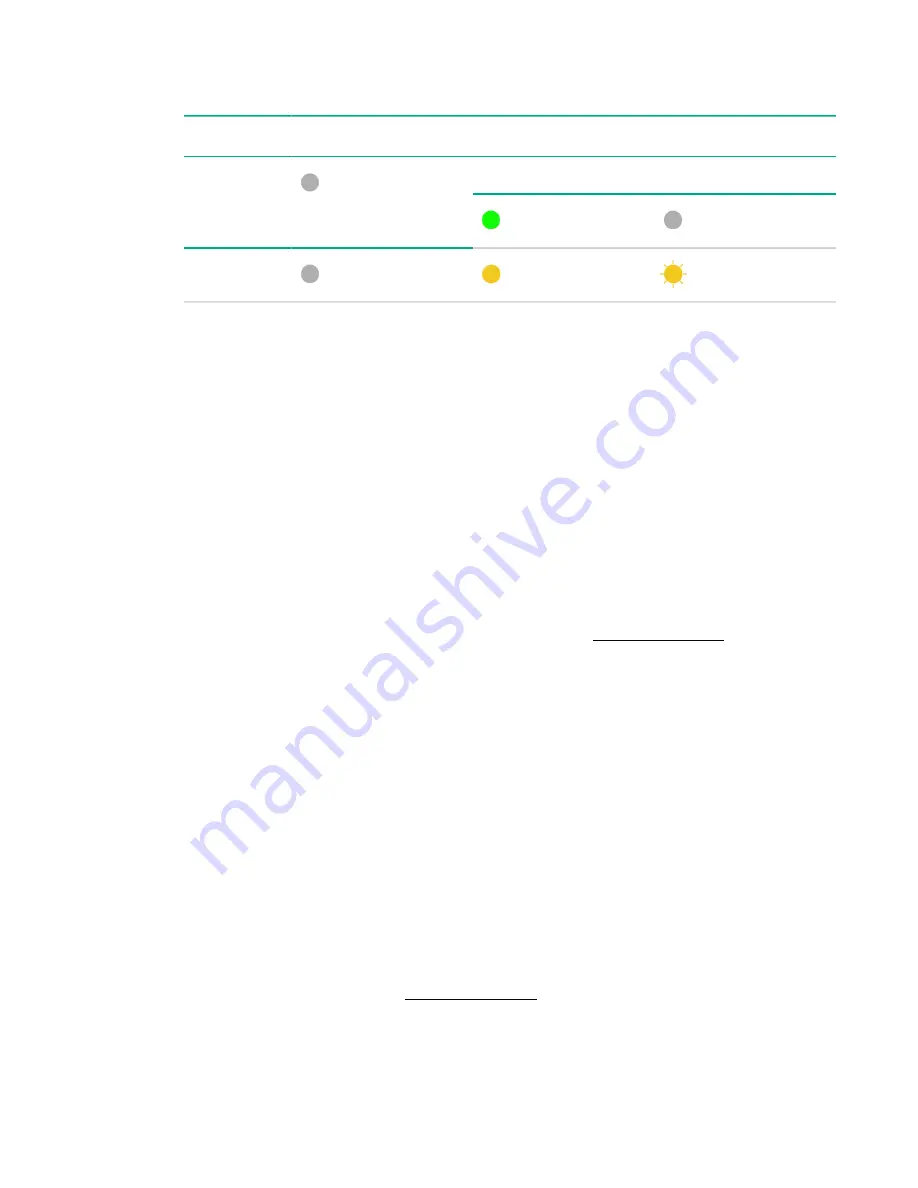
50
About network interface monitoring
Table 11: Accelerator card error conditions
LED number Initial state
Error state (Host Ctrl)
After power on
After software upgrade
1
Off
Steady green
Off
2
Off
Steady yellow
Flashing yellow
A firmware load error on the Accelerator card might have caused the problem. You can try to correct this
problem:
1.
Shut down the server.
2.
Wait three minutes for the server to fully shutdown.
3.
Restart the server.
This prompts the Accelerator card to revert to its backup firmware.
Revert an Accelerator card to its backup firmware
Procedure overview
A firmware load failure on the Accelerator card can prevent the card from communicating with the
OmniStack server. You can try to correct this problem by reverting to the backup firmware. Shutting down
the server, waiting 3 minutes for the server to fully shutdown, and then restarting the server, prompts the
Accelerator card to fail and use its backup firmware. If both LEDs on the Accelerator card are not glowing
steady green or the server fails to return to normal operation, contact
Customer Support
.
Procedure
1.
In your hypervisor management interface, locate the OmniCube host or OmniStack host with the
problem Accelerator card.
2.
Shut down and power off the server as explained in the
SimpliVity OmniStack Administrator Guide
.
3.
Wait three minutes until both LEDs have stopped glowing, which indicates that the capacitors on the
Accelerator card have fully discharged.
4.
Power on the server.
5.
Wait for the server to fully boot.
6.
Verify that both LEDs on the Accelerator card are glowing steady green.
7.
Verify that there are no error conditions reported for the host in the hypervisor management interface.
About network interface monitoring
The LEDs on the network interface cards (NIC) indicate when there is a problem with the NIC or one of its
ports. If a network interface fails, contact
Customer Support
to have it replaced.






























