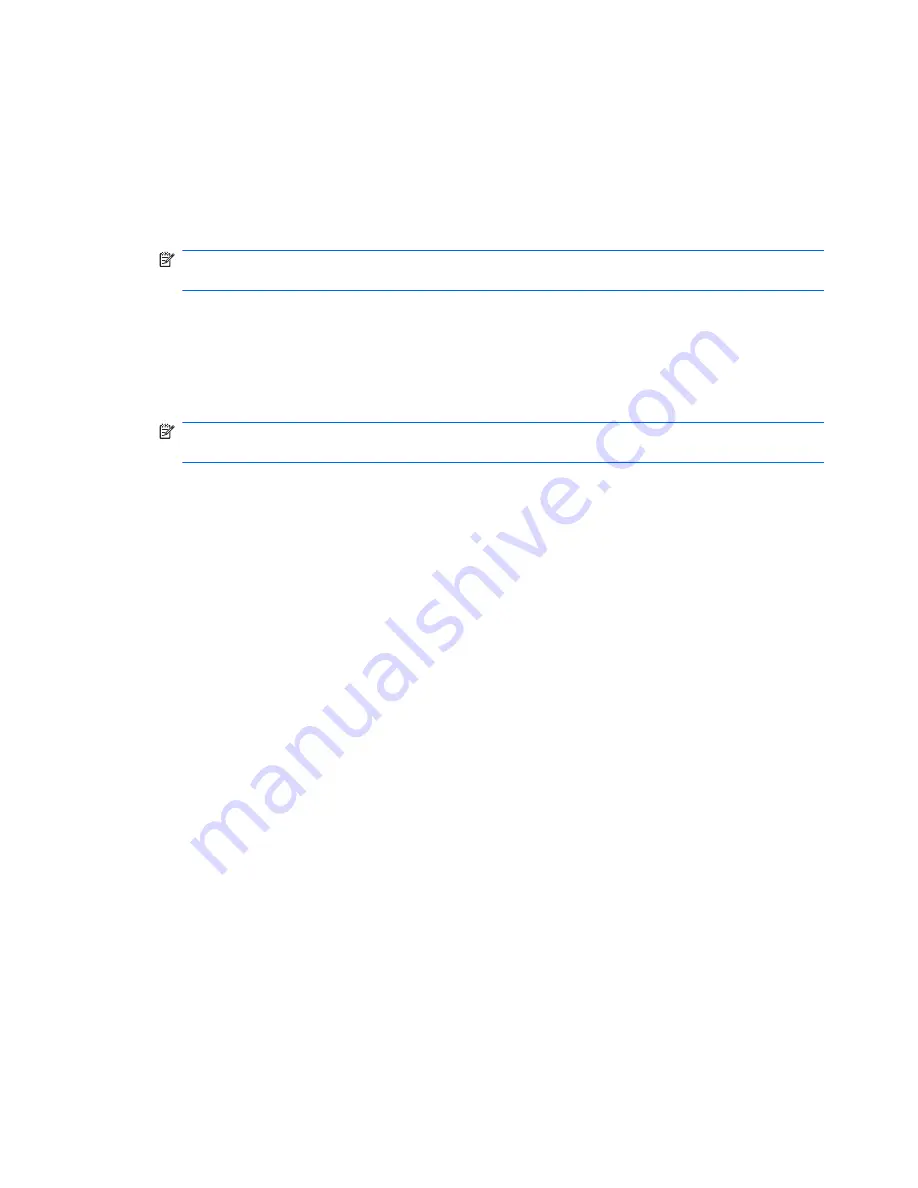
Accessing DPS Through Computer Setup
When the computer does not power on properly you should use Computer Setup to access the DPS
program. To access DPS, perform the following steps:
1.
Turn on or restart the computer.
2.
When the F10 Setup message appears in the lower-right corner of the screen, press the
F10
key.
NOTE:
If you do not press the
F10
key while the message is displayed, you must turn the
computer off, then on again, to access the utility.
A choice of five headings appears in the Computer Setup Utilities menu:
File
,
Storage
,
Security
,
Power
, and
Advanced
.
3.
Select
Storage
>
DPS Self-Test
.
The screen will display the list of DPS-capable hard drives that are installed on the computer.
NOTE:
If no DPS-capable hard drives are installed, the
DPS Self-Test
option will not appear
on the screen.
4.
Select the hard drive to be tested and follow the screen prompts to complete the testing process.
When the test has been completed, one of three messages will be displayed:
●
Test Succeeded. Completion Code 0.
●
Test Aborted. Completion Code 1 or 2.
●
Test Failed. Drive Replacement Recommended. Completion Code 3 through 14.
If the test failed, the completion code should be recorded and reported to your service provider for help
in diagnosing the computer problem.
156
Appendix E Drive Protection System (DPS)
Summary of Contents for SignagePlayer mp8000r
Page 1: ...Maintenance and Service Guide HP SignagePlayer mp8000r and mp8000s ...
Page 4: ...iv About This Book ...
Page 10: ...x ...
Page 13: ...Quick Release 3 ...
Page 14: ...4 Chapter 1 Displays and Quick Release Installation ...





















