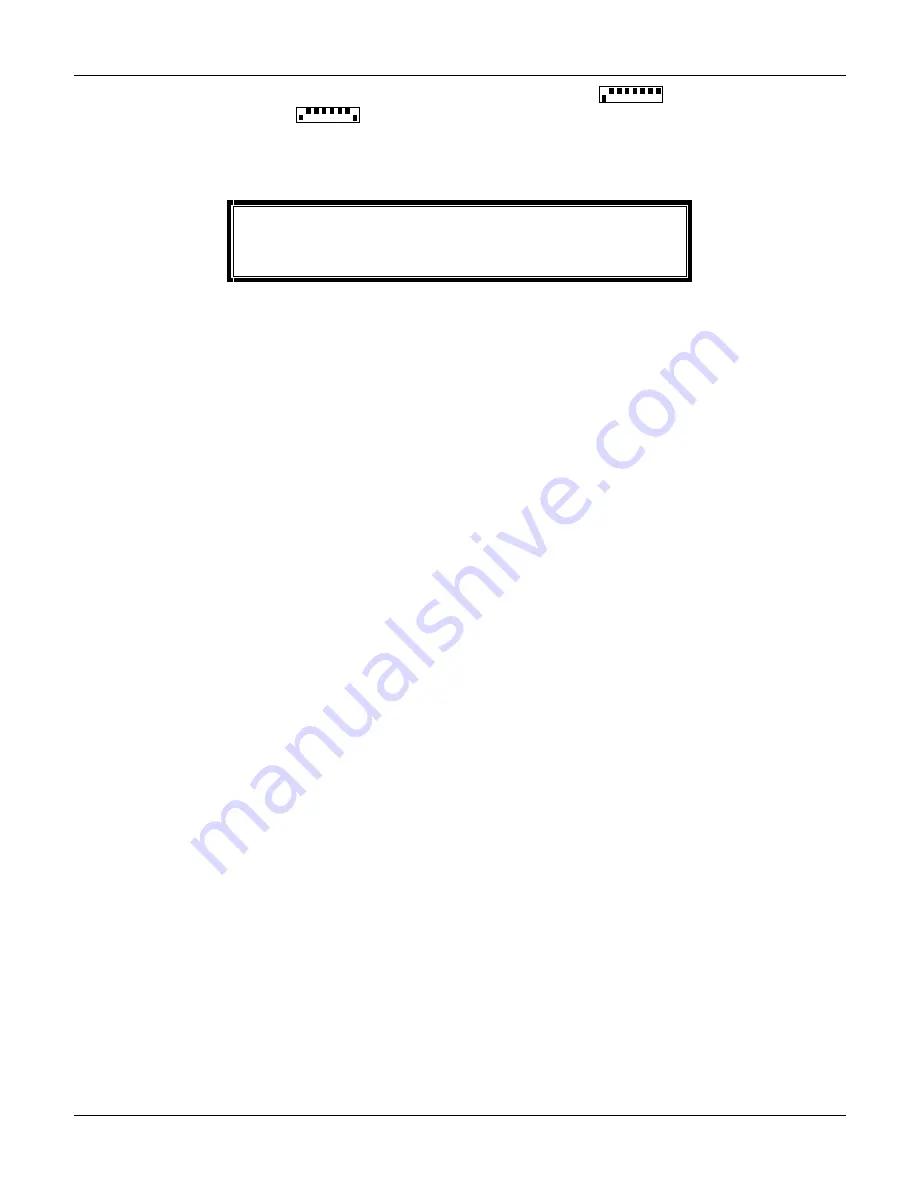
Hewlett Packard
SCSI-Fibre Channel Router Installation and User Guide
Revision 1.0.3
Page 16
10. Change the device router from the host mode
back to the disk or tape
mode.
11. Power off the device router.
12. Reconnect the Fibre Channel to the device router.
13. Power on the device router.
Warning: Do not download new microcode to the SCSI-FC if the
SCSI-FC is being utilized by the operating system. The SCSI-FC
will reset itself after the download is complete, which can cause
lost I/Os and system panic.
4.6.
SCSI-FC Router Replacement
4.6.1. Replacing
a
SCSI-FC
Router
1. Power off the SCSI-FC Router being replaced and the SCSI-FC Router that will replace it.
2. Set switch one and two (SW1 and SW2) on the replacement (new) SCSI-FC Router to match
the switch settings on the (old) SCSI-FC Router that is being replaced.
3. Swap each of the old connection from the old SCSI-FC Router to the new SCSI-FC Router.
Ensure that all cables and connector are securely fastened.
4. Power on the new SCSI-FC Router.
5. After the LEDs have finished blinking, the power LED (green) should be solid on and the Fault
LED (yellow) and Status LED (green) should be off.
•
To locate the LED’s location, see Figure 3-1.
6. Replacement of the SCSI-FC Router is complete.


















