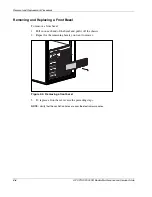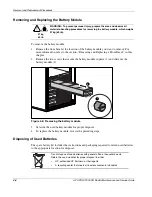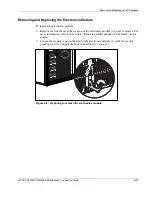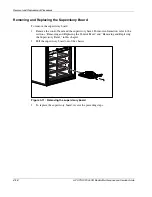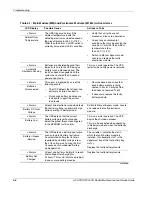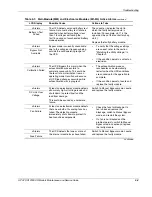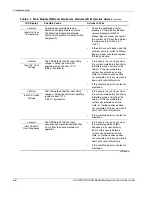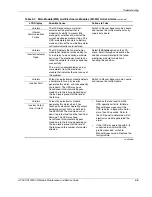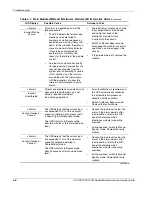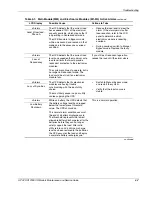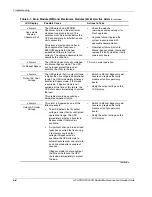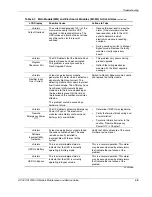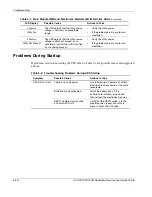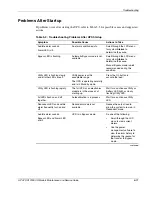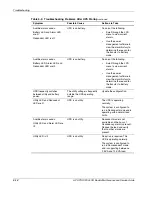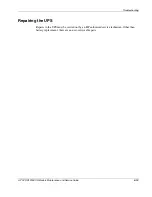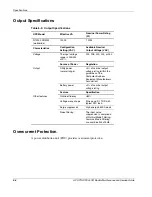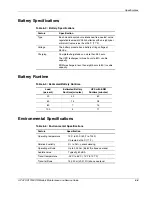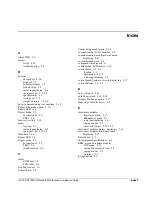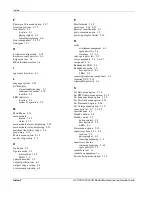Troubleshooting
5-6
HP UPS R12000 XR Models Maintenance and Service Guide
HP CONFIDENTIAL
Codename: Sierra Part Number: 221273-001 Last Saved On: 7/31/02 8:59 AM
Table 5-1: Main Module (MM) and Electronics Modules (M1-M4) Active Alarms
continued
LCD Display
Possible Cause
Actions to Take
x
Alarms
Inverter Startup
Failure
This alarm is triggered by one of the
following events:
•
The UPS detects that at least one
electronics module failed to
complete its startup sequence as
expected and was most likely shut
down. In this situation, the alarm is
more of a general status indicator.
It should be accompanied by
another alarm, indicating the
reason for the failure of the module
to start.
•
An electronics module has briefly
(for approximately one-quarter of a
second) disconnected from the
system and is attempting to restart.
In this situation, no other alarms
associated with this failure occur,
with the exception of a possible
Internal Communications Failure
alarm.
•
The electronics module may not be
fully seated. Remove the bezels
and verify that each of the
electronics modules is fully
inserted into the chassis.
•
Switch to Manual Bypass mode.
Disengage the module, inspect for
open fuses, and re-engage in the
chassis.
•
If the problem persists, replace the
module.
x
Alarms
Inverter
Uncalibrated
At least one electronics module has not
been calibrated with others as a set,
which is required for efficient
load-sharing operations.
•
An autocalibration is required, and
the UPS automatically schedules
the autocalibration process on
detection of this condition.
•
Switch to Manual Bypass mode.
Replace the faulty module.
x
Alarms
Level 2 Overload –
Phase A
The UPS detects that the current load
has exceeded 102% of the maximum
capacity available, which means that it
is operating in Nonredundant mode.
The UPS transfers to Bypass mode
after two minutes of this sustained load
level.
•
Reduce the load level to clear the
alarm. If the alarm persists after
load reduction, refer to the LCD
panel to determine which
electronics module is reporting
overload.
•
During overload, switch to Manual
Bypass mode. Replace the faulty
module.
x
Alarms
Level 3 Overload –
Phase A
The UPS detects that the current load
has exceeded 110% of the maximum
capacity available, operating in
Nonredundant mode.
The UPS transfers to Bypass mode
after 30 seconds of this sustained load
level.
•
Reduce the load level to clear the
alarm. If the alarm persists after
load reduction, refer to the LCD
panel to determine which
electronics module is reporting
overload.
•
During overload, switch to Manual
Bypass mode. Replace the faulty
module.
continued