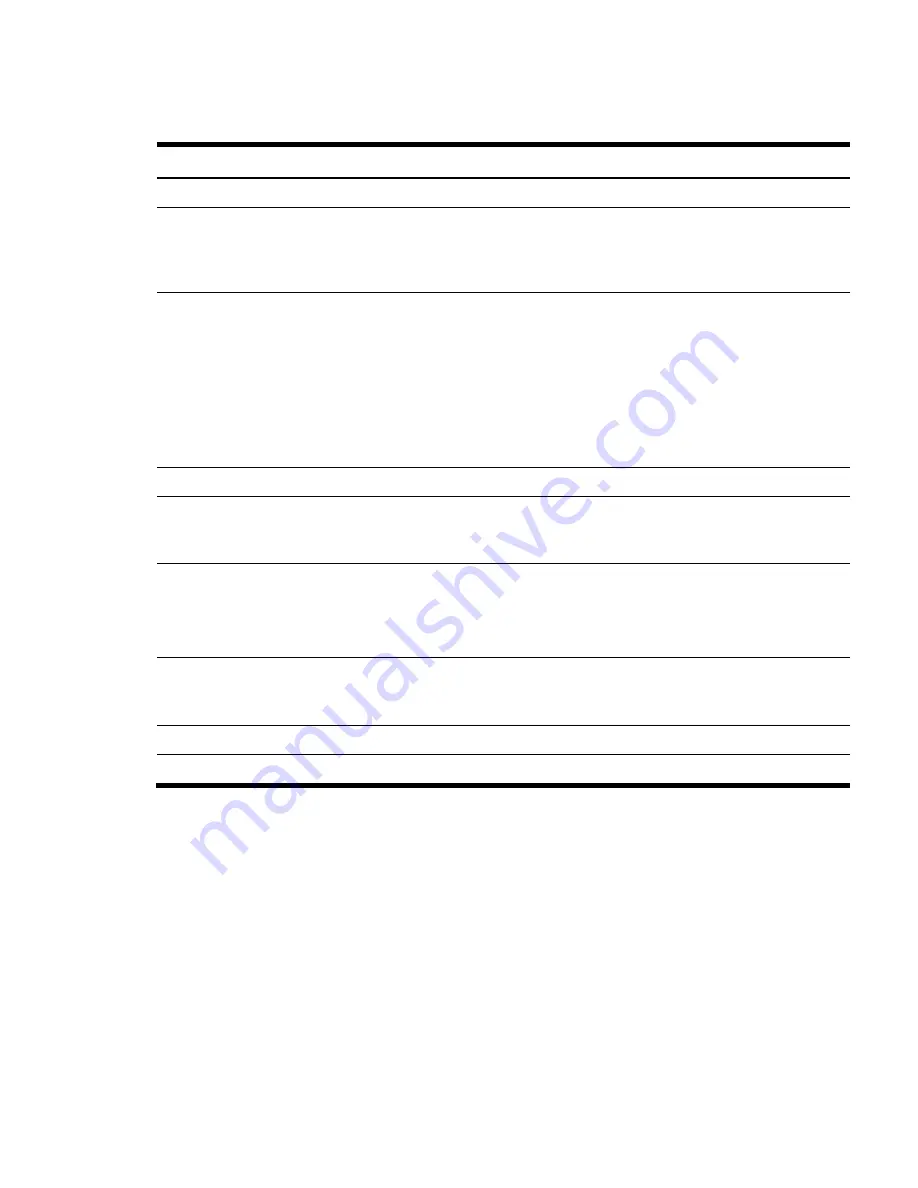
Contents 6
Table 1
Setup Utility navigation keys
Key Function
←
and
→
Move between selections on the menu bar.
↑
and
↓
Move the cursor to the field you want.
The currently selected field is highlighted. The right side of each menu screen displays the
Item
Specific Help
panel. This panel displays the help text for the selected field. It updates as you move the
cursor to each field.
<+>, <–>
Select a value for the currently selected field if it is user-configurable.
Press the (+) or (-) keys repeatedly to scroll through each value one at a time, or press the Enter key to
choose from a pop-up menu that displays all possible values at once.
A parameter that is enclosed in square brackets [ ] is user-configurable.
Grayed-out parameters are not user-configurable for one of the following reasons:
•
The field value is auto-configured or auto-detected.
•
The field value is informational only.
•
The field is password-protected.
Enter
Select a field value or display a submenu screen.
►
Indicates a submenu field.
To view a submenu screen, use the
↑
and
↓
keys to move the cursor to the submenu you want, then
press
Enter
.
Esc
When you press this key:
•
On a primary menu screen, the
Exit
menu displays.
•
On a submenu screen, the previous screen displays.
•
On a pop-up menu, closes the pop-up without making a selection.
F1
Displays the General Help window. See the
Figure 2
.
The General Help window describes other Setup navigation keys that are not displayed on the
legend bar.
F9
Load optimal default value of CMOS items
F10
Saves all changes to settings and closes the Setup Utility.
Summary of Contents for ProLiant SL165z - G6 Server
Page 44: ...Contents 44 ...





















