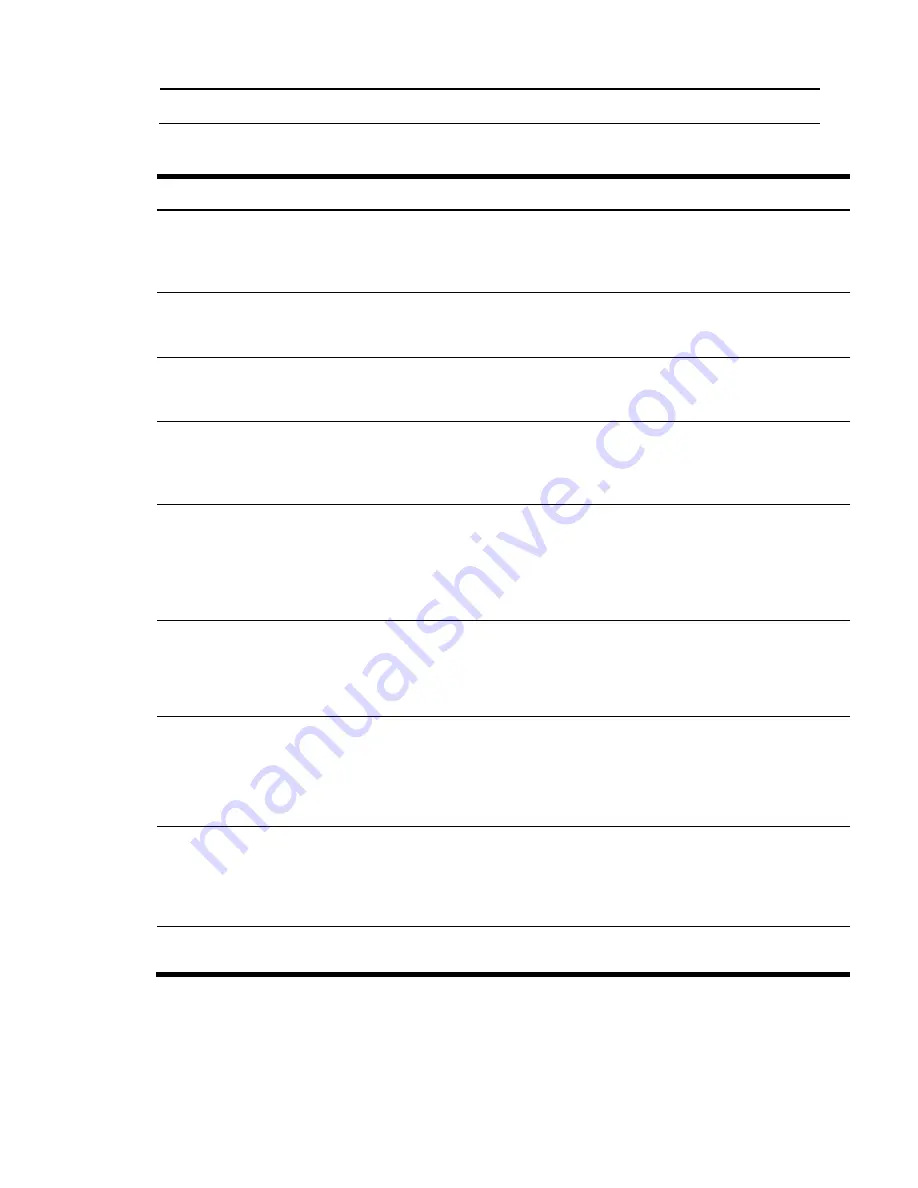
Contents 10
NOTE:
The CPU Configuration setup screen varies depending on the installed processor.
Table 4
Advanced menu fields
Field Description
CPU Configuration You can use this screen to select options for the CPU Configuration Settings. Use the up and
down <Arrow> keys to select an item. Use the <Plus> and <Minus> keys to change the value
of the selected option. A description of the selected item appears on the right Side of the
screen. The settings are described on the following pages.
IO Device
Configuration
You can use this screen to select options for the I/O Devices settings. Use the up and down
<Arrow> keys to select an item. Use the <Plus> and <Minus> keys to change the value of the
selected option. The settings are described on the following pages.
S-ATA
Configuration
You can use this screen to select options for the S-ATA mode settings. Use the up and down
<Arrow> keys to select item. Use the <Plus> and <Minus> keys to change the value of the
selected option. The settings are described on the following pages.
ACPI
Configuration
You can use this screen to select options for the AVPI Configuration settings. Use the up and
down <Arrow> keys to select an item. Use the <Plus> and <Minus> keys to change the value
of the selected option. The settings are described on the following pages. The screen is shown
below
IPMI
Configuration
Select this option and press <Enter> to access the sub menu you can use the sub
menu to view the contents of IPMI .A delay may be noticed when selecting IPMI ,
this is due to the retrieval of sensor data .In it’s sub menu use the up and down
<Arrow> keys to select an item. Use the <Plus> and <Minus>keys to change the
value of the selected option.
Remote Access
Configuration
You can select console redirection in the left frame of the screen to go to the sub
menu for that item. You can display an console redirection by highlighting it using
the<Arrow> keys. Console redirection Setup options are described in this section. The
console redirection BIOS Setup screen is shown below.
USB Configuration
These items control various USB devices, from the USB configuration screen ,press
<Enter> to the sub menu for the USB controller and USB 2.0 controller, use up and
down <Arrow> keys to select an item .use the <plus>and <minus> keys to change the
value of the selected option. The setting is described on the following pages .the
screen for the USB configuration.
PCI bus
Configuration
You can use this screen to select options of PCI Express Devices. For Gen 1 is 2.5 Ghz data
transfer rate for PCI Express Devices, and for Gen 2 is 5 Ghz data transfer rate for PCI Express
Devices. Use the up and down <Arrow> keys to select an item. Use the <Plus> and <Minus>
keys to change the value of the selected option. A description of the selected item appears on
the right side of the screen. The settings are described on the following pages.
Power
Configuration
You can use this screen to configure the system power, for example, Processor Power
Efficiency, Hardware Prefetch, and so on
Summary of Contents for ProLiant SL165z - G6 Server
Page 44: ...Contents 44 ...











































