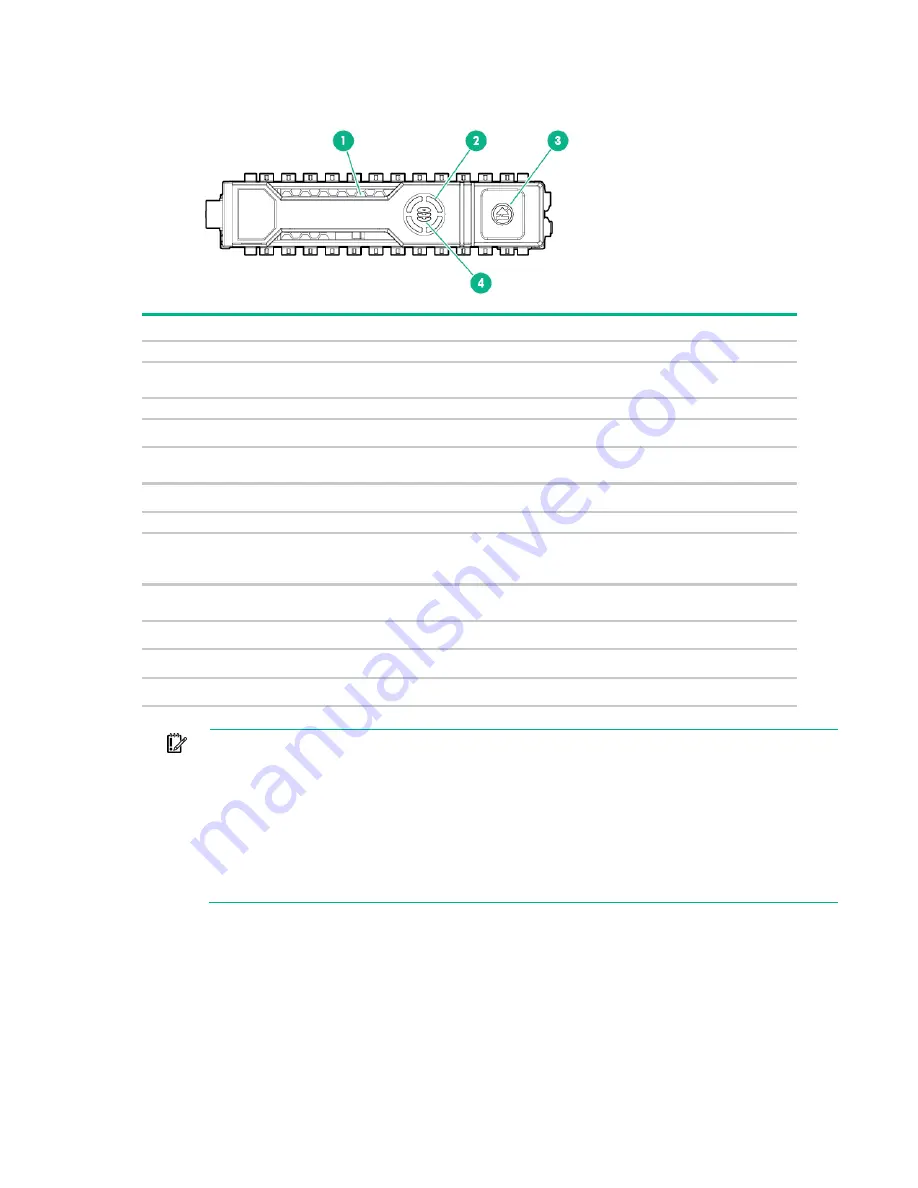
Component identification 74
When a drive is configured as a part of an array and connected to a powered-up controller, the drive LEDs
indicate the condition of the drive.
Item LED
Status
Definition
1
Locate
Solid blue
The drive is being identified by a host application.
Flashing blue
The drive carrier firmware is being updated or requires an
update.
2
Activity ring
Rotating green Drive activity
Off
No drive activity
3
Do not remove Solid white
Do not remove the drive. Removing the drive causes one or
more of the logical drives to fail.
Off
Removing the drive does not cause a logical drive to fail.
4
Drive status
Solid green
The drive is a member of one or more logical drives.
Flashing green The drive is rebuilding or performing a RAID migration, strip size
migration, capacity expansion, or logical drive extension, or is
erasing.
Flashing
amber/green
The drive is a member of one or more logical drives and predicts
the drive will fail.
Flashing amber The drive is not configured and predicts the drive will fail.
Solid amber
The drive has failed.
Off
The drive is not configured by a RAID controller.
The blue Locate LED is behind the release lever and is visible when illuminated.
IMPORTANT:
The Dynamic Smart Array B140i Controller is only available in UEFI Boot Mode.
It cannot be enabled in Legacy BIOS Boot Mode. If the B140i controller is disabled, drives
connected to the system board Mini-SAS connectors operate in AHCI or Legacy mode. Under
this condition:
•
The drives cannot be a part of a hardware RAID or a logical drive.
•
The Locate, Drive status, and Do not remove LEDs of the affected drives are disabled.
Use BIOS/Platform Configuration (RBSU) in the UEFI System Utilities to enable or disable the
B140i controller (System Configuration
→
BIOS/Platform Configuration (RBSU)
→
System
Options
→
SATA Controller Options
→
Embedded SATA Configuration).






























