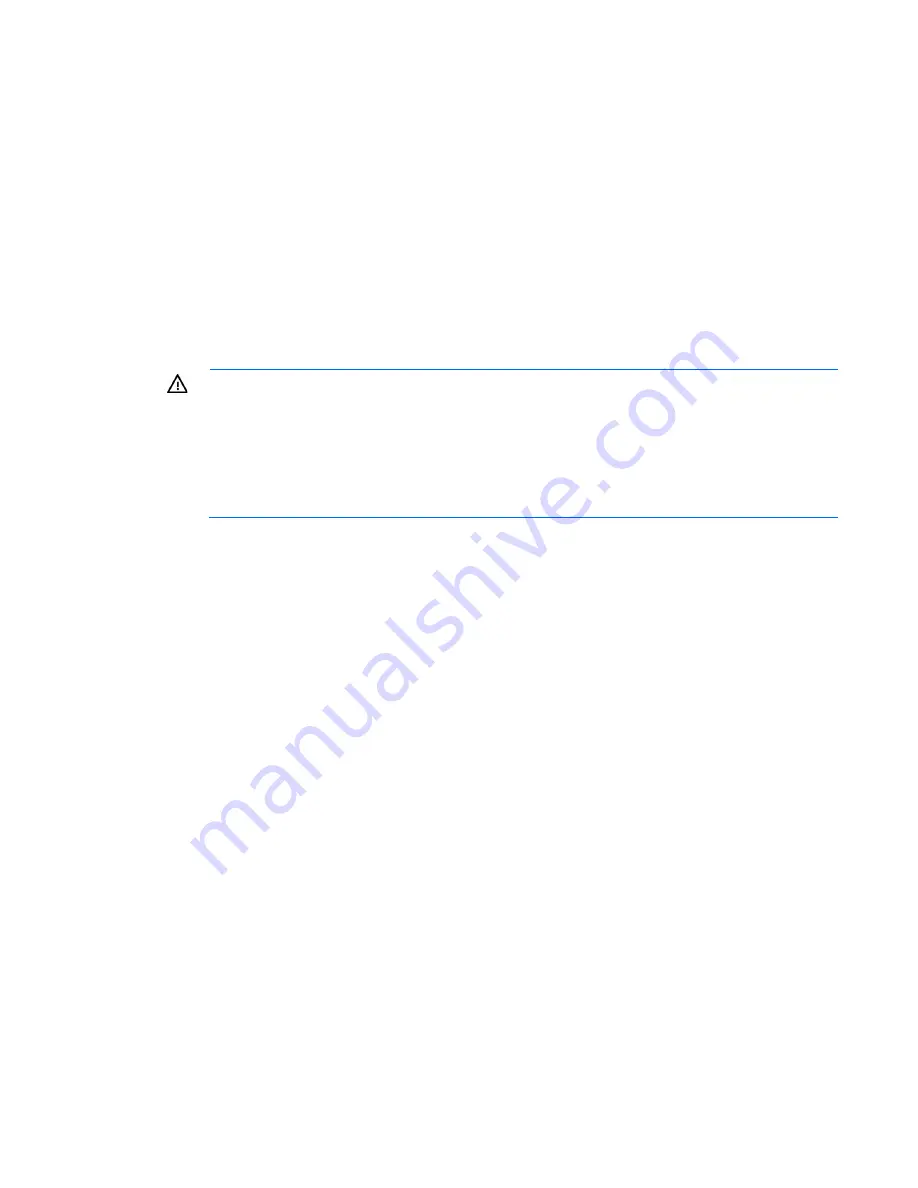
Removal and replacement procedures 58
7.
Select
Product ID
. The following warning appears:
Warning: The Product ID should ONLY be modified by qualified service
personnel. This value should always match the Product ID located on the
chassis.
8.
Enter the product ID and press the
Enter
key.
9.
Press the
Esc
key to close the menu.
10.
Press the
Esc
key to exit RBSU.
11.
Press the
F10
key to confirm exiting RBSU. The server automatically reboots.
System battery
If the server no longer automatically displays the correct date and time, then replace the battery that provides
power to the real-time clock. Under normal use, battery life is 5 to 10 years.
WARNING:
The computer contains an internal lithium manganese dioxide, a vanadium
pentoxide, or an alkaline battery pack. A risk of fire and burns exists if the battery pack is not
properly handled. To reduce the risk of personal injury:
•
Do not attempt to recharge the battery.
•
Do not expose the battery to temperatures higher than 60°C (140°F).
•
Do not disassemble, crush, puncture, short external contacts, or dispose of in fire or water.
•
Replace only with the spare designated for this product.
To remove the component:
1.
Power down the server (on page
25
).
2.
Remove all power:
a.
Disconnect each power cord from the power source.
b.
Disconnect each power cord from the server.
3.
Place the server on its side.
4.
Remove the access panel (on page
25
).
5.
If installed, remove the PCI air baffle (on page
27
).
6.
Remove the system air baffle (on page
28
).
7.
If installed, remove the HP Smart Storage Battery ("
HP Smart Storage Battery
" on page
42
).
8.
Locate the battery on the system board ("
System board components
" on page
81
).
Summary of Contents for ProLiant ML110 Gen9
Page 13: ...Customer self repair 13 ...
Page 14: ...Customer self repair 14 ...
Page 15: ...Customer self repair 15 ...
Page 18: ...Illustrated parts catalog 18 ...
Page 22: ...Illustrated parts catalog 22 ...
Page 96: ...Cabling 96 FBWC module on a P840 controller HP Smart Storage Battery cabling ...
Page 98: ...Cabling 98 Optional system upgrade fan 92 x 38 mm PCI fan ...
Page 101: ...Cabling 101 Front I O cabling Front USB 3 0 cabling ...






























