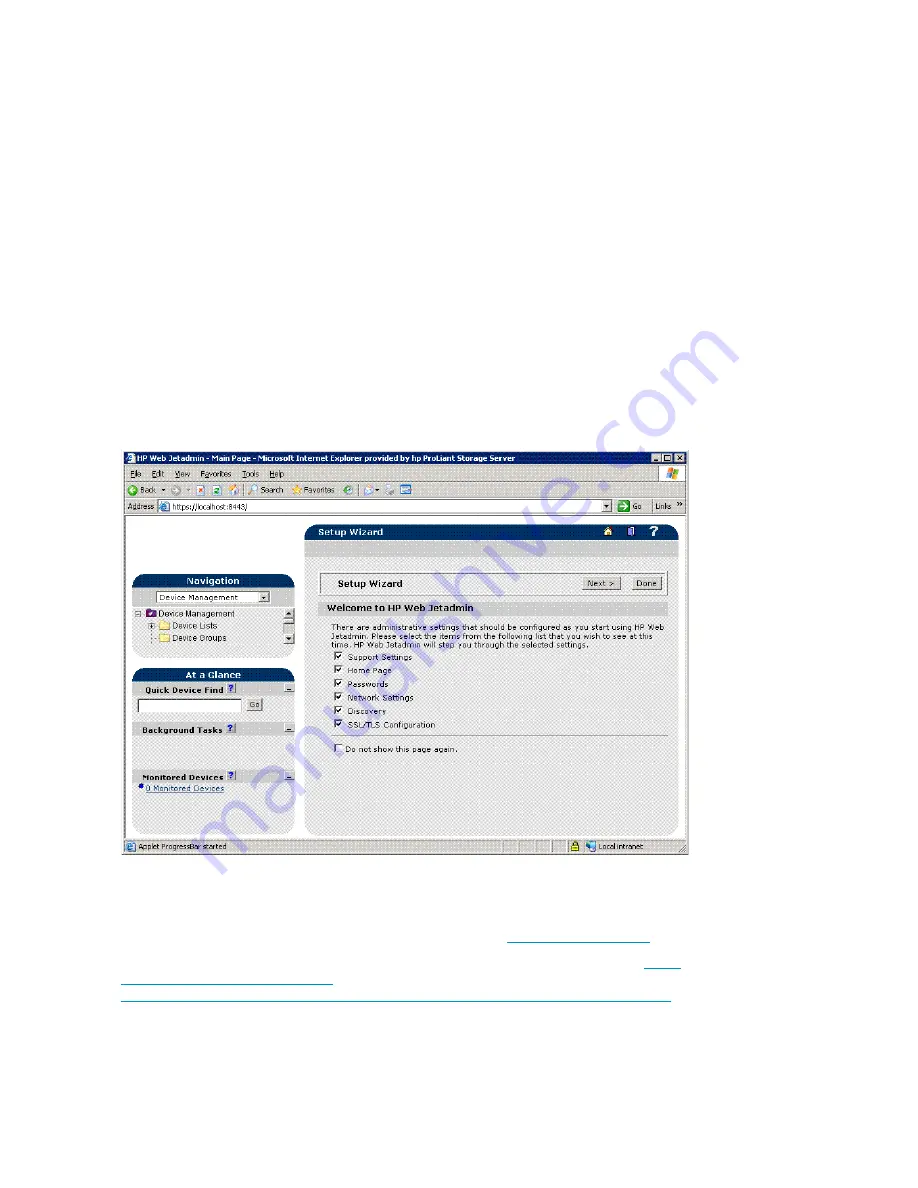
sharing ports (TCP 139 and 445, and UDP 137 and 138). If this does not
fi
x the problem, or if these
ports are already open, you may need to turn off the Windows Firewall to display printers.
To open the
fi
le and print sharing ports:
1.
Click
Start
, point to Control Panel, and click
Windows Firewall
.
2.
On the Exceptions tab, ensure that the File and Printer Sharing check box is selected and click
OK
.
To turn off Windows Firewall:
1.
Click
Start
, point to Control Panel, and click
Windows Firewall
.
2.
Select
Off
(not recommended) and click
OK
.
HP Web Jetadmin installation
HP Web Jetadmin is used to manage a
fl
eet of HP and non-HP network printers and other peripherals
using a web browser. Although not preinstalled, the Web Jetadmin software is located in the
C:\hpnas\Components\WebJetadmin
folder, and can be installed by running the
WJA.exe
setup program. Follow the installation wizard and supply a password for the local “Admin” username
account and a system name.
After installation, Web Jetadmin should appear on the HP Storage Server Management Console under
Print Management (see ???). If not, exit out of the console and open the console again. Another way to
reach WJA after installation is through
Start > Programs > HP Web Jetadmin > HP Web JetAdmin
.
Figure 41 HP Web Jetadmin
Web Jetadmin users require that Java Virtual Machine be installed for proper display of the Web-based
user interface. The Java Virtual Machine utility can be obtained in the
C:\hpnas\Components\JRE
folder on the storage server, or it can be downloaded from
http://www.java.com
.
For more information about Web Jetadmin and Web Jetadmin plug-ins, go to
http:/
/www.hp.com/go/webjetadmin
. For an article on optimizing performance, go to
http://h10010.www1.hp.com/wwpc/pscmisc/vac/us/product_pdfs/weboptim.pdf
.
88
Print services
Summary of Contents for ProLiant DL380 G5 DPSS
Page 24: ...24 The HP storage server solution ...
Page 96: ...96 Print services ...
Page 152: ...152 Network adapter teaming ...






























