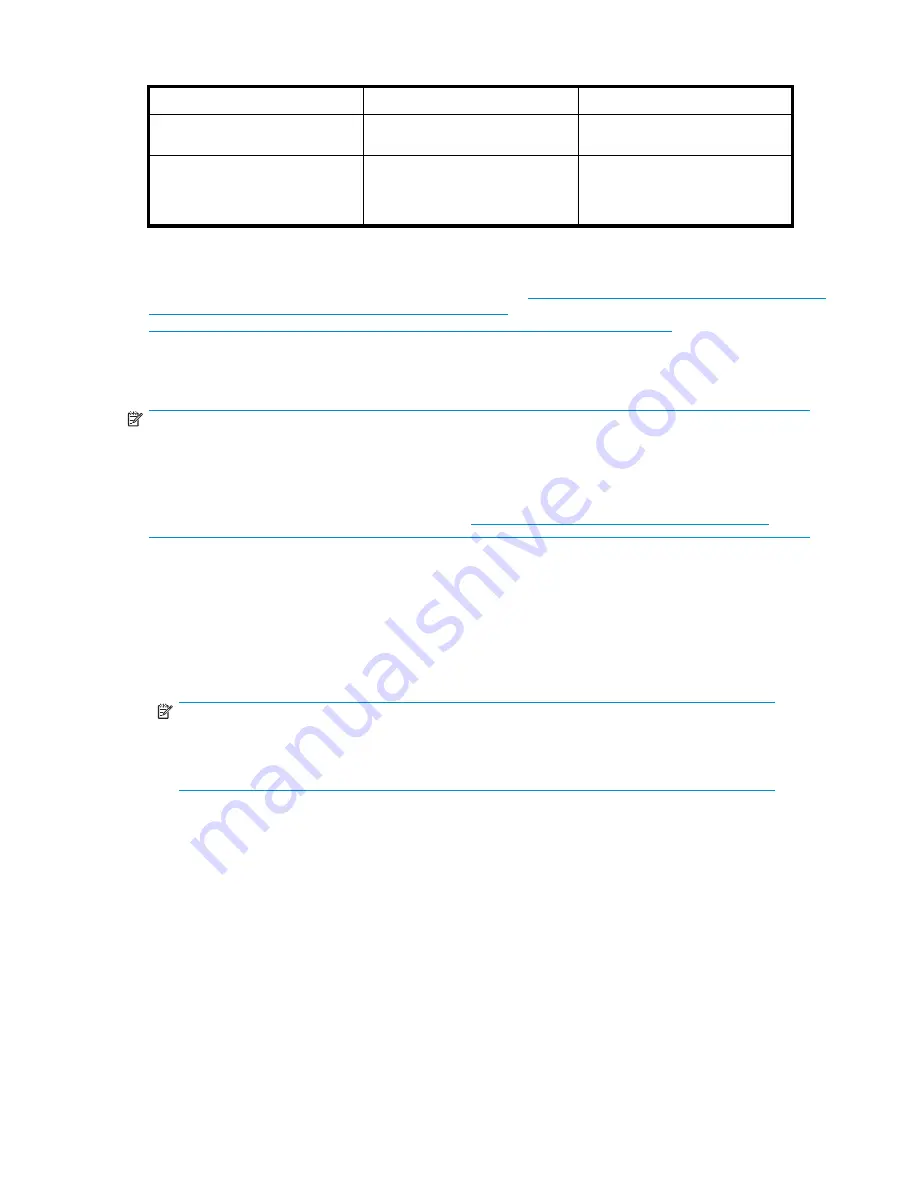
Table 14 Authentication table
Domain controller type
Legacy NFS (pre-WSS2003 R2) MSNFS (WSS2003 R2)
Legacy domain controller
(pre-WSS2003)
Requires NFS Authentication DLL
on domain controller
Requires NFS Authentication DLL
on domain controller
Recent domain controllers
(WSS2003 and later)
Requires NFS Authentication DLL
on domain controller
Uses the built-in S4U (on the
domain controller). It is unaffected
by the NFS Authentication DLL on
the domain controller.
The S4U set of extensions to the Kerberos protocol consists of the Service-for-User-to-Proxy (S4U2Proxy)
extension and the Service-for-User-to-Self (S4U2Self) extension. For more information about the S4U2
extensions, see the Kerberos articles at the following URLs:
http://searchwindowssecurity.techtarget.com/
originalContent/0,289142,sid45_gci1013484,00.html
(intended for IT professionals) and
http://msdn.microsoft.com/msdnmag/issues/03/04/SecurityBriefs/default.aspx
(intended for
developers).
Installing NFS Authentication DLL on domain controllers
NOTE:
If the authentication software is not installed on all domain controllers that have user name mappings,
including primary domain controllers, backup domain controllers, and Active Directory domains, then
domain user name mappings will not work correctly.
You need to install the version of NFS Authentication included with Services for UNIX 3.5. You can
download Services for UNIX 3.5 at no charge from
http://go.microsoft.com/fwlink/?LinkId=44501
.
To install the Authentication software on the domain controllers:
1.
From the SFU 3.5
fi
les, locate the directory named
SFU35SEL_EN
.
2.
On the domain controller where the Authentication software is being installed use Windows Explorer
to:
a.
Open the shared directory containing
setup.exe
.
b.
Double-click the
fi
le to open it. Windows Installer is opened.
NOTE:
If the domain controller used does not have Windows Installer installed, locate the
fi
le
InstMSI.exe
on the SFU 3.5 directory and run it. After this installation, the Windows
Installer program starts when opening
setup.exe
.
3.
In the Microsoft Windows Services for UNIX Setup Wizard dialog box, click
Next
.
4.
In the User name box, enter your name. If the name of your organization does not appear in the
Organization box, enter the name of your organization there.
5.
Read the End User License Agreement carefully. If you accept the terms of the agreement, click
I
accept the terms in the License Agreement
, and then click
Next
to continue installation. If you click
I
do not accept the License Agreement
(Exit Setup), the installation procedure terminates.
6.
Click Custom Installation, and then click
Next
.
7.
In the Components pane, click the down arrow next to Windows Services for UNIX, and then
click
Entire component will not be available
.
8.
Click the plus sign (+) next to Authentication Tools.
9.
In the Components pane, click the plus sign (+) next to Authentication Tools.
10.
Click
Server for NFS Authentication
, click
Will be installed on local hard drive
, and then click
Next
.
HP ProLiant DL380 G5 Storage Server
101
Summary of Contents for ProLiant DL380 G5 DPSS
Page 24: ...24 The HP storage server solution ...
Page 96: ...96 Print services ...
Page 152: ...152 Network adapter teaming ...
















































