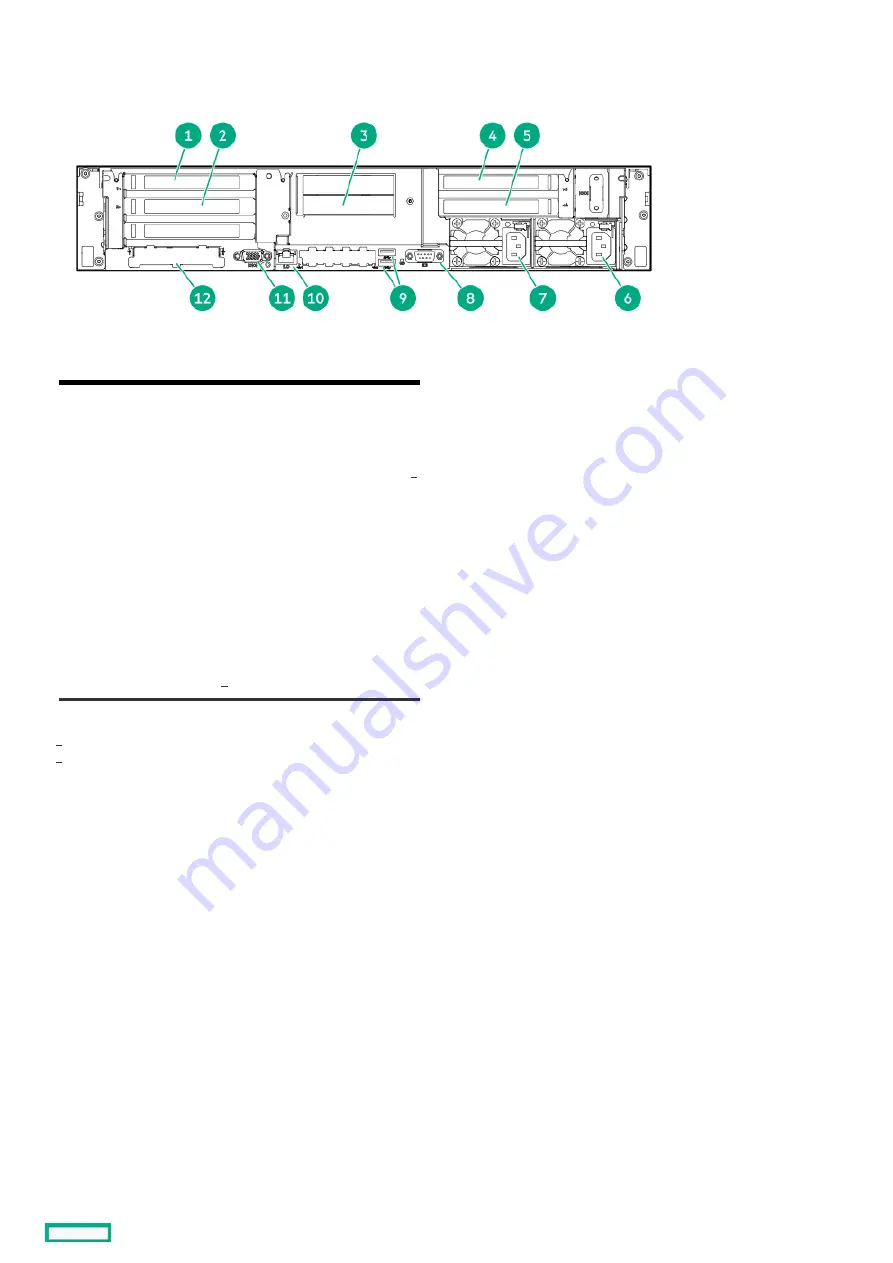
Rear panel components
Rear panel components
Item
Item
Description
Description
1
Slot 1 PCIe4 x16 (16, 8, 4, 1)
2
Slot 2 PCIe4 x16 (16, 8, 4, 1)
3
Box 4
4
Slot 3 PCIe4 x8 (8, 4, 1) or PCIe4 x16 (16, 8, 4, 1)
5
Slot 4 PCIe4 x8 (8, 4, 1)
6
Flex Slot power supply 1
7
Flex Slot power supply 2 (optional)
8
Serial port (optional)
9
USB 3.0 ports
10
iLO Management port
11
Video port
12
OCP NIC 3.0 slot
The slot 3 specifications depends on the secondary riser option installed.
This slot supports a SFF OCP NIC 3.0 adapter.
1
2
Rear panel components
175
Summary of Contents for ProLiant DL345 Gen10 Plus
Page 47: ...Customer self repair 47 ...
Page 48: ...Customer self repair 48 ...
Page 49: ...Customer self repair 49 ...
Page 50: ...Customer self repair 50 ...
Page 68: ...Removing a riser cage 68 ...
Page 76: ...Removing and replacing the cable management arm 76 ...
Page 77: ...Removing and replacing a power supply Removing and replacing a power supply 77 ...
Page 135: ...System battery replacement System battery replacement 135 ...
Page 139: ...Removing and replacing the system board Removing and replacing the system board 139 ...
Page 149: ...Troubleshooting NMI functionality Troubleshooting resources Troubleshooting 149 ...
Page 152: ...Diagnostic tools Diagnostic tools 152 ...
Page 188: ...HPE Basic Drive LED definitions 188 ...
Page 193: ...Fan bay numbering The arrow points to the front of the server Fan bay numbering 193 ...
Page 197: ...Storage cabling Storage cabling 197 ...
Page 198: ...Drive power cabling Drive power cabling 198 ...
Page 201: ...2 SFF drive power cabling 2 SFF drive power cabling 201 ...
Page 202: ...Storage controller cabling Storage controller cabling 202 ...
Page 232: ...Energy pack cabling Energy pack cabling 232 ...
Page 234: ...Storage controller backup power cabling 234 ...
Page 235: ...M 2 SATA SSD cabling M 2 SATA SSD cabling 235 ...
Page 237: ...Fan cabling Fan cabling 237 ...
Page 238: ...OCP bandwidth upgrade cabling OCP bandwidth upgrade cabling 238 ...
Page 239: ...Serial port cabling Serial port cabling 239 ...
Page 240: ...Chassis intrusion detection switch cabling Chassis intrusion detection switch cabling 240 ...
















































