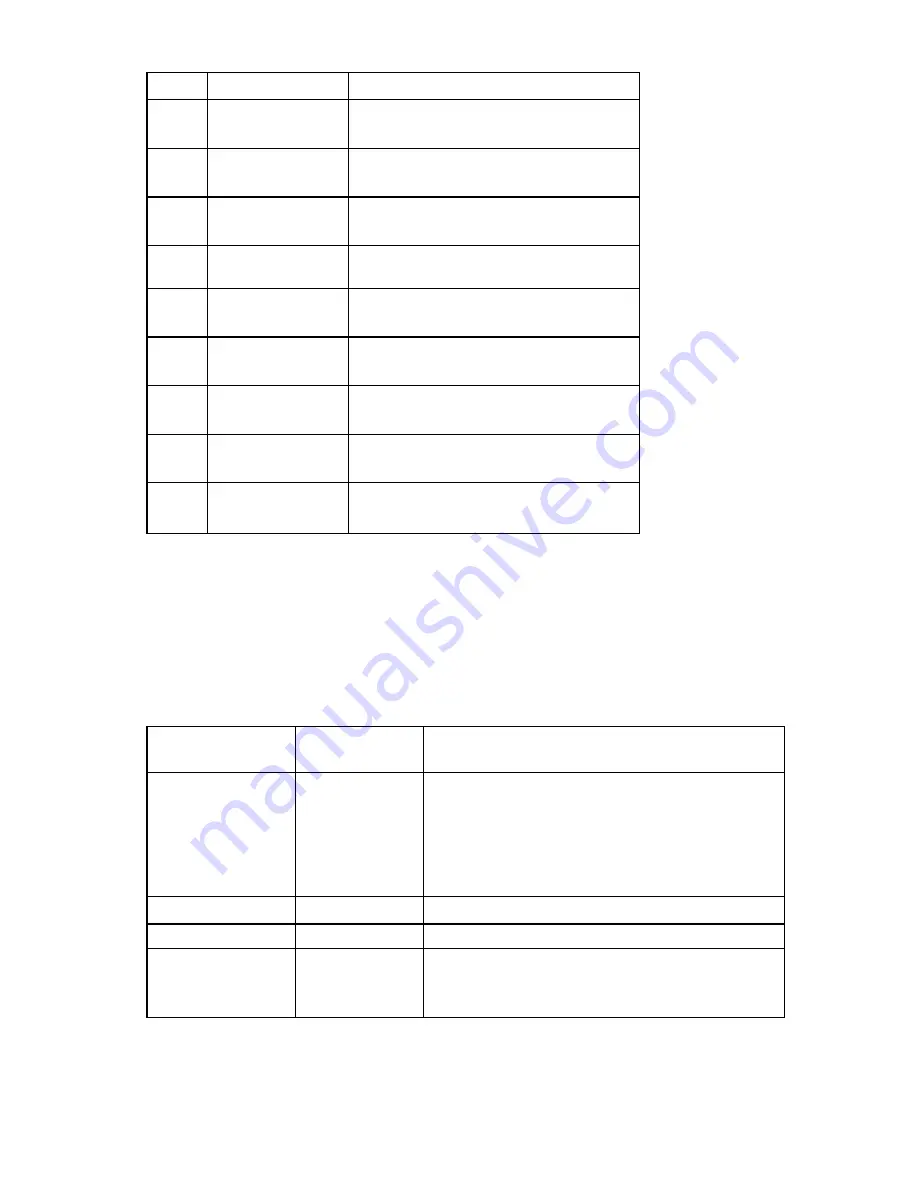
Component identification 72
Item LED
description Status
4
Fan 2 failure
Amber = Fan 2 has failed or is missing.
Off = Normal
5
Fan 3 failure
Amber = Fan 3 has failed or is missing.
Off = Normal
6
PCI fan failure
Amber = PCI fan has failed or is missing.
Off = Normal
7
Overtemperature
Amber = System has reached a cautionary or
critical temperature level.
8
DIMM 4 failure
Amber = DIMM has failed or is missing.
Off = Normal
9
DIMM 3 failure
Amber = DIMM has failed or is missing.
Off = Normal
10
DIMM 2 failure
Amber = DIMM has failed or is missing.
Off = Normal
11
DIMM 1 failure
Amber = DIMM has failed or is missing.
Off = Normal
12 Reserved
—
System LEDs and internal health LED combinations
When the internal health LED on the front panel illuminates either amber or red, the server is experiencing
a health event. Combinations of illuminated system LEDs and the internal health LED indicate system
status.
The front panel health LEDs indicate only the current hardware status. In some situations, HP SIM may
report server status differently than the health LEDs because the software tracks more system attributes.
System LED and
Color
Internal Health
LED Color
Status
Processor failure
(amber)
Red
One or more of the following conditions may exist:
•
Processor has failed.
•
Processor is not installed in the socket.
•
Processor is unsupported.
•
ROM detects a failed processor during POST.
Amber
Processor is in a pre-failure condition.
PPM failure (amber)
Red
PPM has failed.
DIMM failure, slot
X
(amber)
Red
•
DIMM in slot
X
has failed.
•
DIMM in slot
X
is an unsupported type, and no valid
memory exists in another bank.
Summary of Contents for ProLiant DL320 Generation 5p
Page 12: ...Customer self repair 12 ...
Page 13: ...Customer self repair 13 ...
Page 14: ...Customer self repair 14 ...
Page 15: ...Customer self repair 15 ...
Page 19: ...Illustrated parts catalog 19 ...
Page 24: ...Illustrated parts catalog 24 ...














































