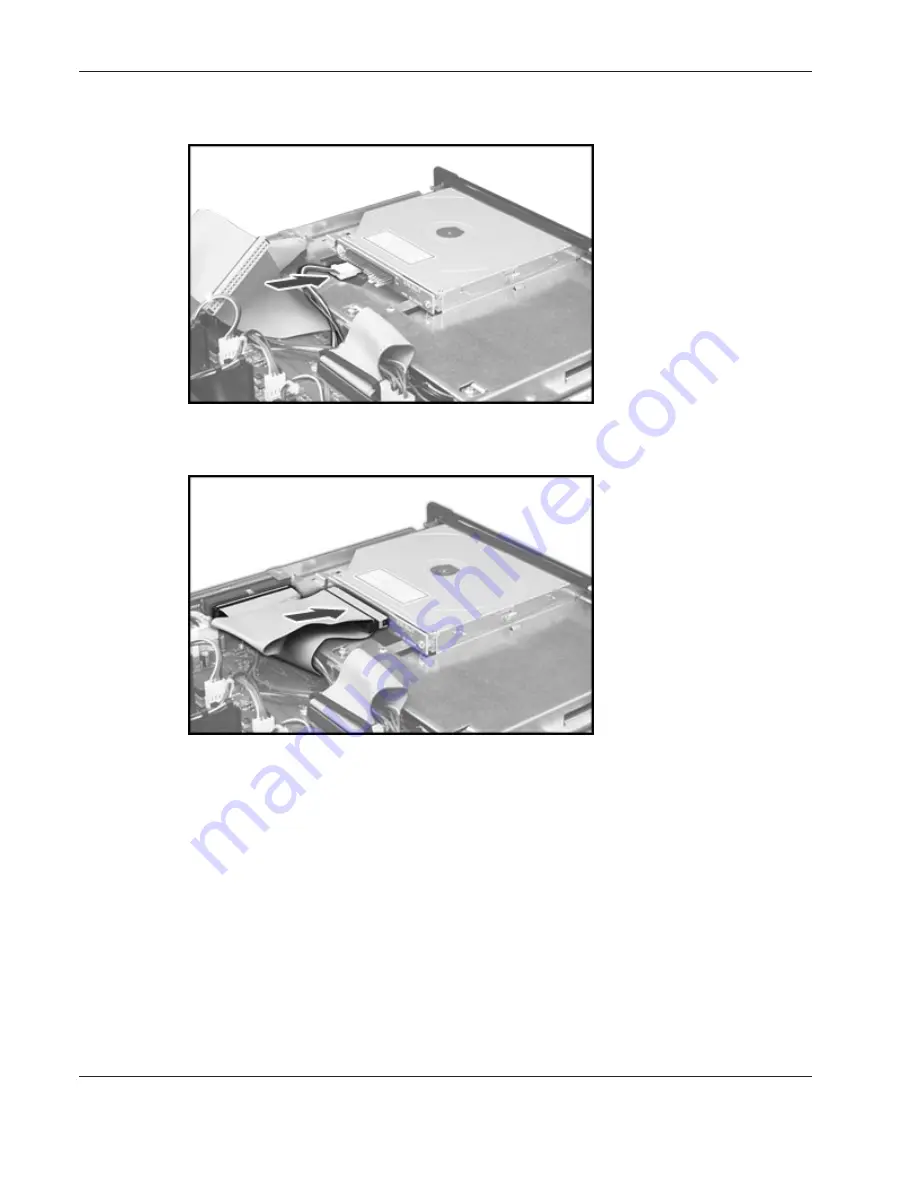
Hardware Options Installation
4-10
HP ProLiant DL145 Server User Guide
8.
Connect the power cable to the DVD drive.
Figure 4-14: Connecting the power cable
9.
Connect the data cable to the DVD drive.
Figure 4-15: Connecting the data cable
10.
Reinstall the chassis stiffener.
11.
Reinstall the access panel.
12.
Restore the server to its operating position in the rack.
13.
Power up the server.
















































