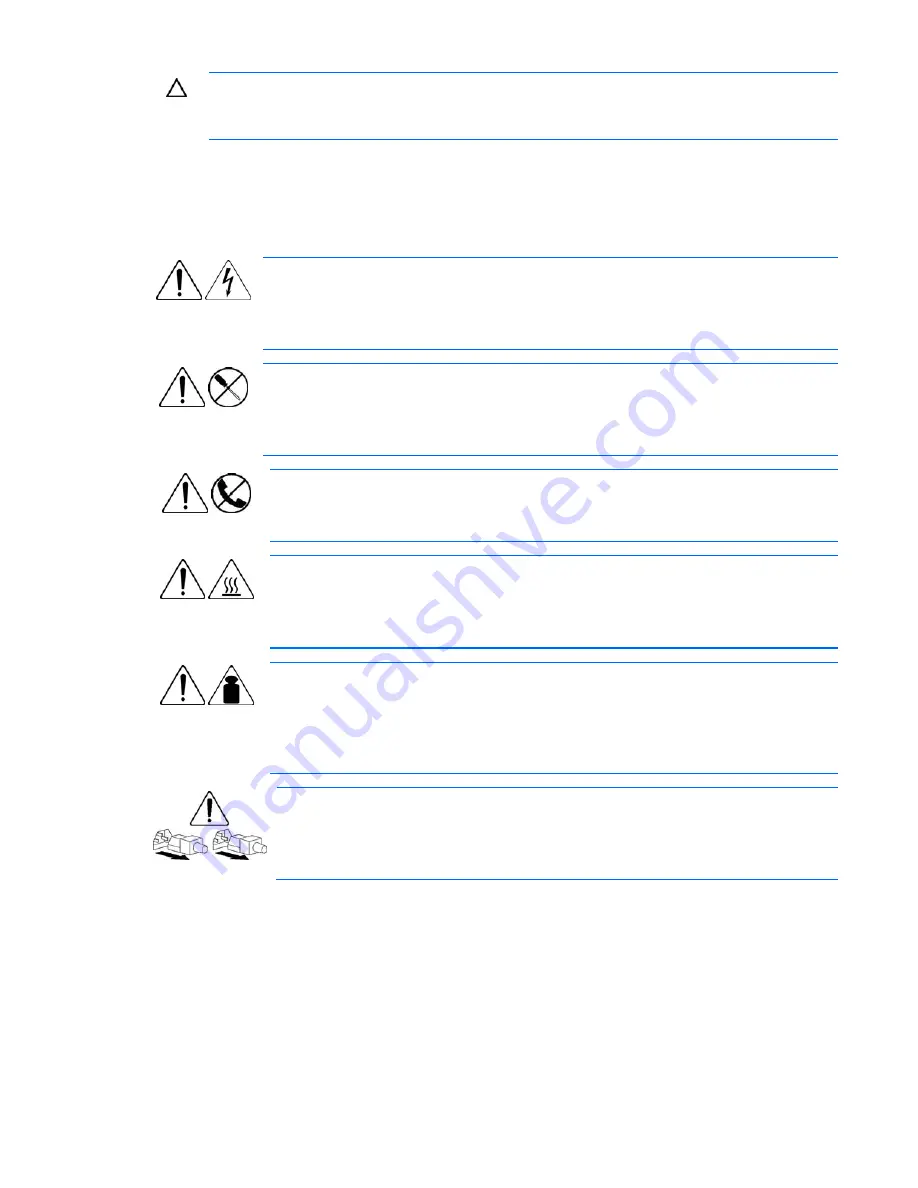
Removal and replacement procedures 23
CAUTION:
When performing non-hot-plug operations, you must power down the server blade
and/or the system. However, it may be necessary to leave the server blade powered up when
performing other operations, such as hot-plug installations or troubleshooting.
Symbols on equipment
The following symbols may be placed on equipment to indicate the presence of potentially hazardous
conditions.
This symbol indicates the presence of hazardous energy circuits or electric shock
hazards. Refer all servicing to qualified personnel.
WARNING:
To reduce the risk of injury from electric shock hazards, do not open this
enclosure. Refer all maintenance, upgrades, and servicing to qualified personnel.
This symbol indicates the presence of electric shock hazards. The area contains no
user or field serviceable parts. Do not open for any reason.
WARNING:
To reduce the risk of injury from electric shock hazards, do not open this
enclosure.
This symbol on an RJ-45 receptacle indicates a network interface connection.
WARNING:
To reduce the risk of electric shock, fire, or damage to the equipment,
do not plug telephone or telecommunications connectors into this receptacle.
This symbol indicates the presence of a hot surface or hot component. If this surface is
contacted, the potential for injury exists.
WARNING:
To reduce the risk of injury from a hot component, allow the surface to
cool before touching.
9.53 kg
21.02 lb
This symbol indicates that the component exceeds the recommended weight for one
individual to handle safely.
WARNING:
To reduce the risk of personal injury or damage to the equipment,
observe local occupational health and safety requirements and guidelines for manual
material handling.
These symbols, on power supplies or systems, indicate that the equipment is supplied
by multiple sources of power.
WARNING:
To reduce the risk of injury from electric shock, remove all power cords
to completely disconnect power from the system.
Server blade preparation
To service any internal server blade component, power down the server blade and remove it from the
enclosure.
Summary of Contents for Proliant BL480c
Page 12: ...Customer self repair 12 ...
Page 13: ...Customer self repair 13 ...
Page 14: ...Customer self repair 14 ...
Page 15: ...Customer self repair 15 ...
















































