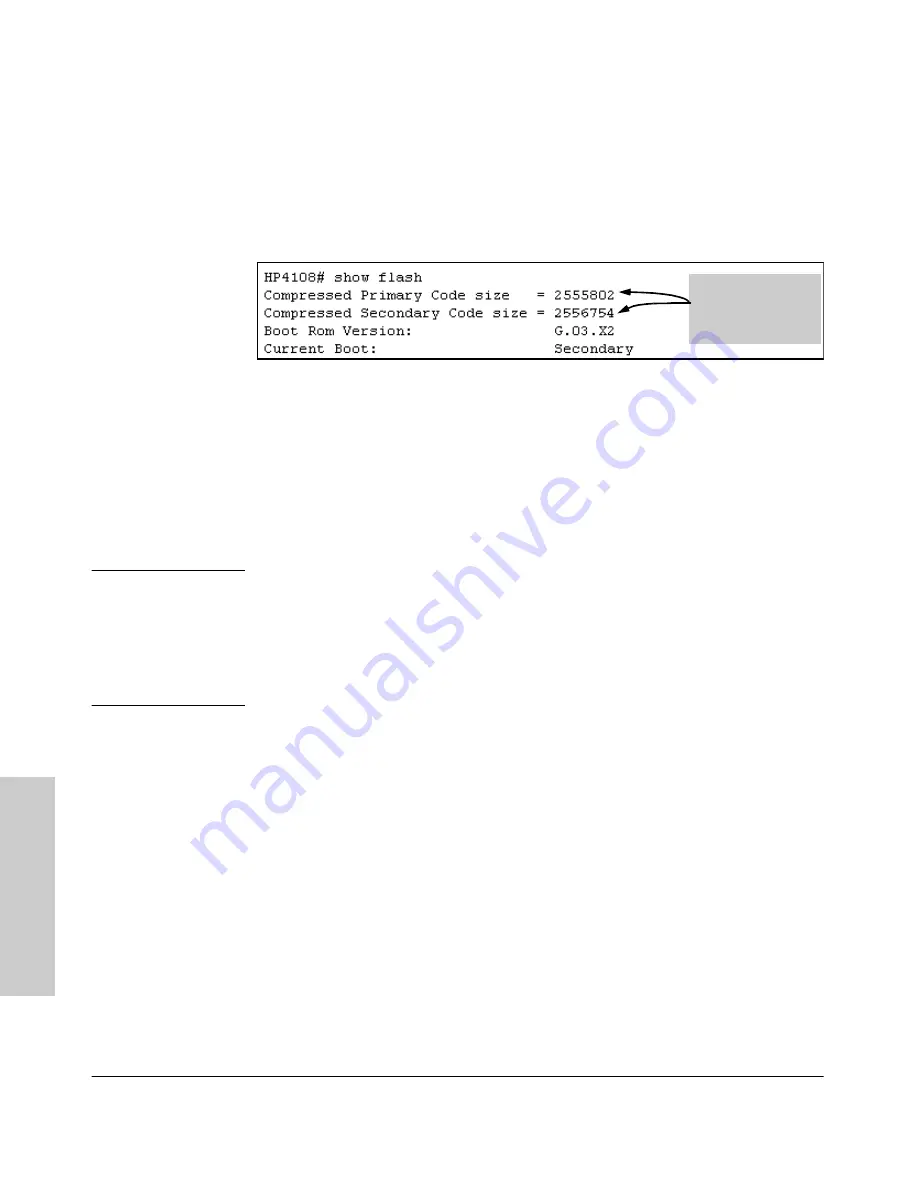
5-16
Switch Memory and Configuration
Using Primary and Secondary Flash Image Options
S
w
it
ch
Me
m
o
ry
an
d
Co
nf
igur
at
io
n
1.
Verify that there is a valid flash image in the secondary flash location. The
following figure indicates that an OS image is present in secondary flash.
(If you are unsure whether the image is secondary flash is valid, try
booting from it before you proceed, by using
boot system flash secondary
.)
Figure 5-9. Example Indicating Two Different OS Versions in Primary and
Secondary Flash
Execute the copy command as follows:
HP4108(config)# copy flash flash primary
Erasing the Contents of Primary or Secondary Flash.
This command
deletes the OS image file from the specified flash location.
C a u t i o n - - N o
U n d o !
Before using this command in one flash image location (primary or second-
ary), ensure that you have a valid OS file in the other flash image location
(secondary or primary). If the switch has only one flash image loaded (in either
primary or secondary flash) and you erase that image, then the switch does
not have an OS stored in flash. In this case, if you do not reboot or power cycle
the switch, you can recover by using xmodem or tftp to download another OS.
Syntax:
erase flash < primary | secondary >
For example, to erase the OS in primary flash, do the following:
1.
First verify that a usable flash image exists in secondary flash. The most
reliable way to ensure this is to reboot the switch from the flash image
you want to retain. For example, if you are planning to erase the primary
image, then first reboot from the secondary image to verify that the
secondary image is present and acceptable for your system:
HP4108# boot system flash secondary
2.
Then erase the OS in the selected flash (in this case, primary):
The unequal code
size indicates two
different versions of
the OS software.
Summary of Contents for ProCurve 4108gl Bundle
Page 1: ...hp procurve switch 4108gl management and configuration guide www hp com go hpprocurve ...
Page 2: ......
Page 40: ...2 16 Using the Menu Interface Where To Go From Here Using the Menu Interface ...
Page 154: ...8 24 Time Protocols SNTP Messages in the Event Log Time Protocols ...
Page 350: ...14 44 Port Based Virtual LANs VLANs and GVRP GVRP Port Based Virtual LANs VLANs and GVRP ...
Page 383: ...16 13 Spanning Tree Protocol STP How STP Operates Spanning Tree Protocol STP ...
Page 384: ...16 14 Spanning Tree Protocol STP How STP Operates Spanning Tree Protocol STP ...
Page 442: ...18 30 Troubleshooting Restoring a Flash Image Troubleshooting ...
Page 466: ...B 6 MAC Address Management Determining MAC Addresses MAC Address Management ...
Page 470: ......
Page 481: ...Index 11 Index write memory effect on menu interface 2 13 X Xmodem OS download A 6 ...
Page 482: ......






























