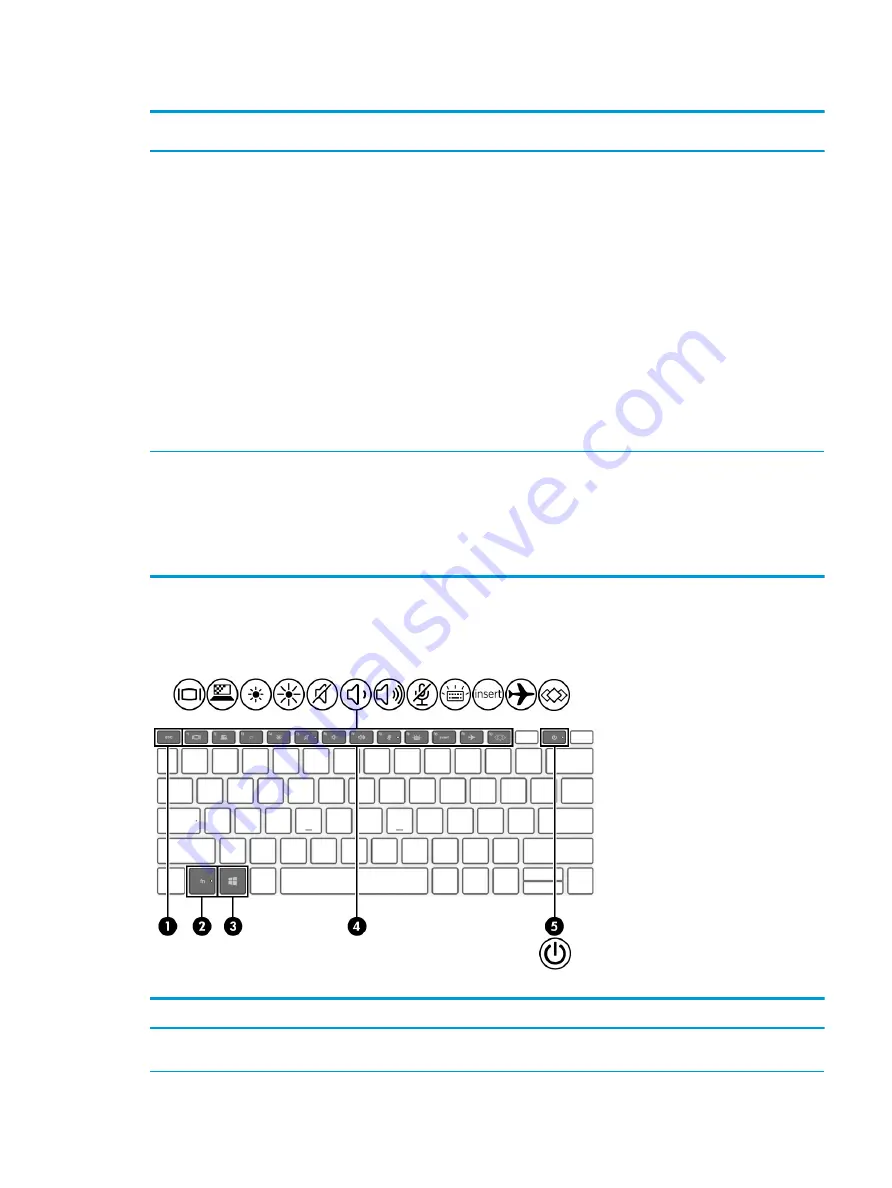
Table 2-6
Button, speakers, and fingerprint reader and their descriptions (continued)
Component
Description
●
When the computer is on, press the button briefly to
initiate Sleep.
●
When the computer is in the Sleep state, press the
button briefly to exit Sleep (select products only).
●
When the computer is in Hibernation, press the button
briefly to exit Hibernation.
IMPORTANT:
Pressing and holding down the power button
results in the loss of unsaved information.
If the computer has stopped responding and shutdown
procedures are ineffective, press and hold the power button
down for at least 4 seconds to turn off the computer.
To learn more about your power settings, see your power
options:
▲
Right-click the Power icon, and then select Power
Options.
(3)
Fingerprint reader (select products only)
Allows a fingerprint logon to Windows, instead of a password
logon.
▲
Swipe down across the fingerprint reader.
IMPORTANT:
To prevent fingerprint logon issues, be
sure when you register your fingerprint that all sides of
your finger are registered by the fingerprint reader.
Special keys
Identify the special keys.
Table 2-7
Special keys and their descriptions
Component
Description
(1)
esc
key
Displays system information when pressed in combination with
the
fn
key.
Keyboard area
13
Summary of Contents for ProBook x360 435 G7
Page 4: ...iv Safety warning notice ...
Page 14: ...6 Chapter 1 Product description ...
Page 36: ...28 Chapter 4 Removal and replacement procedures preliminary requirements ...
Page 60: ...52 Chapter 5 Removal and replacement procedures for authorized service provider parts ...
Page 68: ...60 Chapter 7 Backing up restoring and recovering ...
Page 74: ...66 Chapter 8 Using HP PC Hardware Diagnostics ...
Page 78: ...70 Chapter 9 Specifications ...
Page 88: ...80 Chapter 12 Recycling ...
Page 92: ...84 Index ...
















































