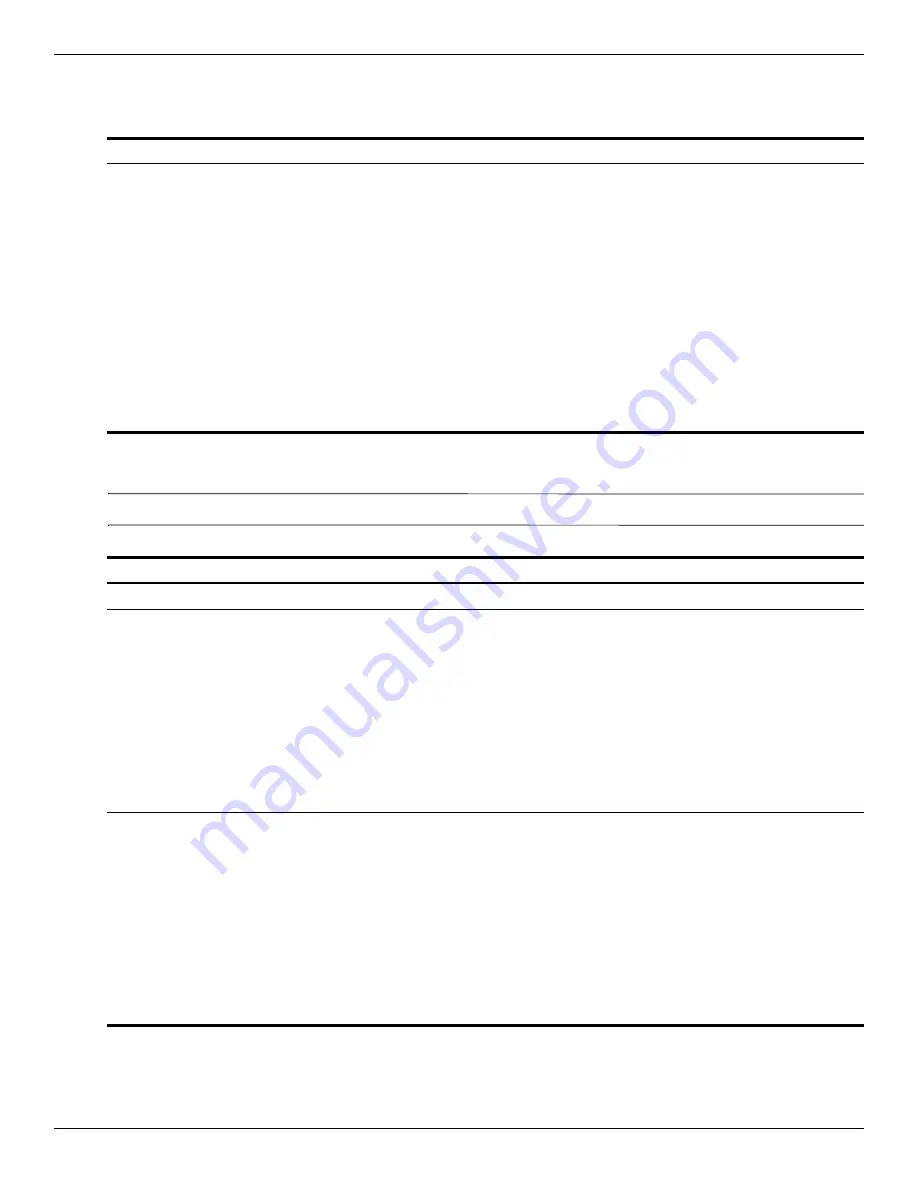
5–10
Maintenance and Service Guide
Computer Setup
Diagnostics menu
System Configuration menu
✎
Some of the listed System Configuration options may not be supported by your computer.
Select
To do this
System Diagnostics menu
■
F1 System Information—Displays the
following information:
❐
Identification information for the computer and the
batteries in the system.
❐
Specification information for the processor, memory
size, system ROM, video revision, keyboard controller
version, and wireless identification numbers.
■
F2 Start-up Test—Verifies the system components needed
for starting the computer.
■
F3 Run-In Test—Runs a comprehensive check on
system memory.
■
F4 Hard Disk Test—Runs a comprehensive self-test on
any hard drive in the system.
■
F5 Error Log—Displays a log file if any errors
have occurred.
Select
To do this
Language
Change the Computer Setup language.
Boot Options
■
Set a Startup Menu delay (in seconds).
■
Enable/disable Custom Logo (disabled by default).
■
Enable/disable Display Diagnostic URL (enabled
by default).
■
Enable/disable CD-ROM boot (enabled by default).
■
Enable/disable SD Card boot (enabled by default).
■
Enable/disable floppy boot (enabled by default).
■
Enable/disable PXE Internal NIC boot (enabled by default).
■
Set the Express Boot Popup delay in seconds.
■
Set the boot order.
Device Configurations
■
Enable/disable USB legacy support (enabled by default).
When enabled, USB legacy support allows the following:
❐
Use of a USB keyboard in Computer Setup even when a
Windows operating system is not running.
❐
Startup from bootable USB devices, including a hard
drive, diskette drive, or optical drive connected by a USB
port to the computer.
■
Select a parallel port mode: ECP (Enhanced Capabilities
Port), standard, bidirectional, or EPP (Enhanced
Parallel Port).
■
Enable/disable fan always on while connected to an AC
outlet (enabled by default).
(Continued)






























