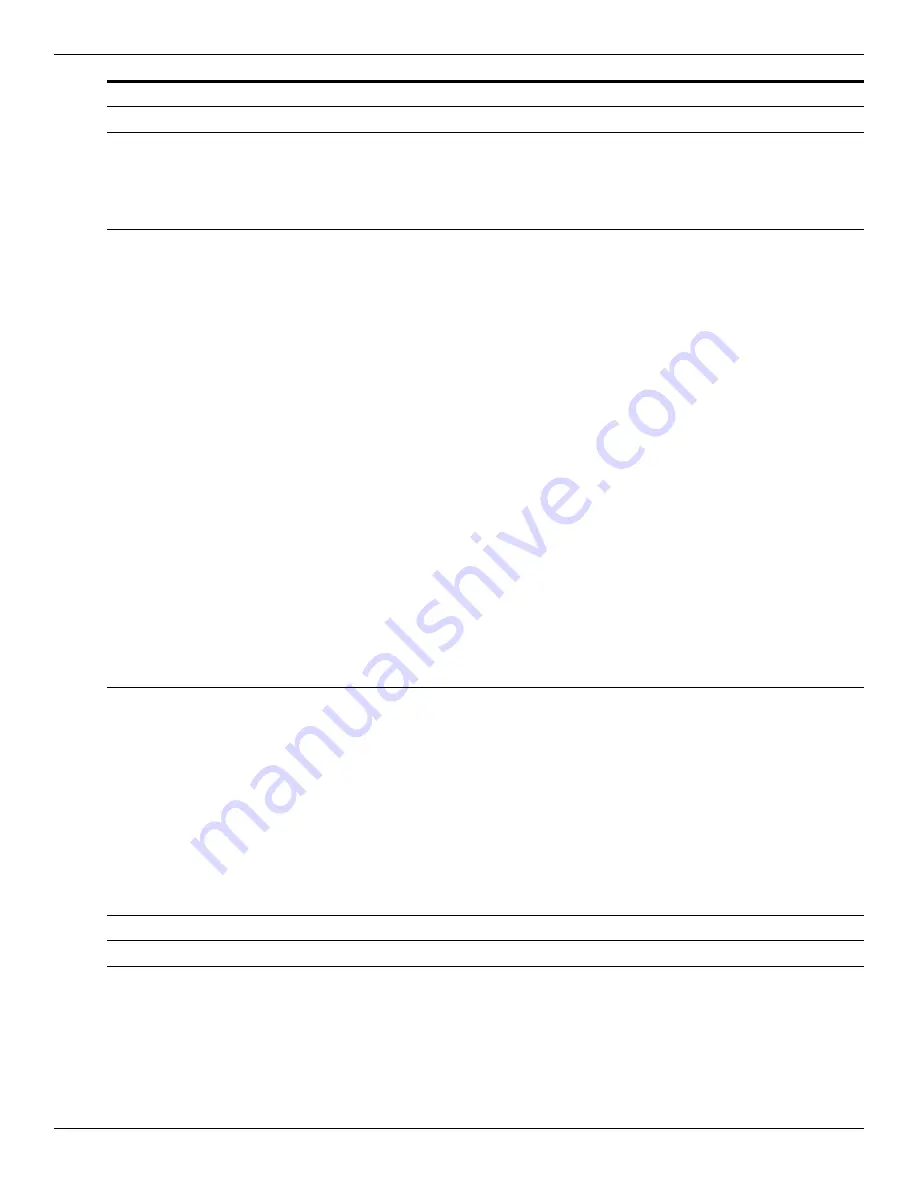
5–18
Maintenance and Service Guide
Computer Setup
System Configuration menu
(continued)
Device Configurations
(continued)
■
Enable/disable Dual Core CPU (select models only;
enabled by default).
■
Enable/Disable Unified Extensible Firmware Interface
(UEFI) mode (disabled by default).
■
Turn the Numlock state at boot on or off.
Built-In Device Options
■
Enable/disable the wireless button state (enabled
by default).
■
Enable/disable the embedded WLAN device (enabled
by default).
■
Enable/disable embedded WWAN device radio (select
models only; enabled by default).
■
Enable/disable embedded Bluetooth device radio (enabled
by default).
■
Enable/disable the Network Interface Controller (LAN)
(enabled by default).
■
Enable/disable LAN/WLAN switching (disabled by default).
■
Set the wake on LAN state. Options include the following:
❐
Disabled
❐
Boot to Network (set by default)
❐
Follow Boot Order
■
Enable/disable the fingerprint device (enabled by default).
■
Enable/disable a modem device (enabled by default).
■
Enable the ambient light sensor (enabled by default).
■
Enable/disable the Notebook MultiBay device (enabled
by default).
■
Enable/disable the integrated camera (select models only;
enabled by default).
■
Enable/disable optical disk drive (enabled by default).
■
Enable/disable internal microphones (enabled by default).
Port Options (all are enabled by default)
✎
All port options are enabled by default.
■
Enable/disable the Smart Card slot.
■
Enable/disable the ExpressCard slot.
■
Enable/disable the serial port.
■
Enable/disable the parallel port.
■
Enable/disable the flash media reader.
■
Enable/disable the USB port.
Ä
Disabling the USB port also disables MultiBay devices
and ExpressCard devices on the advanced
port replicator.
■
Enable/disable the 1394 port.
Set Security Level
Change, view, or hide security levels for all BIOS menu items
Restore Security Defaults
Restore the default security settings.
Select
To do this






























