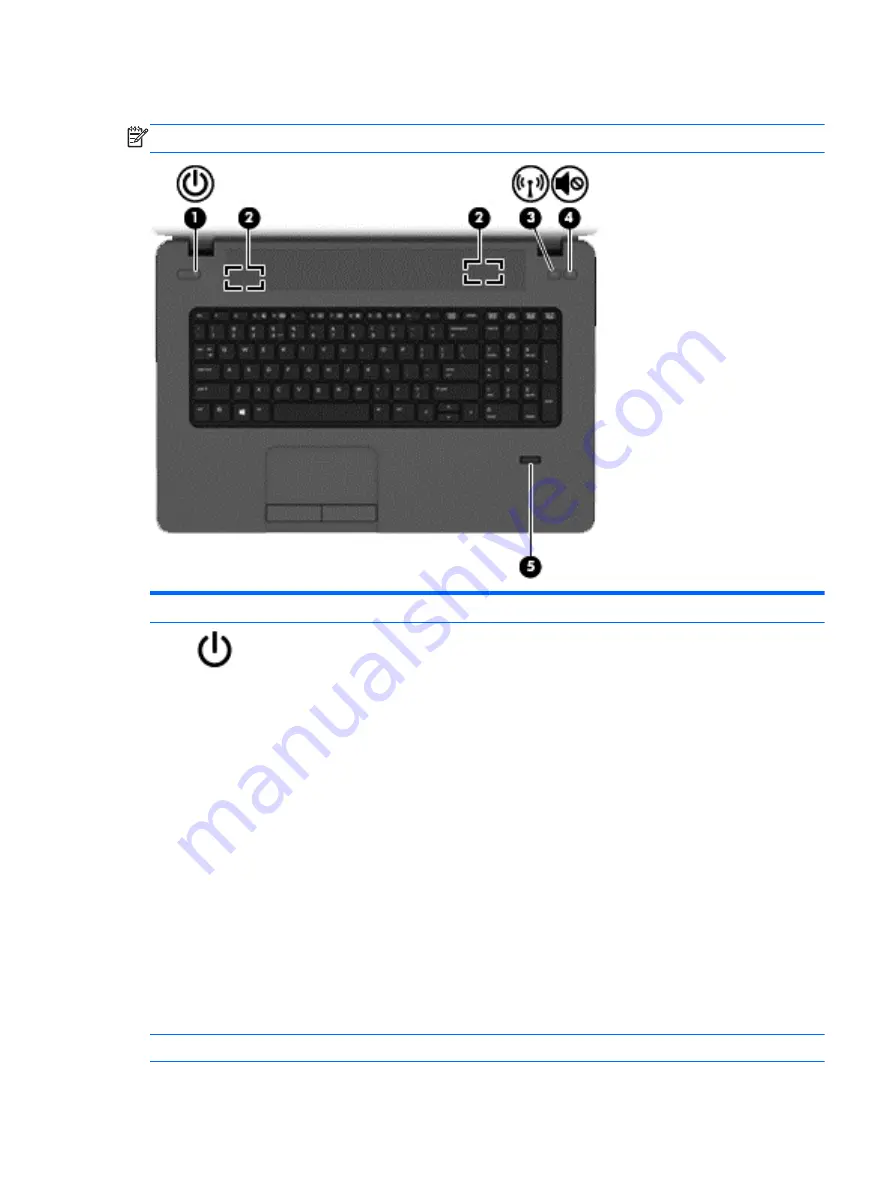
Buttons and fingerprint reader (select models only)
NOTE:
Your computer may look slightly different from the illustration in this section.
Component
Description
(1)
Power button
●
When the computer is off, press the button to turn on
the computer.
●
When the computer is on, press the button briefly to
initiate Sleep.
●
When the computer is in the Sleep state/Suspend,
press the button briefly to exit Sleep/Suspend.
●
When the computer is in Hibernation, press the button
briefly to exit Hibernation.
CAUTION:
Pressing and holding down the power button
will result in the loss of unsaved information.
If the computer has stopped responding and shutdown
procedures are ineffective, press and hold the power button
for at least 5 seconds to turn off the computer.
To learn more about your power settings, see your power
options. In Windows 8, from the Start screen, type
power
,
select Settings, and then select Power Options.
In Windows 7, Select Start > Control Panel > System and
Security > Power Options.
In Linux, Select Computer > Control Center. In the left pane,
click System, and then click Power Management in the right
pane.
(2)
Speakers (2)
Produce sound.
Top
9
Summary of Contents for ProBook 470 G1
Page 1: ...HP ProBook 470 G1 Notebook PC Maintenance and Service Guide ...
Page 4: ...iv Important Notice about Customer Self Repair Parts ...
Page 6: ...vi Safety warning notice ...
Page 12: ...xii ...
Page 17: ...Category Description Hard drive Memory module Optical drive WLAN module Keyboard 5 ...






























