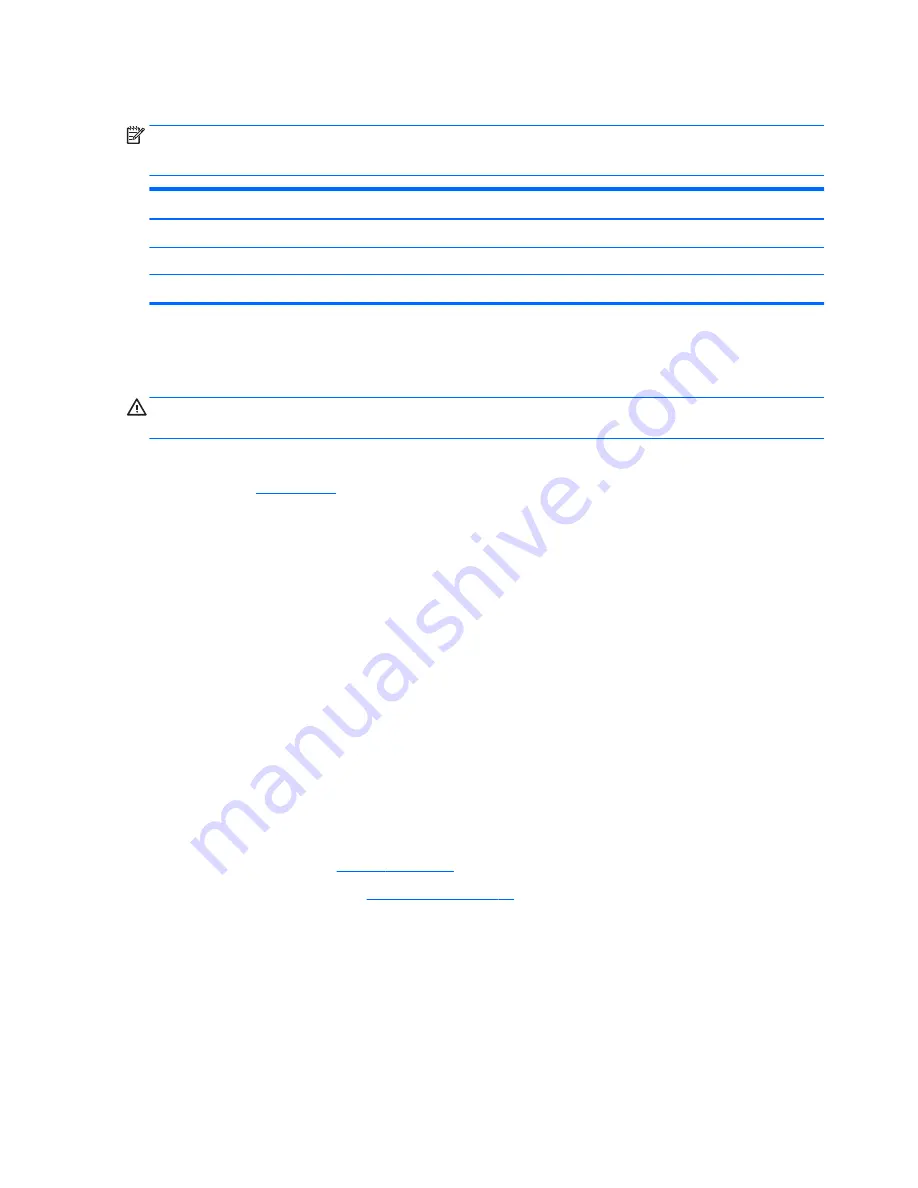
Memory modules
NOTE:
Primary and expansion memory is installed in a stacked configuration in the bottom of the computer.
If only one memory module is installed, it must be installed in the bottom socket.
Description
Spare part number
2-GB (PC3L-12800, 1600-MHz, DDR3L)
691739-001
4-GB (PC3L-12800, 1600-MHz, DDR3L)
691740-001
8-GB (PC3L-12800, 1600-MHz, DDR3L)
693374-001
Update BIOS before adding memory modules
Before adding new memory, make sure you update the computer to the latest BIOS.
CAUTION:
Failure to update the computer to the latest BIOS prior to installing new memory may result in
various system problems.
To update BIOS:
1.
Navigate to
www.hp.com
.
2.
Click Support & Drivers > click Drivers & Software.
3.
In the Enter a product name/number box, type the computer model information, and then click Search.
4.
Click the link for the computer model.
5.
Select the operating system, and then click Next.
6.
Under Step 2: Select a Download, click the BIOS link.
7.
Click the link for the most recent BIOS.
8.
Click the Download button, and then follow the on-screen instructions.
Before removing the memory module, follow these steps:
1.
Shut down the computer. If you are unsure whether the computer is off or in Hibernation, turn the
computer on, and then shut it down through the operating system.
2.
Disconnect all external devices connected to the computer.
3.
Disconnect the power from the computer by first unplugging the power cord from the AC outlet, and
then unplugging the AC adapter from the computer.
4.
Remove the battery (see
Battery on page 30
).
5.
Remove the service door (see
Service door on page 31
).
Remove the memory module:
1.
Spread the retaining tabs (1) on each side of the memory module slot to release the memory module.
(The edge of the module opposite the slot rises away from the computer.)
34
Chapter 5 Removal and replacement procedures for Customer Self-Repair parts
















































