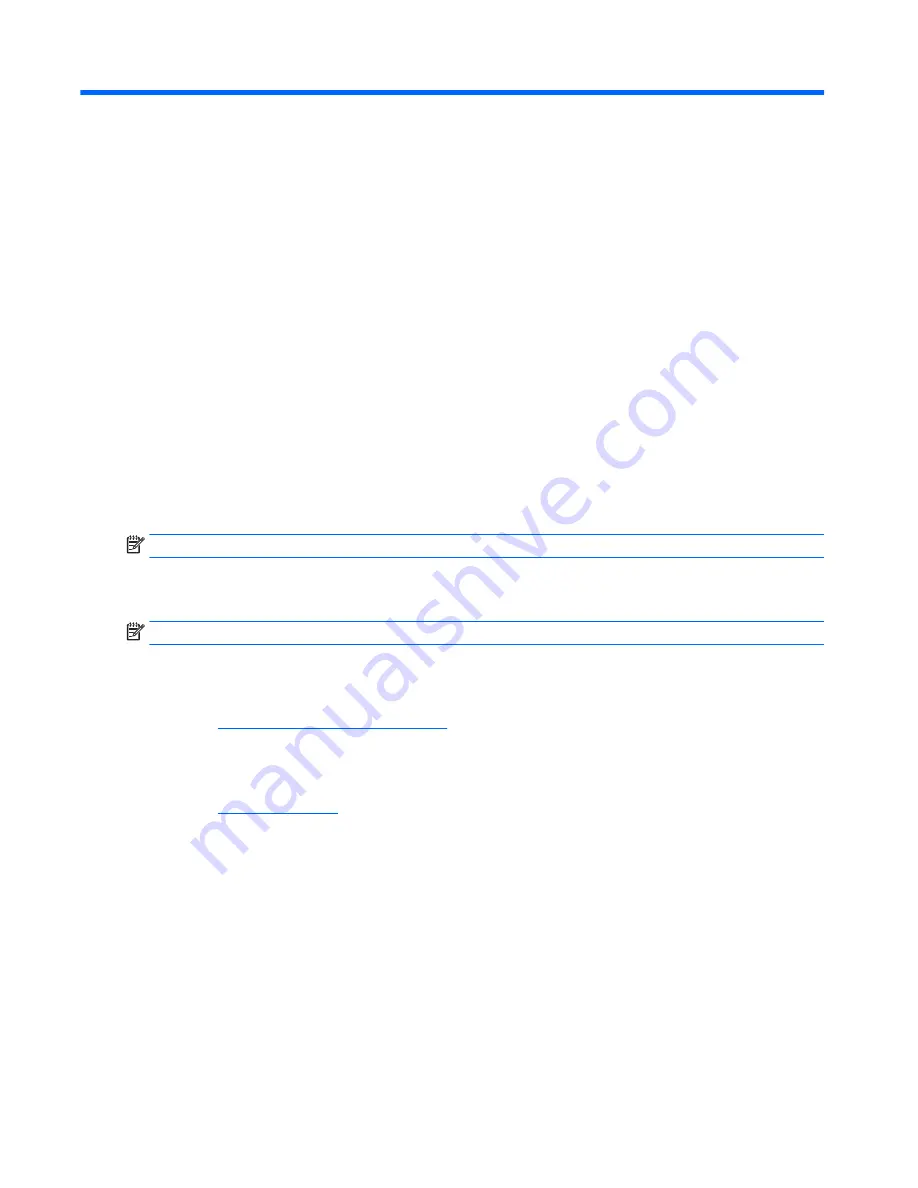
8
Using HP PC Hardware Diagnostics (UEFI) in
Windows 8.1
HP PC Hardware Diagnostics is a Unified Extensible Firmware Interface (UEFI) that allows you to run diagnostic
tests to determine whether the tablet hardware is functioning properly. The tool runs outside the operating
system so that it can isolate hardware failures from issues that are caused by the operating system or other
software components.
To start HP PC Hardware Diagnostics (UEFI):
1.
Turn off the tablet.
2.
Press and hold the Power and Volume down buttons at the same time until the tablet turns on and
“Esc…pause at startup” is displayed at the bottom of the screen.
The Startup menu is displayed.
3.
Select System Diagnostics.
4.
When the diagnostic tool opens, select the type of diagnostic test you want to run, and then follow the
on-screen instructions.
NOTE:
If you need to stop a diagnostic test, press
esc
.
Downloading HP PC Hardware Diagnostics (UEFI) to a USB device
NOTE:
Instructions for downloading HP PC Hardware Diagnostics (UEFI) are provided in English only.
There are two options to download HP PC Hardware Diagnostics to a USB device:
Option 1: HP PC Diagnostics home page— Provides access to the latest UEFI version
1.
Go to
http://hp.com/go/techcenter/pcdiags
.
2.
Tap the UEFI Download link, and then select Run.
Option 2: Support and Drivers pages—Provide downloads for a specific product for earlier and later versions
1.
Go to
http://www.hp.com
.
2.
Tap Support, located at the top of the page, and then tap Download Drivers.
3.
In the text box, enter the product name, and then tap Go.
– or –
Tap Find Now to let HP automatically detect your product.
4.
In the Diagnostic section, tap HP UEFI Support Environment.
– or –
Tap Download, and then select Run.
52
Chapter 8 Using HP PC Hardware Diagnostics (UEFI) in Windows 8.1
















































