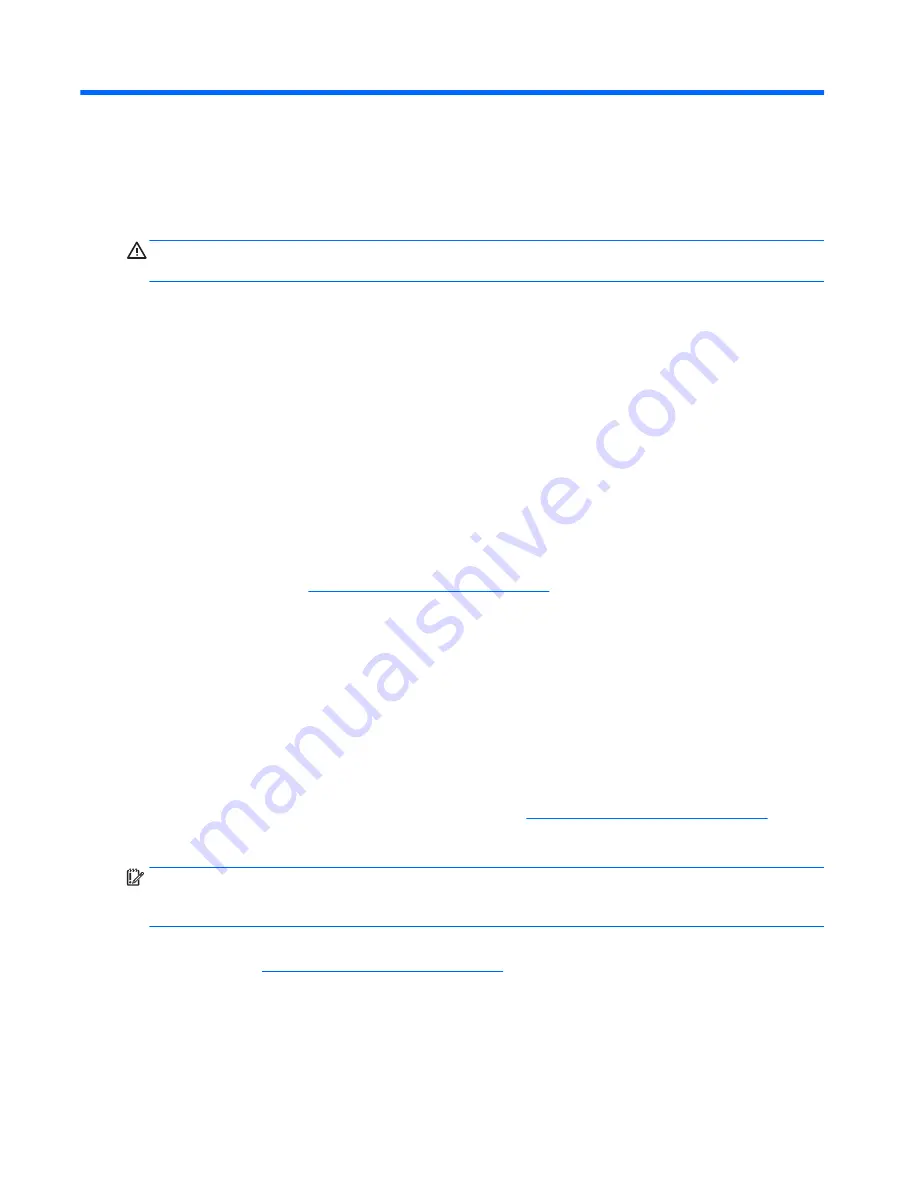
5
Removal and replacement procedures
Tablet component replacement procedures
CAUTION:
Tablet components described in this chapter should only be accessed by an authorized service
provider. Accessing these parts can damage the tablet and void the warranty.
This chapter provides removal and replacement procedures for authorized service provider only parts.
There are as many as 15 screws that must be removed, replaced, and/or loosened when servicing the tablet.
Make special note of each screw size and location during removal and replacement.
HP Touchpoint Manager software (HP Pro Slate 10 EE G1 tablet
models only)
HP Touchpoint Manager (HPTM is a complete cloud-based solution for managing devices. Select HP Android
Slate tablets include persistent anti-theft technology that allows HP Touchpoint Manager to alert an IT
administrator that the device might be stolen.
If a supported device is reset to its factory state while the device is enrolled with an HP Touchpoint Manager
account, then an IT administrator is alerted that the device may have been stolen.
The IT administrator can then use the Lost Device Protection feature to locate, lock, sound an alarm, or erase
data from the device (see
http://www.hptouchpointmanager.com
). If the device is recovered, then the device
owner can launch HP Touchpoint Manager and sign in with their user-name and password to authenticate the
device and release it from anti-theft mode.
Unlocking the device and disabling Always On Remote
Management (HP Pro Tablet 10 EE G1 tablet models only)
HP Touchpoint Manager (HPTM) is a complete cloud-based solution for managing devices. For select HP
devices with the Windows operating system, the Always On Remote Management (AORM) feature is
automatically activated when HP Touchpoint Manager software is installed.
AORM can perform a secure BIOS level lock and can also securely erase internal drives (except for encrypted
self-encrypting drives). The HP Touchpoint Manager website (
http://www.hptouchpointmanager.com
)
provides access to the AORM lock feature. The device must be unlocked using an authorized PIN from the
same website before you can access HP Computer Setup and start the Windows operating system.
IMPORTANT:
A service agent cannot retrieve the PIN from the HP Touchpoint Manager website. If a locked
device is returned for service, the agent must contact the customer to obtain the PIN to unlock the device. If a
PIN is not available, the entire system board must be replaced.
Before returning the device for service, be sure to unlock the device using the PIN from the HP Touchpoint
Manager website (
http://www.hptouchpointmanager.com
), and also disable the AORM feature in HP Computer
Setup.
To disable AORM:
1.
Access HP Computer Setup (F10).
22
Chapter 5 Removal and replacement procedures






























