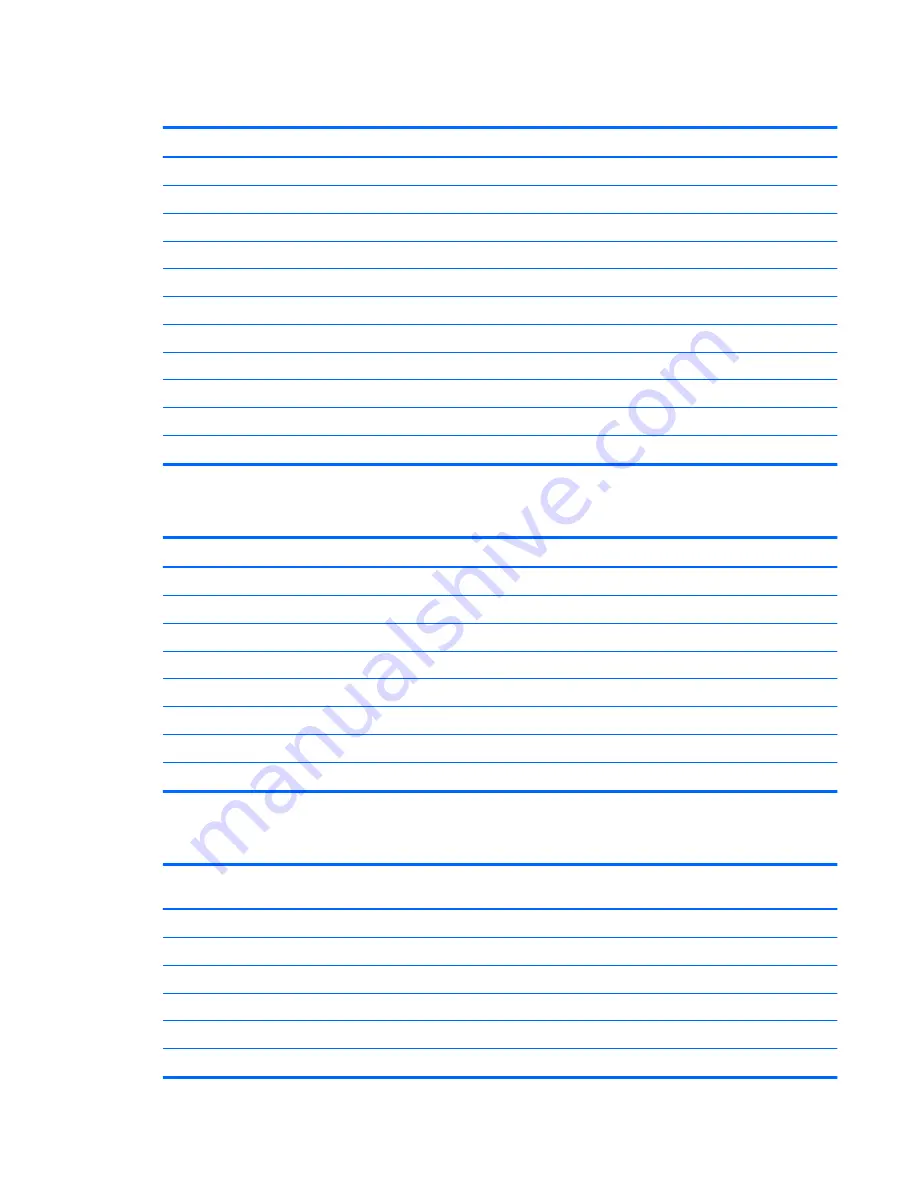
Drives
Description
Spare part number
Hard drive
2-TB, 7200-rpm
616608-001
1.5-TB, 7200-rpm
613209-001
1-TB, 7200-rpm
621418-001
750-GB, 7200-rpm
632938-001
500-GB, 7200-rpm
621421-001
320-GB, 7200-rpm
621420-001
250-GB, 7200-rpm
621419-001
Optical drive
16X SATA DVD±RW drive
581600-001
DVD-ROM drive
581599-001
Misc Boards
Description
Spare part number
nVidia GeForce GT530 2-GB graphics adapter
659354-001
nVidia GeForce GT520 1-GB graphics adapter
657400-001
nVidia GeForce 405 PCIe x16 graphics card, 1 GB
656789-001
ATI Radeon HD7350 512-MB graphics adapter
676356-001
ATI Radeon HD6570 1-GB graphics adapter
659355-001
ATI Radeon HD6450 PCIe x16 graphics card, 1 GB
647451-001
ATI Radeon HD6450 PCIe x16 graphics card, 512 MB
647450-001
802.11b/g/n (1x1) WLAN module
634906-001
Sequential Part Number Listing
Spare part
number
Description
202997-001
DVI to VGA adapter
(not illustrated)
319603-001
RTC battery
(not illustrated)
537924-201
Keyboard for use in Brazil
581599-001
DVD-ROM drive
581600-001
16X SATA DVD±RW drive
585157-001
Memory module, 4-GB, PC3 10600, 1333-MH
Small Form Factor (SFF) Chassis Spare Parts
31
Summary of Contents for Pro 3410
Page 4: ...iv About This Book ...
Page 10: ...x ...
















































