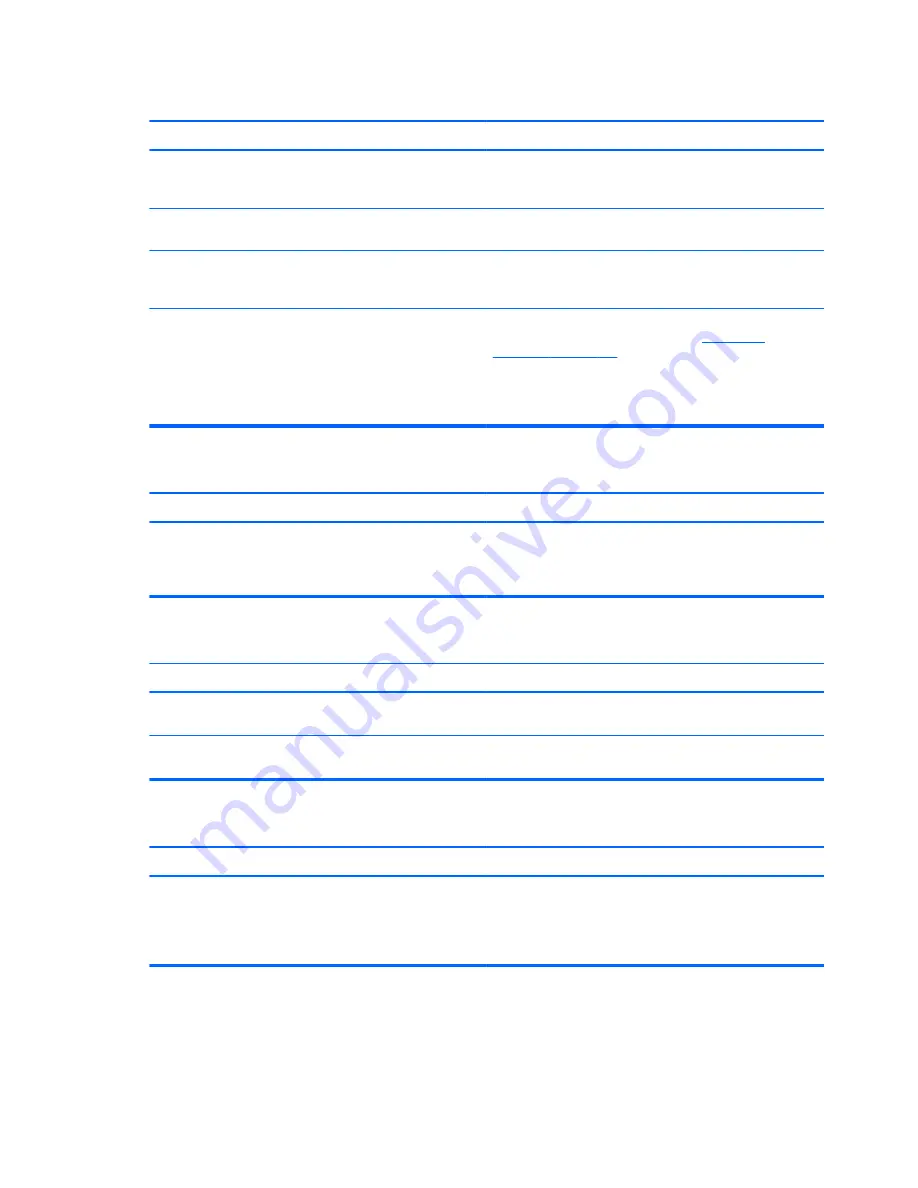
Computer will not boot from hard drive.
Cause
Solution
The device is attached to a SATA port that has been hidden
in Computer Setup.
Run the Computer Setup utility and ensure
Device Available
is selected for the device's SATA port in
Security
>
Device
Security
.
Boot order is not correct.
Run the Computer Setup utility and change boot sequence in
Storage
>
Boot Order
.
Hard Drive's “Emulation Type” is set to “None.”
Run the Computer Setup utility and change the “Emulation
Type” to “Hard Disk” in the device's details under
Storage
>
Device Configuration
.
Hard drive is damaged.
Observe if the front panel Power LED is blinking RED and if
any beeps are heard. See Appendix A,
POST Error
Messages on page 128
to determine possible causes for the
blinking red and beep codes.
See the Worldwide Limited Warranty for terms and
conditions.
Computer seems to be locked up.
Cause
Solution
Program in use has stopped responding to commands.
Attempt the normal Windows “Shut Down” procedure. If this
fails, press the power button for four or more seconds to turn
off the power. To restart the computer, press the power
button again.
The removable hard drive has no power to the hard drive enclosure.
Cause
Solution
The lock on the enclosure is not turned to the “ON” position.
Insert the key and turn the lock clockwise 90 degrees. The
green LED on the front of the enclosure should be on.
Power cable from the computer power supply to the
enclosure frame is not properly connected.
Check the power supply to make sure it is properly
connected to the rear of the enclosure frame.
The removable hard drive is not recognized by the computer.
Cause
Solution
The removable hard drive carrier is not fully seated in the
enclosure frame or the hard drive is not fully seated in the
carrier.
Push the carrier into the enclosure frame so that the
connector on the rear of the frame is properly seated. If this
does not solve the problem, turn off the computer, remove
the carrier, and check to see if the connector on the hard
drive is properly seated in the carrier.
152 Appendix D Troubleshooting Without Diagnostics
Summary of Contents for Pro 3410
Page 4: ...iv About This Book ...
Page 10: ...x ...
















































