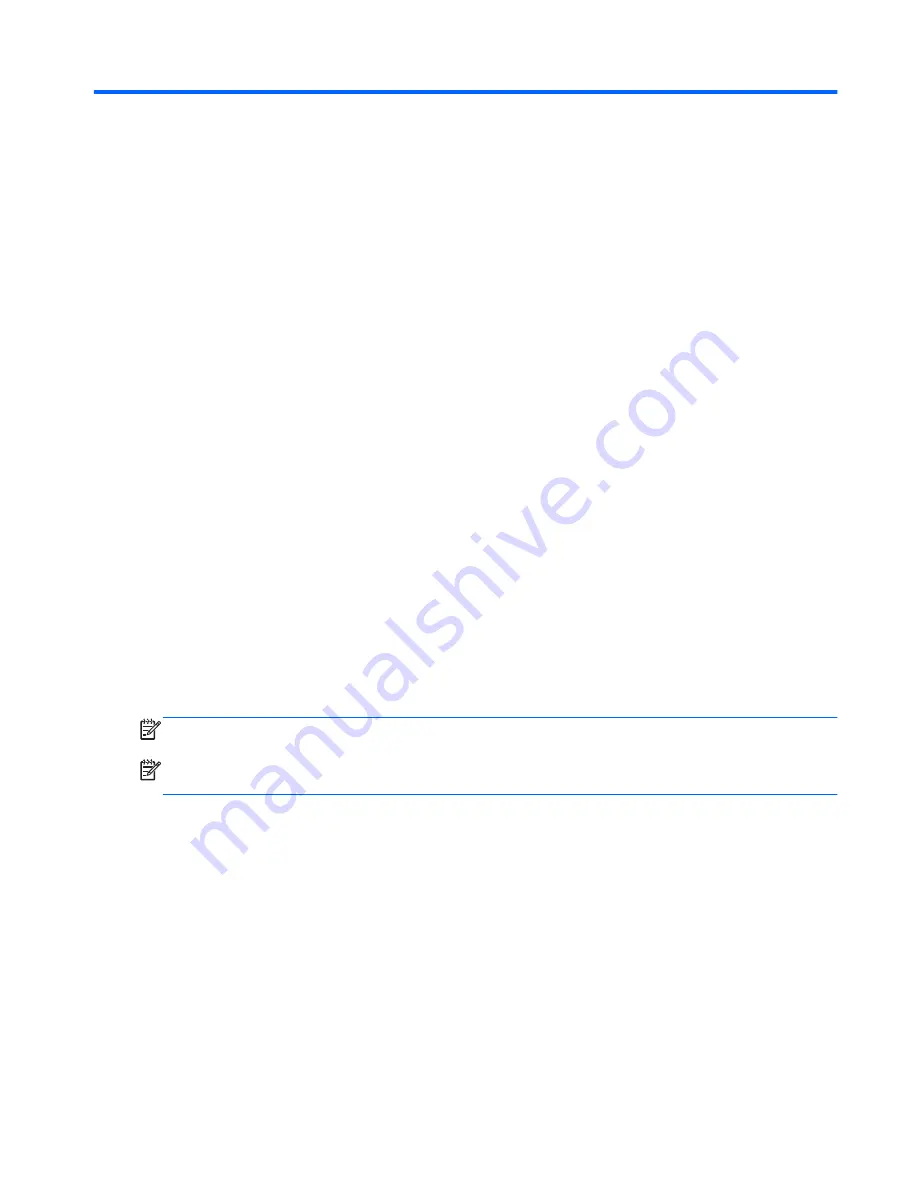
F
Backup and Recovery
Windows 7 – Backup and Recovery
To protect your information, use Windows® Backup and Restore to back up individual files and
folders, back up your entire hard drive (select models only), create system repair discs (select models
only), or create system restore points. In case of system failure, you can use the backup files to
restore the contents of your computer.
Windows Backup and Restore provides the following options:
●
Creating a system repair disc (select models only)
●
Backing up individual files and folders
●
Creating a system image (select models only)
●
Scheduling automatic backups (select models only)
●
Creating system restore points
●
Recovering individual files
●
Restoring the computer to a previous state
●
Recovering information using recovery tools
NOTE:
For detailed instructions, perform a search for these topics in Help and Support.
NOTE:
In case of system instability, HP recommends that you print the recovery procedures and
save them for later use.
Backing Up Your Information
Recovery after a system failure is as complete as your most current backup. You should create
system repair discs (select models only) and your initial backup immediately after software setup. As
you add new software and data files, you should continue to back up your system on a regular basis
to maintain a reasonably current backup. The system repair discs (select models only) are used to
start up (boot) the computer and repair the operating system in case of system instability or failure.
Your initial and subsequent backups allow you to restore your data and settings if a failure occurs.
You can back up your information to an optional external hard drive, a network drive, or discs.
Windows 7 – Backup and Recovery 181
Summary of Contents for Pro 3410
Page 4: ...iv About This Book ...
Page 10: ...x ...











































