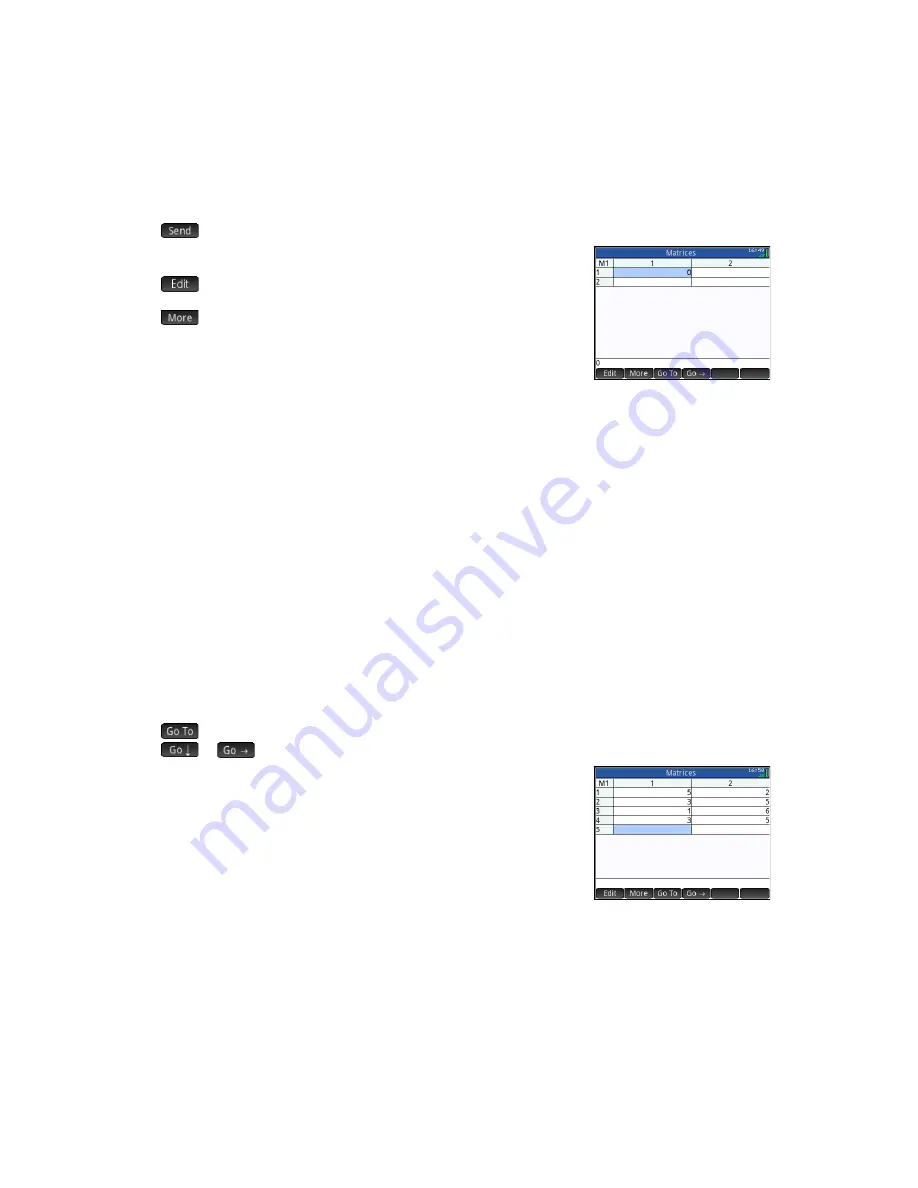
50
Quick Start Guide
•
—If present, sends the selected matrix or vector to another HP Prime calculator.
When you select a matrix, the Matrix Editor opens. The menu items in the Matrix Editor
are as follows:
•
—Copies the selected element to the entry line, where it can be edited. This
item is visible only when an element in the matrix or vector is selected.
•
—Opens an editing options menu. This menu contains options similar to
those in the List Editor More menu, but with addition options used only for editing
matrices. The options are as follows.
- Insert
•
Row
—Inserts a new row above the current row in the matrix. The new row
contains zeroes.
•
Column
—Inserts a new column to the left of the current column in the matrix. The new column contains zeroes.
- Delete
•
Row
—Deletes the current row of the matrix.
•
Column
—Deletes the current column of the matrix.
•
All
—Deletes the contents of the matrix.
- Select
•
Row
—Selects the current row. After it is selected, the row can be copied.
•
Column
—Selects the current column. After it is selected, the column can be copied.
•
Box
—Opens a dialog box to select a rectangular array defined by a starting location and a final location. You can
also tap and hold a cell to select it as the starting location, and then drag your finger to select a rectangular array of
elements. After it is selected, the rectangular array can be copied.
•
Swap Ends
—Switches the values of the first and last cells in the selected array of cells.
-
Selection
—Turns selection mode on and off. You can also tap and hold a cell and then drag your finger to select
multiple cells.
- Swap
•
Row
—Switches the values of the selected rows.
•
Column
—Switches the values of the selected columns.
•
—Moves the cursor to the specified element in the matrix. This option is especially useful for very large matrices.
•
or
—Sets how the cursor moves after you press
E
. The options are
Down
,
Right
, and
None
.
You don’t have to define the dimensions of a matrix beforehand. Just start entering
elements. You can enter values row by row, or column by column.
In programs and in Home view, you can refer to a matrix or vector by its name (
M1
,
M2
,
and so on). For example, suppose
M6
is composed of [[8,0,5],[5,1,6]] and
M7
is
composed of [[1,2,3],[4,5,6]]. In Home view, you could enter
M6+M7
. The result
displayed is
[[9,2,8],[9,6,12]]
.
You can create a matrix or vector in Home view by pressing
S
5
and entering each
element. Use the cursor keys to move from slot to slot in the matrix template that
appears.
Numerous matrix-related functions are available on the Math menu (see “Math menu” on page 46).
Summary of Contents for Prime Graphing Calculator
Page 1: ...HPPrimeGraphingCalculator QuickStartGuide ...
Page 4: ...4 Quick Start Guide ...
Page 8: ...8 Quick Start Guide ...

















