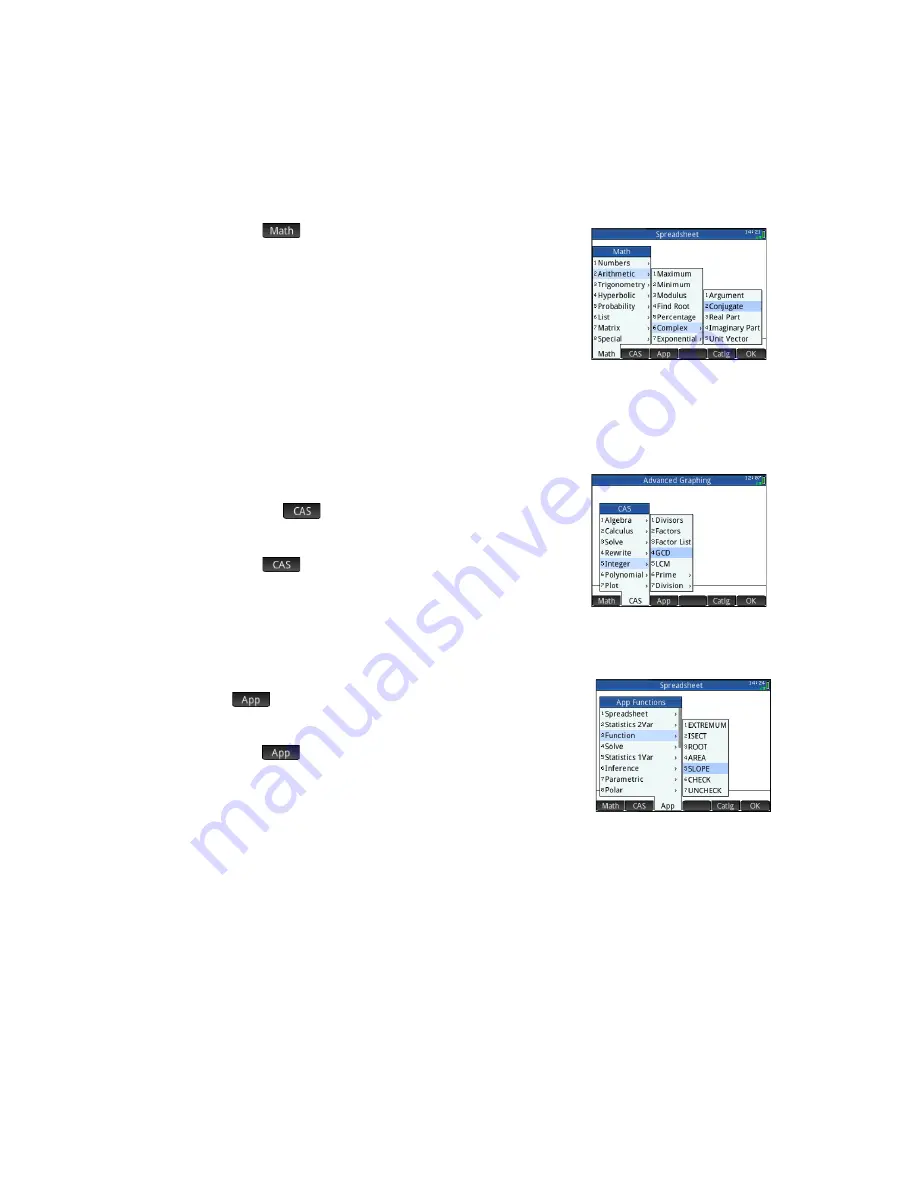
Quick Start Guide
47
1. Press
b
(and tap
if necessary).
2. Select
Arithmetic
from the main menu,
Complex
from the sub-menu, and
Conjugate
from the sub-sub-menu.
The appropriate syntax—
CONJ()
—appears on the entry line ready for you to
specify the complex number.
3. Enter
6+4*
i
between the parentheses and press
E
. The result is
6–4*
i
.
Menu format
By default, a function is presented on a math menu using its descriptive name, not its
command name. Thus the command name
CONCAT
is presented as
Concatenate
and
MOD
is presented as
Modulus
. If you prefer the math menus to show the command names instead, clear the
Menu
Display
option on page 2 of the Home Settings screen (see “Home Settings” on page 12). This also affects the format of the
CAS menus.
CAS menu
This menu contains the more common math functions available to you in the CAS,
arranged by category. (Other CAS functions are available from the Catlg menu.) Press
b
and, if necessary, tap
. Select the appropriate category and then choose
the function you want. For example, suppose you want to find the greatest common
divisor of 4656, 764, and 8794:
1. Press
b
(and tap
if necessary).
2. Select
Integer
from the main menu and
GCD
from the sub-menu.
The function—
gcd()
—appears on the entry line, ready for you to specify the
numbers whose greatest common divisor you are trying to find.
3.Enter
4656,
764,
8794
between the parentheses and press
E
. The result is
2
.
App menu
This menu lists all the app functions available to you, arranged by app. Press
b
and,
if necessary, tap
. Select the appropriate app and then choose the app function
you want. For example, suppose you want to find the slope of 2
x
2
– 9
x
when
x
= 2.
Rather than using the Function app, a quicker way is to do the following:
1. Press
b
(and tap
if necessary).
2. Select
Function
from the main menu and
SLOPE
from the sub-menu.
The function
SLOPE()
appears on the entry line, ready for you to specify the
function and the
x
-value (separated by a comma). Note that if the current app is not
the Function app, what appears on the entry line is
Function.SLOPE()
.
3. Enter
2*X
2
–9*X,2
and press
E
.
The result is –1.
Summary of Contents for Prime Graphing Calculator
Page 1: ...HPPrimeGraphingCalculator QuickStartGuide ...
Page 4: ...4 Quick Start Guide ...
Page 8: ...8 Quick Start Guide ...




















