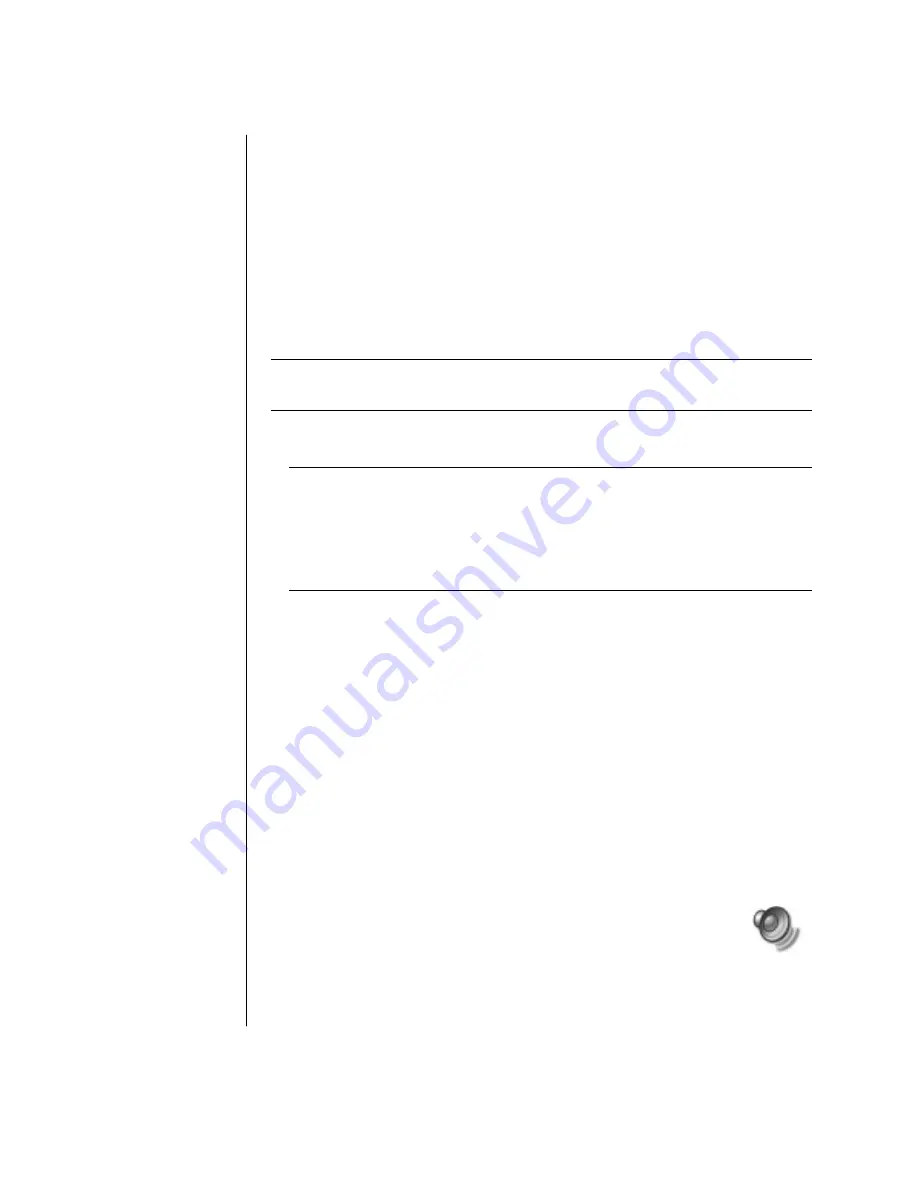
44
user’s guide
using a microphone
Your PC comes with one microphone connector in the back of the PC. Some
models have a second microphone connector in the front of the PC. Only one
microphone connector works at a time, and the back connector is ready to use
unless you have the multi-channel audio speakers option. For PCs with the
multi-channel audio speakers option, the microphone connector in the front of
the PC, if present, is ready to use. See “using the microphone with multi-channel
audio” on page 45.
To use a microphone connected to the front of your PC (select models only),
select the working microphone.
NOTE:
If you connect your microphone to the back of your PC, you do not need
to perform this procedure.
1
Double-click the
Volume
icon on the taskbar. The Volume Control settings
window opens.
NOTE:
If you do not see this Volume icon, click
Start
, click
Control Panel
,
click
Sounds, Speech, and
Audio Devices
, if it is present, and then double-
click
Sounds and Audio Devices
to open the Sounds and Audio Devices
Properties window. On the Volume tab, place a tick in the
Place volume icon in
the taskbar
tick box. Click
Apply
, and then click
OK
. The Volume icon appears
in the taskbar.
2
Select
Options
and click
Properties
.
3
In
Adjust volume for
, click
Recording
.
4
In
Show the following volume controls
, place a tick in the
Microphone
tick box.
5
Click
OK
.
6
Click the
Advanced
button in the Microphone column. If you do not see the
Advanced button, select
Options
from the
Recording Control
window, and
then click
Advanced Controls
.
7
Place a tick in the
Alternate Microphone
tick box. (This box may be labelled
Mic2 Select
or
1 Mic Boost
.)
8
Click
Close
.
9
Click
X
(
Close
) on the upper-right corner of the Recording Control window.
adjusting microphone volume
If you need to adjust the volume of the microphone, follow the procedure below:
1
Double-click the
Volume
icon on the taskbar. The Volume Control
window opens.
2
Select
Options
and click
Properties
.
3
In
Adjust volume for
, click
Recording
.
4
In
Show the following volume controls
, place a tick in the
Microphone
tick box.
















































