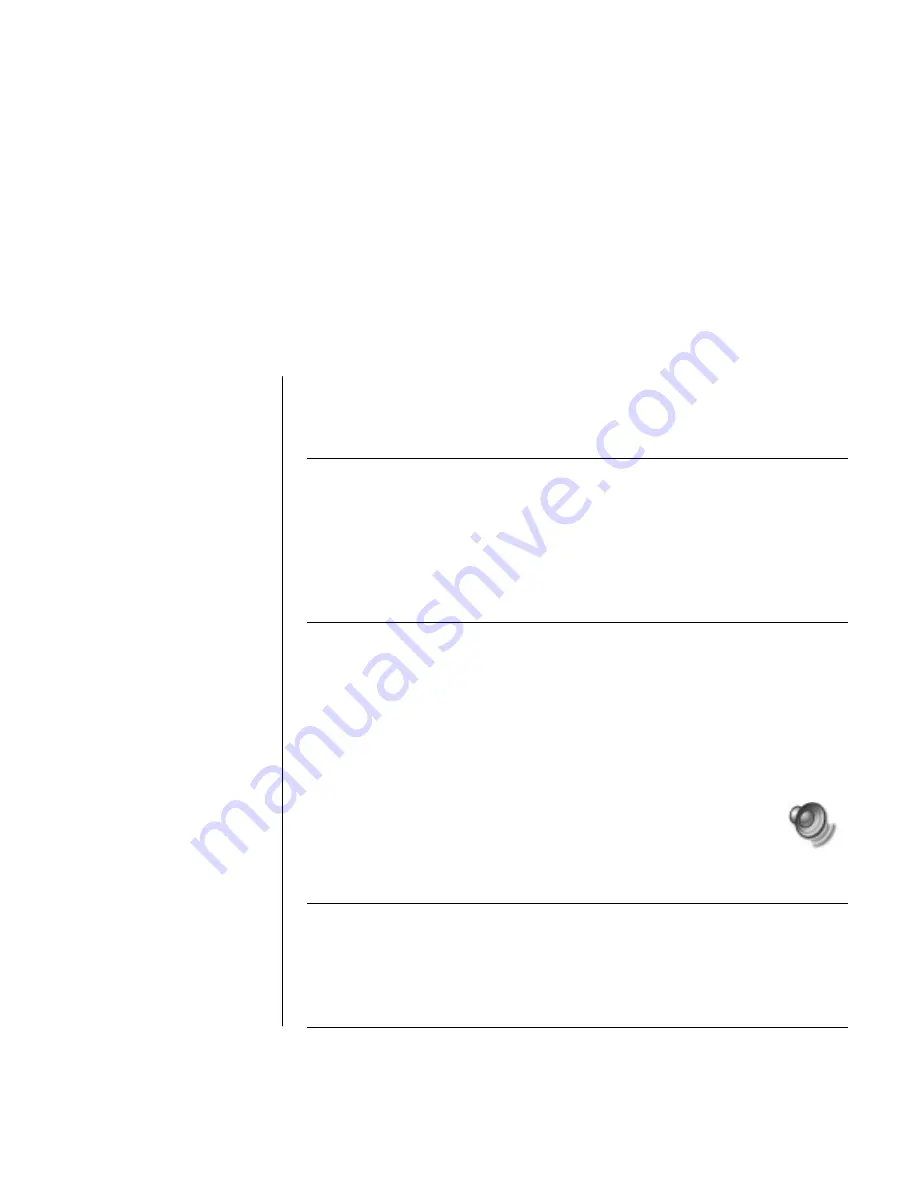
working with sound, pictures, and video
41
using speakers
Speakers are included with the monitor (select models only), or are sold
separately. For details on connecting stereo speakers to the PC, see the quick
setup poster.
NOTE:
Speakers
may be passive (no power button and no power cable) or active
(power button or power cable). Your PC supports only active (powered) speaker
systems; the speaker system must have its own power cable.
A
stereo speaker set
is a left-right, 2-channel speaker system. A
multi-channel audio
speaker system
is a system with more than two channels, and may include a
subwoofer. For example, 5.1 channels, referred to as a 6-speaker mode, uses two
front speakers (left-right), two rear speakers (left-right), a centre speaker, and a
subwoofer.
If your PC has multi-channel audio speaker capacity (select models only), you
can connect four channels for four speakers output or six channels for 5.1
speakers output.
Connect your speaker system to the PC and then configure the audio software
for sound output. Refer to “connecting a multi-channel speaker system to your
pc” on page 42.
adjusting speaker volume
Use the Volume icon on the taskbar to set speaker volume. Then you
can adjust the volume using:
•
The volume knob or buttons on the keyboard (select models only).
•
The volume knob on the speakers (select models only).
NOTE:
If you do not see this Volume icon on the taskbar, click
Start
, choose
Control Panel
, click
Sounds, Speech, and
Audio Devices
, if it is present, and
then double-click
Sounds and Audio Devices
to open the Sounds and Audio
Devices Properties window. On the Volume tab, place a tick in the
Place volume
icon in the taskbar
tick box. Click
Apply
, and then click
OK
. The Volume icon
appears in the taskbar.
working with sound,
pictures, and video














































