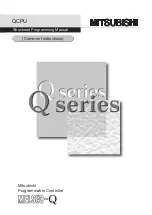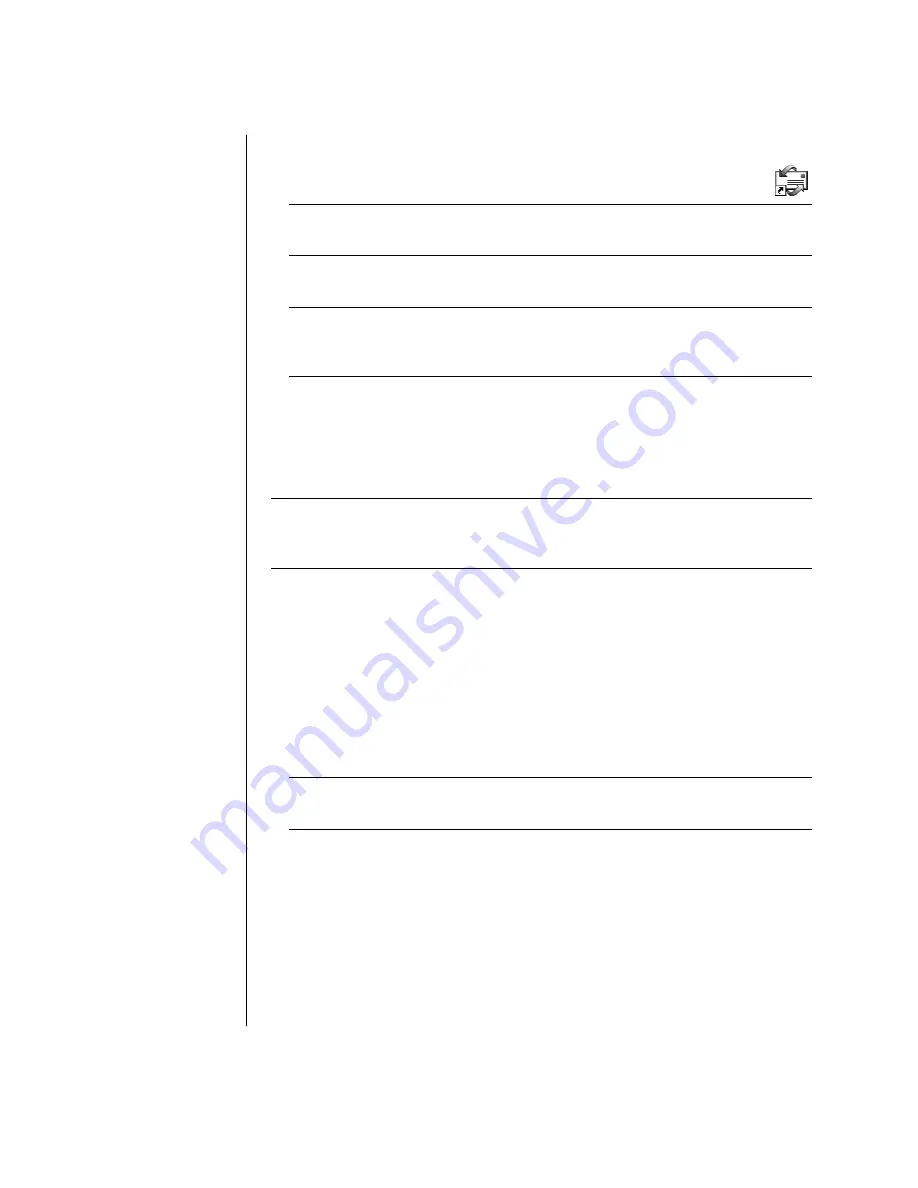
36
user’s guide
sending e-mail messages with outlook express
1
Click
Start
on the taskbar, and select the
Outlook
Express
icon.
NOTE:
You can also press the E-Mail button on the keyboard to open Outlook
Express (select models only).
2
Click the
Create Mail
icon.
3
Type in, or select from an address book, the address of each recipient.
NOTE:
E-mail addresses contain no spaces and have a full stop (dot) after the
server name. Dashes and underscores are sometimes used. Capital letters may
be required.
4
Type your message in the New Message window.
5
Type the message title in the Subject box.
6
Click the
Send
button on the toolbar when you are finished.
7
If necessary, click the
Send/Recv
tool on the toolbar to send any messages
stored in the Outbox.
NOTE:
When you compose a message without being connected to the Internet,
the message is stored in the Outbox until the next time you log on to the Internet
and connect to your ISP.
receiving e-mail messages with outlook express
Your ISP receives e-mail messages for you automatically, even when your PC is
turned off. The ISP then stores your messages until you connect to the Internet
and open your e-mail program to read them.
1
Start Outlook Express.
2
If necessary, click the
Send/Recv
tool on the toolbar to have your e-mail
program get the new messages from all listed e-mail accounts.
3
Click the
Inbox
folder to view the list of incoming messages. Messages not yet
read appear in bold on the screen.
NOTE:
In Outlook Express, the messages stay in your Inbox until you delete
them or move them to another folder.
4
Click a message once to view it, or double-click the message to expand it and
read it in its own window.
For more information about using your e-mail program, go to the Help menu
within the program.
if your isp provides the e-mail program
Follow the ISP’s instructions to install its Web browser and e-mail program and
to set up and use your e-mail account. You will then be able to send and receive
e-mail when your PC is connected to your ISP.